
Clicking on the image will allow you to enlarge for bigger view.
Supplies
Font of Choice - I used Clive Barker here
Mask 71 Kreations here
Monti Circular Mask here
Greg’s Factory Output Vol. II - Pool Shadow
This tutorial was created with Candy’s Treats Sampler portion of the Stargazing collaboration kit. This kit is available for FREE with an $8 purchase at the store, or it may be purchased outright for the same price.
It is available EXCLUSIVELY at Stargazer Scraps. You can visit her blog here.
This tutorial was written assuming you have a working knowledge of PSP.
~♥~ Let’s get started ~♥~
Open up a 700 x 700 blank canvas.
Flood fill white.
Copy and paste Frame 4 as a new layer.
Resize 80%
Click inside of it with your Magic Wand.
Selections/Modify/Expand by 4.
New Raster layer below the frame.
Copy and paste Paper 2 Into Selection.
Deselect.
Add your embellishments. I used:
Snowman 2
Cluster Frame 4: Resize 90%/Erase the white ring from it
Copy and paste Cluster Frame 4 as a new layer.
Free rotate Right 35 degrees.
Position in the top left corner - see my tag for reference.
Duplicate/Mirror
Time to add your name:
Set your Foreground and Background color to #808080.
Type out your name.
Convert to Raster layer.
Select All/Float/Defloat
Adjust/Add Remove Noise/Add Noise:
Monochrome and Uniform checked
Noise: 55%
OK
Selections/Modify/Contract by 2.
Flood fill with #f3f3f5
Give it a slight Inner Bevel:
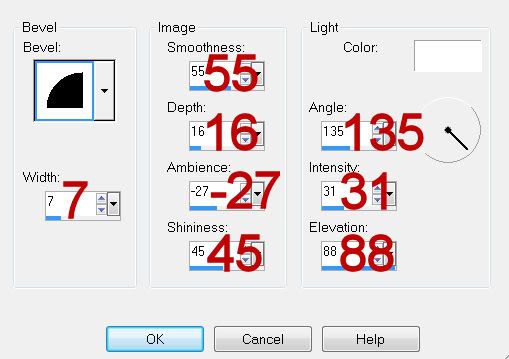
Deselect.
Position your name beneath the branches.
Highlight your white background.
New Raster layer.
Select All.
Copy and paste Winter Block Into Selection.
Deselect.
Apply Monti Circular Mask.
Merge Group.
Layers/Merge/Merge All (Flatten)
Image/Add Borders
Symmetric checked
Put in the number 3.
Change the color to #808080
OK
Click on the gray border with your Magic Wand.
Adjust/Add Remove Noise/Add Noise:
Use same settings.
Deselect.
Image/Add Borders
Symmetric checked
Put in the number 6
Change the color to #0f84ab
OK
Highlight the blue border with your Magic Wand.
Apply Greg’s Factory Output Vol. II - Pool Shadow:
Use Default Settings.
Deselect.
Image/Add Borders
Symmetric checked
Put in the number 3.
Change the color to #808080
OK
Highlight the gray border with your Magic Wand.
Adjust/Add Remove Noise/Add Noise:
Use same settings.
Deselect.
Edit Copy.
Open up a new blank 700 x 700 canvas.
Flood fill white.
Edit/Paste
Resize 70%
Free rotate Left 105 degrees
Edit/Paste
Resize 70%
Add embellishments. I used:
Bow: Resize 80%
String 2
Highlight your white background.
New Raster Layer.
Select All.
Copy and paste Block 3 Into Selection.
Deselect.
Apply Mask 71 Kreations.
Merge Group.
Crop your Image.
Add your credit.
Resize all layers 90%
I hope you enjoyed this tutorial.
I’d love to see your results and show it off in my gallery.
Email me!
Hugs,
Bev

No comments:
Post a Comment