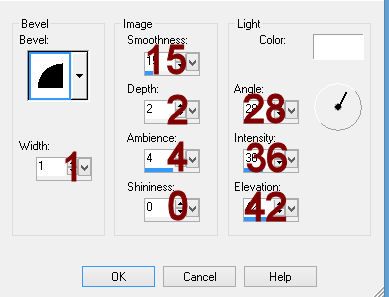Supplies Needed
1 tube of choice – I used the wonderful artwork of Renee Lavoie which can be purchased from PSP Tube Stop. You must have a license to use.
Font of choice – I Freeze here
Vix Mask 451 here
Scraps of Enchantment template 127 here -
Please note: It can be found under Sunday 16, January 2011
When you download the zip will contain the template but the file name is Template 125.
"On a Tropical Breeze" is a tagger size scrap kit created by me, Bev of HorsePlay's Pasture Designs and can be purchased from Scraps from the Heart.
~♥~ Let’s get started ~♥~
Open up the template.
Shift + D.
Close out the original.
Resize all layers 80%
Image/Canvas Size
700 x 600
OK
Highlight Raster 1 layer.
Flood fill white.
Delete the top 4 layers.
Highlight Circle Frame layer.
Copy and paste E34 as a new layer.
Resize 80% and move into positin over the Circle Frame template layer.
Delete Circle Frame and Circle Background template layers.
Highlight the element layer.
Click inside of it with your Magic Wand. Be sure to zoom in and click inside of
all the loops that are within the frame.
Selections/Modify/Expand by 4.
New Raster layer below the frame.
Copy and paste Paper 1 Into Selection.
Copy and paste your tube as a new layer over the paper layer.
Change the Properties to Luminance (Legacy).
Selections/Invert
Tap the delete key.
Deselect.
Highlight Rectangle Background.
Click on it with your Magic Wand.
New Raster layer.
Copy and paste Paper 3 Into Selection.
Copy and paste E53 as a new layer - see my tag for placement.
Selections/Invert
Tap the delete key.
Deselect.
Delete the template layer.
Highlight Rectangle Frame layer.
Select All/Float/Defloat
New Raster layer.
Copy and paste Paper 2 Into Selection.
Adjust/Add Remove Noise/Add Noise:
Uniform checked
Noise: 48%
OK
Deselect.
Delete the template layer.
Repeat the above step with Large Rectangle Frame.
Highlght Square Frame layer.
Select All/Float/Defloat
New Raster layer.
Paste Paper 2 Into Selection.
Deselect.
Delete the template layer.
Give the frame a slight Inner Bevel:
Highlight Large Rectangle Background layer.
Click on it with your Magic Wand.
New Raster layer.
Copy and paste Paper 7 Into Selection.
Copy and paste your tube as a new layer above the paper layer.
Change the Properties to Overlayer.
Selections/Invert
Tap the delete key.
Deselect.
Delete the template layer.
Highlight Square Background layer.
Click on it with your Magic Wand.
New Raster layer.
Copy and paste Paper 3 Into Selection.
Copy and paste your tube as a new layer above the paper layer.
Selections/Invert
Tap the delete key.
Deselect.
Delete the template layer.
Add the elements. I used:
E44: Reszie 85%/Free rotate Right 35 degrees
E76: Resize 80%/Duplicate
E50
E36: Resize 30%
E36 again: REsize 25%/Mirror
E7: Resize 30%/Mirror
E7 again: Resize 25%/Duplicate
E18; Resize 70%
E6: Resize 75%
E2: Resize 50%
E29: Resize 30%
E15: Resize 65%
E26: Resize 40%/Duplicate/Mirror/Resize 70%
E72: Use your Pick Tool to flatten a little/Duplicate
Highlight the background layer.
New Raster layer.
Select All.
Copy and paste Paper 4 Into Selection.
Deselect.
Apply the mask.
Resize 115%
Merge Group.
Add your credits.
Add your name:
Color Pallet:
Foreground: #4b0503
Background: #24415f
Stroke: 1.00
Type your name.
Convert to Raster layer.
Make your Freehand Selection Tool active.
Section off the top of each letter in your name:
Press Ctrl + H - your Feather Selection Box will open:
Number of Pixels: 7
OK
Press Shift + B - Brightness/Contrast Box will appear:
Brightness: 63
Contrast: 11
OK
Selections/Invert - (the dotted lines will be an oval above your name)
Press Shift + B again.
Change the Brightness number to -41
OK
Deselect.
Effects/Edge Effects/Enhance
If you're happy with your tag then resize and save.
I’d love to see your results.
Email me!
Hugs,
Bev