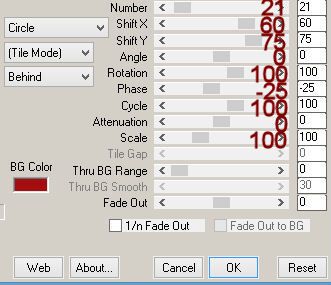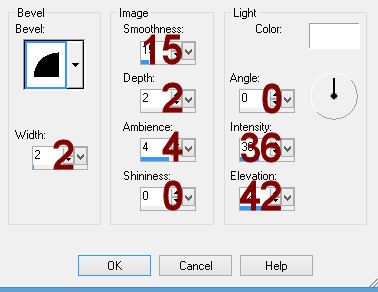Supplies Needed
1 tube of choice – I
used the wonderful artwork of PinUpToons which can now be purchased from CDO.
You must have a license to use.
“Surf’s Up!” is a FTU tagger size scrap kit
created by me, Bev of HorsePlay’s Pasture Designs and can be downloaded from my designing blog here.
This tutorial was
written assuming you have working knowledge of PSP.
~♥~ Let’s get started ~♥~
Open up a 700 x 700 blank canvas.
Flood fill white.
Copy and paste El 9 as a new layer.
Resize 80%
Tap the letter K on your keyboard to
make your Pick Tool active.
Pull the right side in on the frame untilt
the frame is approximately 250 pixels wide.
Duplicate the frame layer.
Free rotate the top one Left 10
degrees.
Free rotate the bottom frame Right 5
degrees.
To each frame:
Click inside of it with your Magic
Wand.
Selections/Modify/Expand by 4.
New Raster layer below the frame.
Copy and paste Paper 9 Into
Selection.
Copy and paste El 18 as a new layer.
Free rotate Left 90 degrees.
Tap the letter K on your keyboard to
active your Pick Tool.
Pull the top down on the frame until
the height of it is approximately 125 pixels.
Pull the right side out so that the
width is approximately 610 pixels.
Center it on your canvas.
We’ll come back to this frame in a
bit.
Copy and paste EL 16 as a new layer.
Resize 35%
Duplicate 2x’s and line all 3 round
frames up – see my tag for reference.
We’ll come back to these 3 frames in
a bit.
Highlight the rectangular red frame.
The frame should be just slightly
wider than all 3 round frames – see my tag for reference.
If you need to widen the frame, do
so now.
Click inside of it with your Magic
Wand.
Copy and paste Paper 5 as a new
layer beneath the frame.
Resize 75%
Selections/Invert
Tap the delete key.
Deselect.
Go ahead and get all 3 round frames
into their exact position – see my tag for reference.
To each frame:
Click inside of it with your Magic
Wand.
Selections/Modify/Expand by 4.
New Raster layer below the frame.
Copy and paste Paper 9 Into
Selection.
Deselect.
Copy and paste your tube as a new
layer below the left frame.
Change the Properties to Luminance
Legacy and move into exact position.
Duplicate/Mirror
To each of the tube layers:
Highlight the Paper below the tube.
Click anywhere outside of it with
your Magic Wand.
Highlight the tube layer above the
paper.
Tap the delete key.
Deselect.
Open up El 30.
Make your Selection Tool active set
on Rectangle and section off the top portion of the element to just below the
flowers.
Copy
Make your working canvas active.
Paste as a new layer.
Duplicate
Move each layer into position behind
the paper that belongs to the rectangular red frame – see my tag for reference.
Copy and paste El 47 as a new layer.
Duplicate/Mirror
Give each layer a drop shadow.
Line both sand dunes across our
canvas making sure the bottom of each element match up.
Merge Visible both sand dunes.
To feather the dunes to get rid of
that strict line along the bottom:
Make your Selection Tool active set
on Freehand or Point to Point – whichever is easier for you to use – and circle
around the element making sure the dotted line touched along the line you want
feathered and staying away from the sides of the element you don’t want
feathered.
Selections/Invert
Selections/Modify/Inside Outside
Feather
Both checked
Feather amount: 25
Tap the delete key a few times.
Deselect.
Move the dunes into position – see my
tag for reference.
Copy and paste your tube as a new
layer.
Add your elements. I used:
El 1: Resize 55%
El 12: Resize 50%
El 43: Resize 35%
El 18: Resize 50%/Duplicate/Mirror
El 39: Resize 55%
El 31: Resize 50%
El 13: Resize 30%
El 12: Resize 25%/Mirror
El 48: Resize 40%/Duplicate/Mirror
Highlight your white background.
New Raster layer.
Select All.
Copy and paste Paper 9 Into
Selection.
Deselect.
Apply the mask.
Merge Group.
Add your copyrights.
Add your name.
Color Pallet:
Foreground: #000000
Background: #c13131
Stroke: 1.0
Type your name.
Give it a slight Inner Bevel:
Select All/Float/Defloat
New Raster layer below your name.
Flood fill with #ffffff
Deselect.
Merge Visible both name layers.
Resize all layers 85%.
I’d love to see your results.
Hugs,
Bev