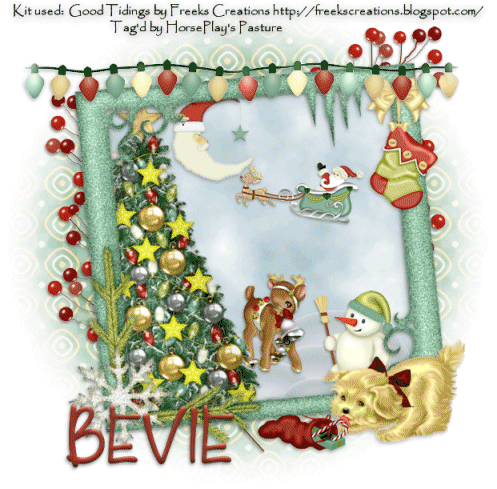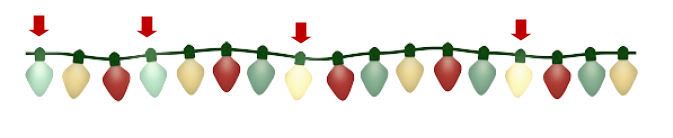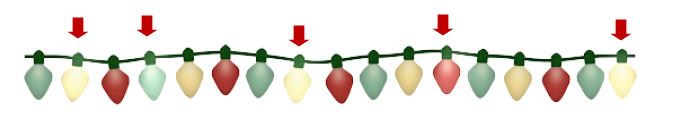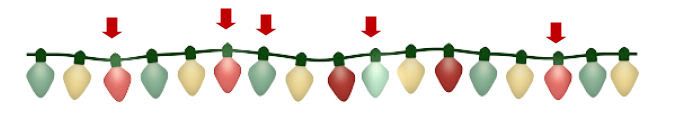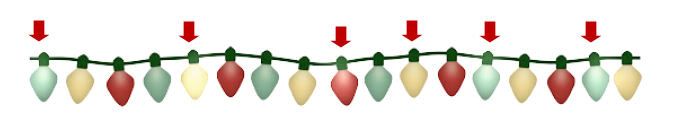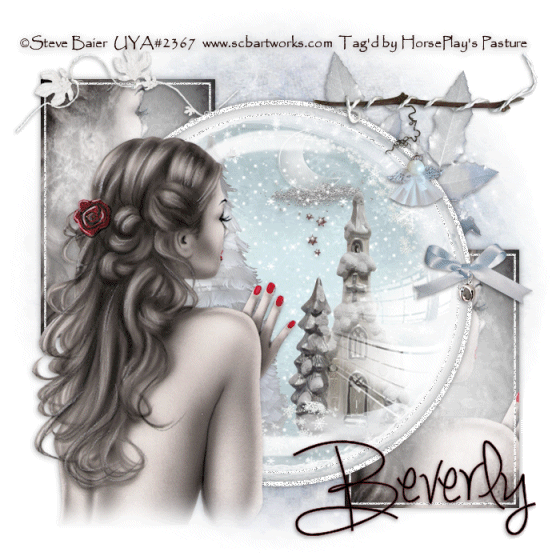Supplies
1 tube of choice - I used the artwork of Amberly Berendson which can be purchased from My Tubed Art.
Font of choice - I used AL Sandra here
Punky Butt’s template 80 here
Weescotlass Mask 297 here
“Just Believe” is a tagger size scrap kit created by myself and can be purchased from Lollipops n Gumdrops. You can visit my designing blog here.
This tutorial was written assuming you have a working knowledge of PSP.
~♥~ Let’s get started ~♥~
Open up a 700 x 700 blank canvas.
Flood fill white.
Color pallet:
Foreground: #8b152b
Open up the template.
Shift + D.
Close out the original.
Resize all layers 80%
Image/Canvas Size
700 x 550
OK
Delete the following layers:
The top 3 layers
Raster 11
Raster 12
Raster 7
Raster 6
Raster 5
Raster 4
Raster 2
Raster 1
Highlight Raster 3 layer.
Click anywhere outside of it with your Magic Wand.
Copy and paste Paper10
Resize 80%
Move into a position you like.
Tap the delete key.
DO NOT DESELECT.
Copy and paste Paper 11 as a new layer.
Move into a position you like.
Tap the delete key.
Deselect.
Give each paper layer an Inner Bevel:
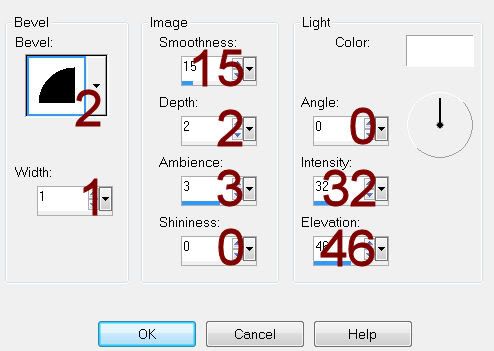
Move each paper layer into position - see my tag for reference.
Highlight Raster 9 layer.
Select All/Float/Defloat
New Raster layer.
Flood fill with your Foreground color.
Adjust/Add Remove Noise/Add Noise:
Gaussian and Monochrome checked
Noise: 43%
OK
New Raster layer.
Effects/3D Effects/Cutout -
Match your settings to mine.
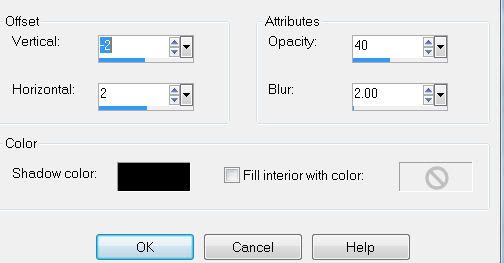
Deselect.
Delete the template layer.
Highlight Raster 13 layer.
Repeat the above step.
Highlight Raster 10 layer.
Click on it with your Magic Wand.
New Raster layer.
Copy and paste Paper 8 Into Selection.
Deselect.
Delete the template layer.
Highlight Raster 8 layer.
Click on it with your Magic Wand.
New Raster layer.
Copy and paste Paper 17 Into Selection.
Copy and paste 15 as a new layer above the paper layer.
Resize 75%
Move into position - see my tag for reference.
Selections/Invert
Tap the delete key.
Copy and paste 14 as a new layer above the tree.
Resize 25% and 80%
Move into position - see my tag for reference.
Tap the delete key.
Copy and paste 18 as a new layer above the paper layer.
Resize 70%
Move into position - see my tag for reference.
Tap the delete key.
Deselect.
Delete the template layer.
Copy and paste your tube as a new layer.
Add your elements. I used:
48: Resize 60%/Duplciate/Mirror/Duplicate
19: Resize 70%
18: Resize 70%/Mirror
29: Resize 40%
2: Resize 40%
8: Resize 25%
42: Resize 65%
37: Resize 25%
52: Resize 35%
12: Resize 40%/Free rotate Left 30
1: Resize 35%
Highlight your white canvas.
New Raster layer.
Select All.
Copy and paste Paper 16 Into Selection.
Deselect.
Apply the mask.
Merge Group.
Add your copyrights.
Add your name.
Color Pallet:
Foreground: #000000
Background: #8b152b
Type your name.
Give it a slight Inner Bevel:
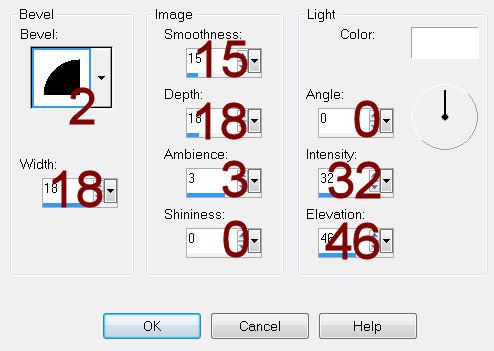
Resize all layers 80%
I hope you enjoyed this tutorial.
I’d love to see your results.
Email me!
Hugs,
Bev