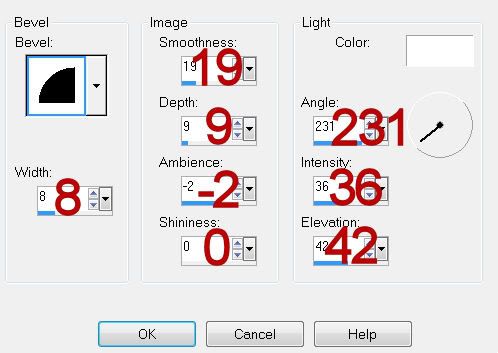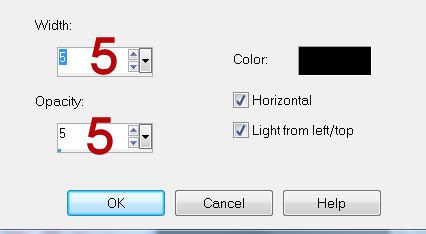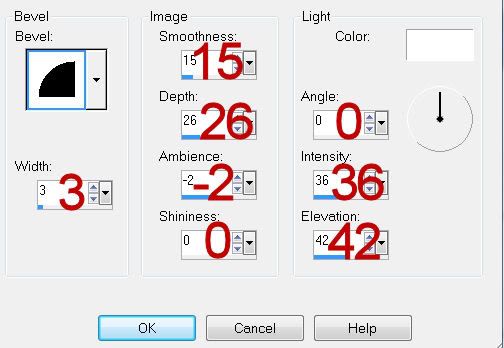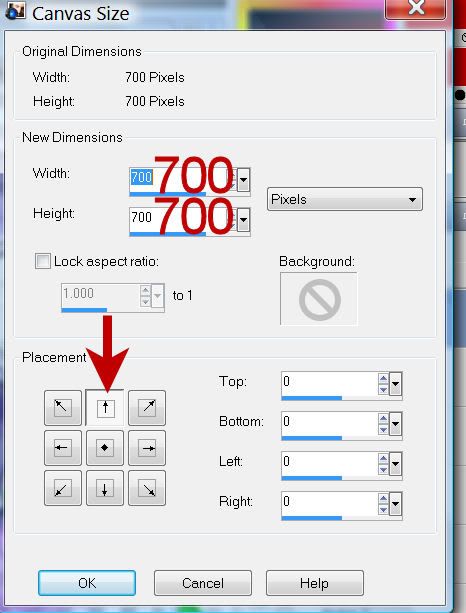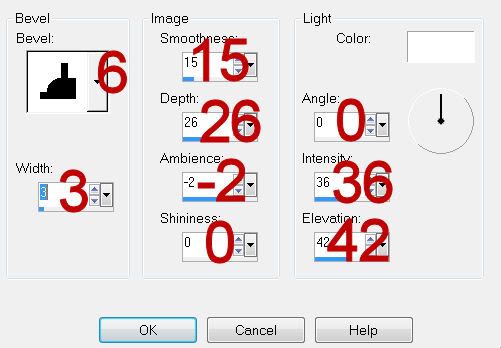Supplies
1 tube of choice - I used the artwork of Jennifer Janesko and can now be purchased from CDO. You must have a license to use.
Font of Choice - I used Kayleigh here
Amy and Leah mask 2 here
“Mother‘s Love Roses” is a tagger size scrap kit created by Conchi of Dnscraps and can be purchased from Twilight Scraps. You can visit her blog here.
Thank you so much Conchi for such a beautiful kit!
This tutorial was written assuming you have a working knowledge of PSP.
~♥~ Let’s get started ~♥~
Open up a 700 x 700 blank canvas.
Flood fill white.
Copy and paste LovelyFrame as a new layer.
Resize 40%
Free rotate Right 5 degrees
Duplicate/Mirror
Move both frames into position - see my tag for reference.
Open up Paper 6.
Use your Selection Tool set on rectangle and select a small area that’s between the lines of flowers.
In your color pallet set the foreground to pattern - choose the section of paper you sectioned out.
Highlight the Top frame.
Click inside of it with your Magic Wand.
Selections/Modify/Expand by 6.
New Raster layer below the frame.
Flood fill with the paper selection.
Deselect.
Highlight the bottom frame.
Repeat the above step.
Copy and paste your tube as a new layer.
Duplicate it twice.
Position each duplicated tube layer below each of the frames.
Change the Properties of each to Soft Light.
Highlight the paper beneath the top frame.
Click anywhere outside of it with your Magic Wand.
Highlight the tube layer above the paper.
Tap the delete key.
Deselect.
Highlight he paper beneath the bottom frame.
Repeat the above step.
Add your embellishments. I used:
Hour Glass: Resize 65%
Jewels 2: Resize 25%
Heart Ribbons 2: Resize 25%/Free rotate Right 25 degrees
Leaves: Resize 30%/Duplicate and Mirror as you like
Butterfly 3: Resize 25% and 80%
Stars Hearts 2: Resize 70%
Crop your image.
Highlight your white background.
New Raster layer.
Select All.
Copy and paste Paper 6 Into Selection.
Apply the mask.
Merge Group.
Duplicate
Add your copyrights.
Add your name.
Give it a slight Inner Bevel:
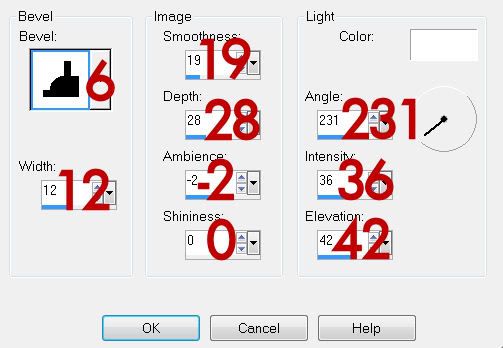
Resize all layers 85%.
I hope you enjoyed this tutorial.
I’d love to see your results and show it off in my gallery.
Email me!
Hugs,
Bev