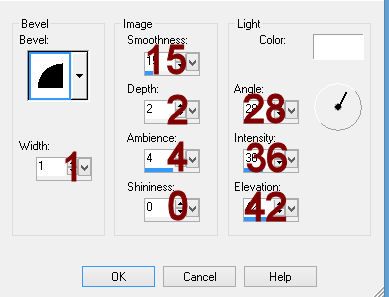Supplies:
1 tube of choice - I used the beautiful artwork of Sue Miller which can be purchased from Up Your Art. You must have a license to use.
Font of choice - I used Maratre here
Mura's Meister - Copies
Becky Mask 9, Feather element, and Moon which I supply here
In no way are any of these elements to be used in anything but this tutorial - please read by TOU
~ Let's get started ~
Color Pallet:
Foreground: Null
Background: #171413
Copy and paste your tube as a new layer.
If you're using the same tube as I did, resize 60%
Highlight your white background.
Make your Rectangle Tool active.
Create a rectangle approximately 270 x 370 pixels below your tube (Make the rectangle large enough to hold your tube - see my tag for reference).
Convert to a Raster layer.
Close your tube out for now.
Highlight the rectangle layer. Rename Rec 1 layer.
Click on it with your Magic Wand.
Selections/Modify/Expand by 2.
New Raster layer below the rectangle - Rename Rec 2.
Flood fill with #cdc6c3
Selections/Modify/Expand by 4.
New Raster layer below Rec 2 layer - Rename Rec 3.
Flood fill with #a23d29
Selections/Modify/Expand by 2 - Rename Rec 4.
Flood fill with #cdc6c3
Deselect.
Color Pallet:
Foreground: Null
Background: #edf6ec
Highlight Rec 1 layer.
Make your Ellipse Tool active set on Draw Circle.
Draw an extremely teeny tiny circle near the center of the rectangle...(create a very tiny dot)
Convert to Raster layer.
Highlight Rec 1 layer and click on it with your Magic Wand.
Highlight the dot layer.
Apply Mura's Meister - Copies:
Choose Wallpaper (Perspective)
Use Default Settings accept change Number to 90.
OK
Duplicate the layer and move slightly to a different area of the rectangle - you're trying to fill the area up with lots of tiny dots.
Selections/Invert
Tap the delete key.
Merge Down.
Duplicate and move slightly once again.
Tap the delete key.
Deselect.
Shift + D.
You should now have a duplicate of your working canvas.
Highlight Rec 1 layer.
Click anywhere outside of it with your Magic Wand.
Highlight the tube layer.
Tap the delete key.
Deselect.
Change the Properties of the tube to Dodge.
Close out the white background.
Copy Merge.
Highlight your original working canvas.
Close out the white background.
Merge Visible.
Reopen the white background.
Paste (the duplicate you copy merged should still be in memory) as a new layer.
Move below the other merged layer.
Duplicate
Move both the duplicates into position - see my tag for reference.
Color Pallet:
Foreground: Null
Background: #dca63d
Make your Symmetric Shape tool active.
Mode: Draw Stellated
Match your settings to mine:
Draw a small star - see my tag for reference to approximate size.
Convert to Raster layer.
Duplicate.
Use your Pick Tool and turn the stars this way and that and move both into position - see my tag for reference.
Give each a slight Inner Bevel:
To each star:
Adjust/Add Remove Noise/Add Noise:
Gaussian and Monochrome checked
Noise: 14%
OK
Duplicate both stars and move them into position - see my tag for reference.
Copy and paste as new layers the elements that I supplied.
Duplicate and resize the feathers 70%
Highlight your white background.
New Raster layer.
Flood fill with #492721
Apply the mask.
Merge Group.
Add your credits.
Add your name:
Color Pallet:
Foreground: #171413
Background: #a43527
Stroke width: 1.0
Type your name.
Give it the same slight Inner Bevel 3x's.
I hope you enjoyed this tutorial as much as I did creating it for you.
I'd love to see your results.
Email me!
Hugs,
Bev