Supplies Needed
1 tube of choice – I used the beautiful artwork of Carol Moore which can be purchased from PSP Tube Stop. You must have a license to use.
Font of choice – I used Penabico here
Gem's Mask 189 here
Lyrics Template by Brutal Designs here
You can find it under Monday, July 15, 2013
Plug Ins used:
Mura's Meister - Copies
Xero - Porcelain
"You're a Star" is a tagger size scrap kit (also available in full size) and created by Mandy of Diva Designz and can be purchased from TKO Scraps. You can visit her blog here. Thank you Mandy for a beautiful kit!
~♥~ Let’s get started ~♥~
Open up the template.
Shift + D.
Close out the original.
Resize all layers 90%
Image/Canvas size
700 x 700
OK
Highlight the background layer.
Flood fill white.
Delete the top 5 layers and helix layer.
Highlight Md Grey Circle Bottom layer.
Click on it with your Magic Wand.
New Raster layer.
Copy and paste Paper 1 Into Selection.
Deselect.
Delete the template layer.
Highlight Lt Grey Circle Top layer.
Repeat the above step.
Highlight Teal Rounded Square Top layer.
Click on it with your Magic Wand.
New Raster layer.
Copy and paste Paper 3 Into Selection.
Deselect.
Delete the template layer.
Give the paper a slight Inner Bevel:
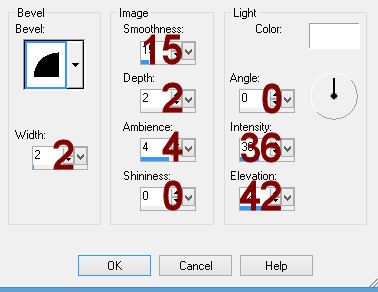
Highlight Teal Rounded Square Bottom layer.
Repeat the above step.
Highlight White Rect layer.
Click on it with your Magic Wand.
New Raster layer.
Copy and paste Paper 6 Into Selection.
Deselect Delete the template layer.
Give it the same slight Inner Bevel.
Highlight Md Grey Rounded Rrec Left layer.
Click on it with your Magic Wand.
New Raster layer.
Copy and paper Paper 2 Into Select.
Deselect.
Delete the template layer.
Give the paper the same a slight Inner Bevel.
Highlight Grey Line Rect layer.
Click on it wiht your Magic Wand.
New Raster layer.
Copy and paste Paper 10 Into Selection.
Deselect.
Delete the template layer.
Give it a slight Inner Bevel:
Adjust/Add Remove Noise/Add Noise:
Random and Gaussian checked
Noise: 51%
OK
Highlight White Line Rec layer.
Repeat the above step.
Copy and paste your tube as a new layer.
Move into position to the right of the vertical rectangle paper layer - see my tag for reference.
Duplicate the tube layer.
Mirror
Move into position over the vertical rectangle paper.
Apply Xero - Porcelain to the tube layer -
Use Default settings accept move the blue channel button to 0.
Highlight the rectangle paper layer.
Click anywhere outside of it with your Magic Wand.
Highlight the tube layer.
Tap the delete key.
Deselect.
Copy and paste Glitter Flower 2 as a new layer.
Resize 5%
Apply Mura's Meister - Copies:
Move into position over the top circle.
Paste the Flower again as a new layer.
Resize 5%
Apply Mura's Mesiter - Copies:
Move into position over the bottom circle.
Open up Ribbon Banner.
Use your Freehand Selection Tool and section out the group of stars on the right side of the banner.
Copy
Paste as a new layer.
Duplicate
Move each into positon over the small tilted square papers - see my tag for reference.
Duplicate the star layer once more and move behind the top circle layer - see my tag for reference.
Add your elements. I used:
Doodle 4: Resize 40%/Duplicate/Mirror/Flip
Star Ribbon 1: Resize 40%/Duplicate
Gem Bow 1: Resize 15% and 80%/Duplicate
Dragonfly 2: Resize 15%/Free rotate Right 20 degrees/Duplicate/Mirror
Diamond Star 2: Resize 10%/Use your Pick Tool to turn slightly/Duplicate/Mirror
Flower Button 1: Resize 10%/Duplicate/Resize 70%/Duplicate/Duplicate all 3 flowers
Highlight your white background.
New Raster layer.
Select All
Copy and paste Paper 9 Into Selection.
Deselect.
Adjust/Blur/Gaussian Blur:
Radius: 5
OK
Apply the mask.
Resize 90%
Merge Group.
Add your copyright.
Add your name:
Color Pallet:
Foreground & Background: #3a2200
Type your name.
Convert to a Raster layer.
Select All/Float/Defloat
Selections/Modify/Expand by 2.
New Raster layer below your name.
Copy and paste Paper 2 Into Selection.
Deselect.
Merge Visible both name layers.
Resize all layers 80%.
I’d love to see your results.
Email me!
Hugs,
Bev














