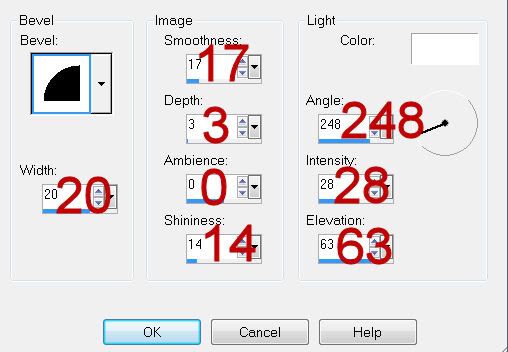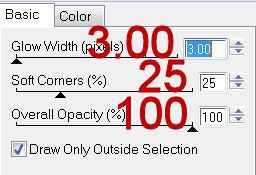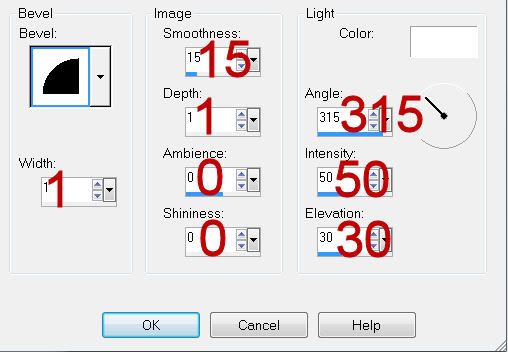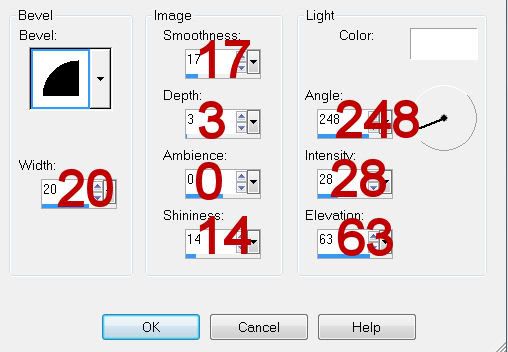Clicking on the image will allow you to enlarge for bigger view.
Supplies
1 tube of your choice - I used the artwork of Greg Horn and can be purchased from CILM.
Font of Choice - I used All Over Again here
Monti Circular Mask here
Brush Strokes - Sprayed Strokes
“Good or Bad” is a PTU tagger size scrap kit created by Kristen of Toxic Desirez and can be purchased from Twilight Scraps. You can visit her blog here.
Thank you Kristen for a really wicked kit!
This tutorial was written assuming you have a working knowledge of PSP.
~♥~ Let’s get started ~♥~
Open up a 700 x 700 blank canvas.
Flood fill white.
Copy and paste Frame 1 as a new layer.
Resize 80%
Free rotate left 100 degrees.
Click inside the frame with your Magic Wand.
New Raster layer below the frame.
Selections/Modify/Expand by 4.
Copy and paste Paper 3 Into Selection.
Copy and paste your tube as a new layer below the frame.
Selections/Invert
Tap the delete key.
Deselect.
Close out your white background.
Merge Visible.
Reopen your white background.
Copy and paste Frame 1 again as a new layer.
Resize 80%
Free rotate left 80 degrees.
Click inside the frame with your Magic Wand.
New Raster layer below the frame.
Selections/Modify/Expand by 4.
Copy and paste Paper 2 Into Selection.
Copy and paste your tube as a new layer below the frame.
Selections/Invert
Tap the delete key.
Deselect.
Apply Brush Strokes - Sprayed Strokes to the tube:
Default Settings
OK
Close out your white background and merged layer.
Merge Visible.
Reopen all layers and move both merged layers into position - see my tag for reference.
Add your embellishments. I used:
Ribbon 1: Resize 70%
Star 1: Resize 50%
Star 2: Resize 40%/Mirror
Star and Diamonds: Resize 60%/Duplicate/Mirror/Resize 70%
Splat 1: Duplicate
Close out your white background.
Merge Visible.
Reopen the white background.
Duplicate merged layer.
Resize 70%
Move the duplicated/resized layer up on your canvas a bit.
Move it behind the other merged layer in your layers pallet.
Change the Properties to Soft Light.
Highlight the white background.
New Raster layer.
Select All
Copy and paste Paper 14 Into Selection.
Deselect.
Adjust/Blur/Gaussian blur
Radius: 5
OK
Apply the mask.
Merge Group.
Copy and paste Stitched Heart as a new layer.
Resize 50%
Free rotate left 30 degrees
Duplicate/Resize 80%
Move both of these stitched heart layers just above your mask layer - letting them peek out from the left side of the merged layer.
Change the Properties of both heart layers to Soft Light.
Copy and paste Bottle as a new layer.
Resize 40%
Move it just above the mask layer in your layers pallet.
Change the Properties to Soft Light.
Add your credits.
Add your name.
Resize all layers 80%.
I hope you enjoyed this tutorial.
I’d love to see your results and show it off in my gallery.
Email me!
Hugs,
Bev