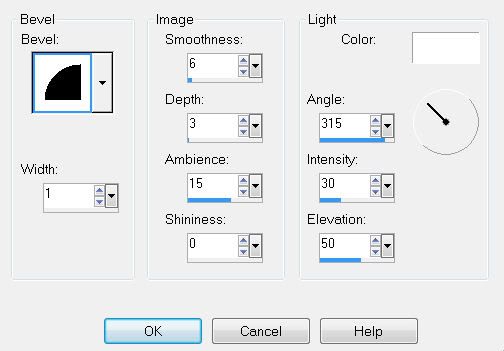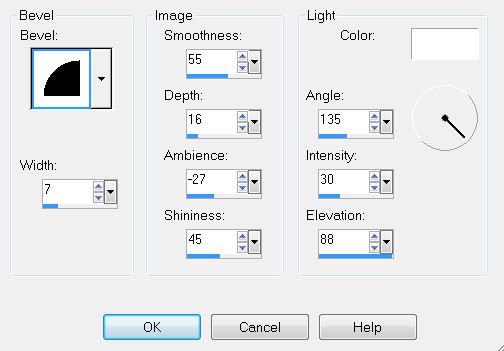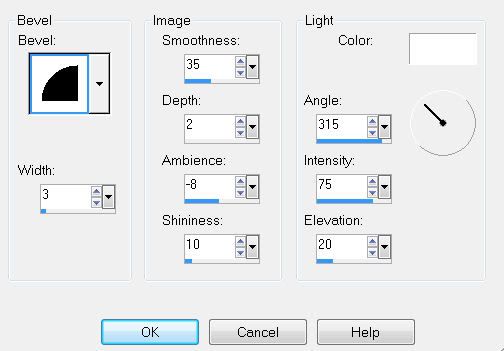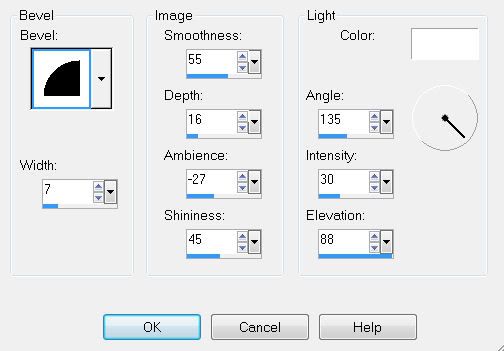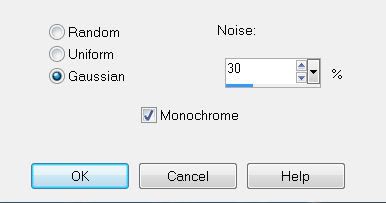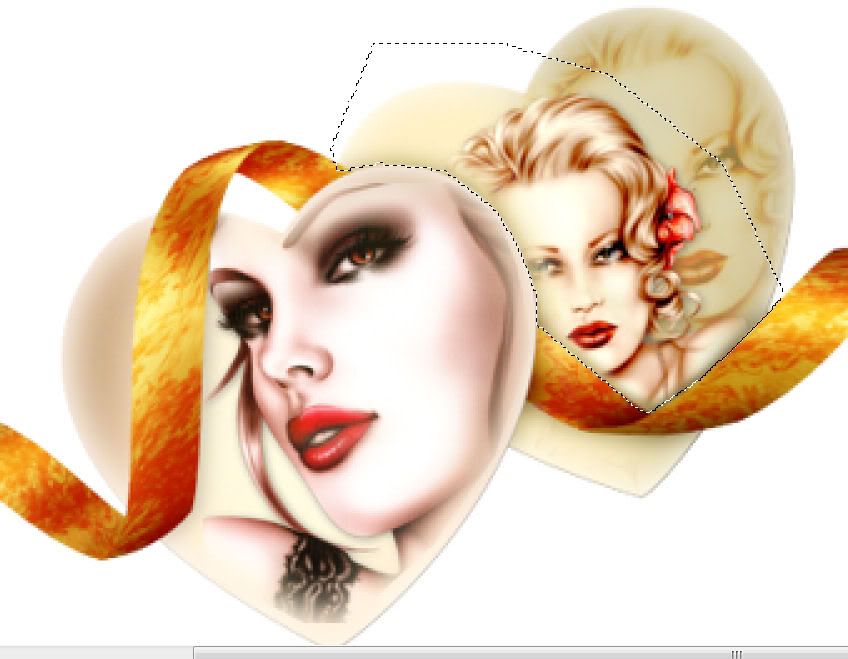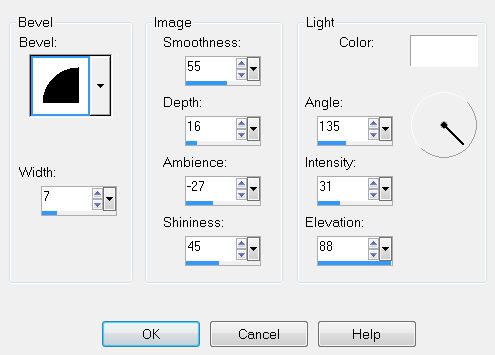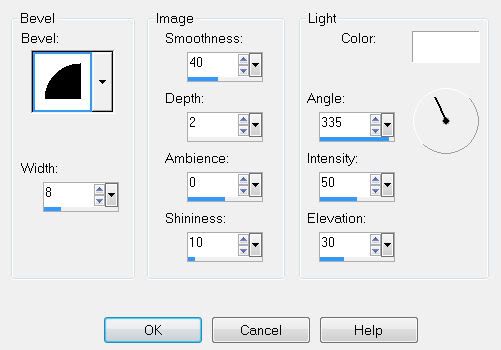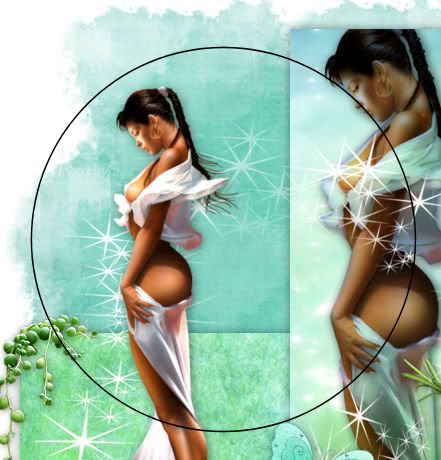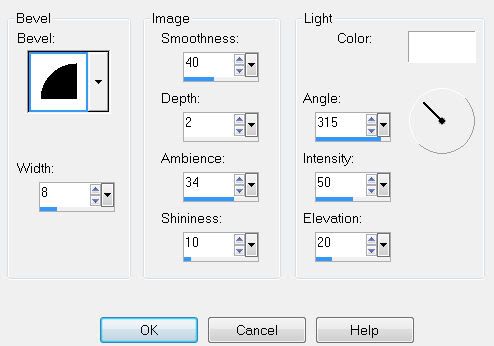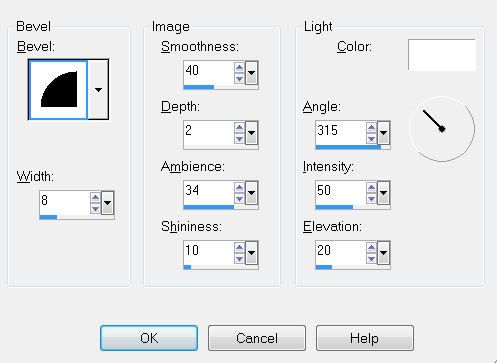Supplies
1 tube of choice and 1 close up Image - I’m using the wonderful artwork of Keith Garvey here
Font of Choice - I’m using Cocktail Script
Weescotlass mask 249 here
“I Love Music” is a PTU tagger size scrap kit created by Tina of Tina’s Magic Scrap World and can be purchased at Sophisti-Scraps. You can visit her blog here.
Thank you so much Tina for yet another beautiful kit!
This tutorial was written assuming you have a working knowledge of PSP.
~♥~ Let’s get started ~♥~
Open up a 700 X 700 blank canvas.
Flood fill white.
Copy and paste Frame 1 as a new layer.
Resize 55%
Free rotate left 10 degrees.
Use your Magic Wand and click inside of it.
New Raster layer below the frame.
Copy and paste a paper of choice Into Selection.
Deselect.
Close out your white background.
Merge Visible.
Reopen your white background.
Close out the merged layer for now. It gives you a blank white canvas to work with for now.
Copy and paste Diamond Frame 4 as a new layer.
Resize 80%.
Free rotate left 5 degrees
Use your Magic Wand and click inside of it.
New Raster layer below the frame.
Copy and paste a paper of choice Into Selection.
DO NOT DESELECT.
Copy and paste your Image below the frame.
Selections/Invert
Tap the delete key.
Deselect.
Change the Properties to Multiply.
Lower the Opacity to about 65 or so.
Reopen the merge heart layer and move into position.
See my tag for reference.
Add your embellishments. I used:
Flower Branch 3: Image/Flip Image/Mirror Resize 70%
Music Notes Line 3
Crystal Note 3: Resize 30% DuplicateCrystal Note 5: Resize 30%
Arrow Heart 1: 30%
Arrow Heart 2: 30% Mirror
Keychain 2: Resize 80% Free rotate left 5 degrees
Keychain 2: Resize 70%
Satin Bow 1: Resize 60%
Diamond Heart Frame 2: Resize 25% and 80% Free rotate left 20 degrees
Heart Chain 1: Resize 70%
Bead String 1: Resize 85% Free rotate left 5 degrees
Copy and paste your tube as a new layer.
Highlight your white background.
New Raster layer.
Select All.
Copy and paste a paper of choice Into Selection.
Deselect.
Apply the Mask.
Merge Group.
Add your copyrights.
Add your name.
Chose whatever colors/gradient/pattern you like but set the stroke at 3.
Convert your name to a Raster layer.
Select All/Float/Defloat
Selections/Modify/Contract
Number of Pixels: 3
OK
Give it an inner bevel:
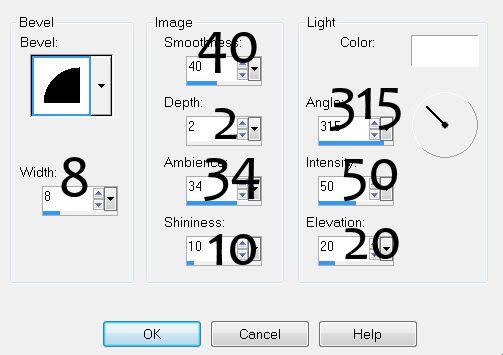
Apply some Noise.
Deselect.
Crop your image.
Resize all layers 80%.
I hope you enjoyed this tutorial.
I’d love to see your results and show it off in my gallery.
Email me!
Hugs,
Bev