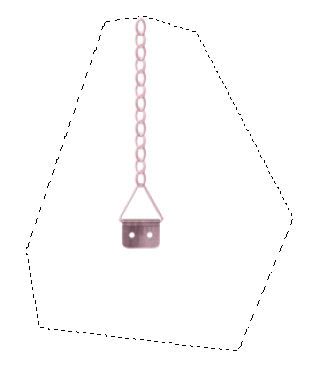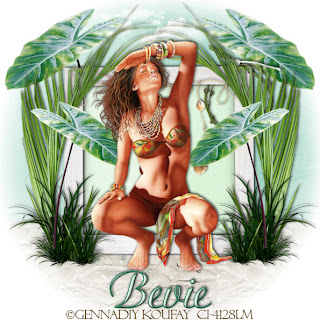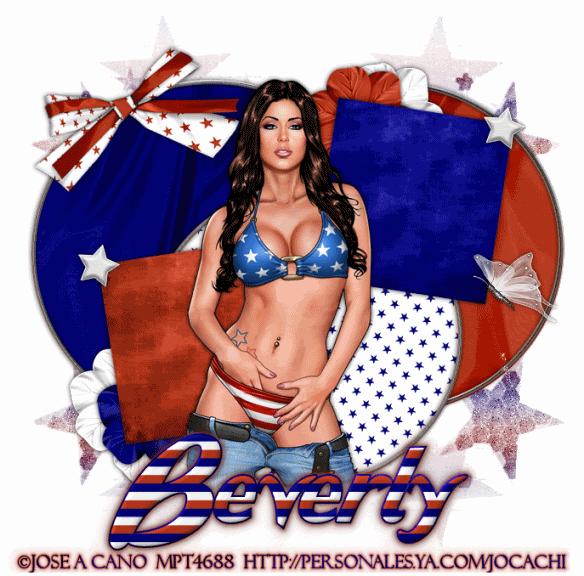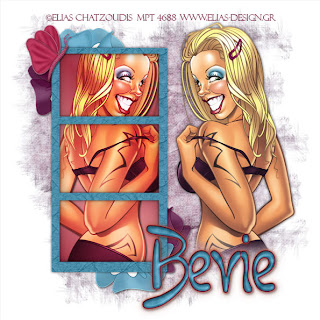Clicking on the image will enlarge to full view.
Supplies
4 tubes of choice - I’m using the artwork of Keith Garvey which you can purchase
hereFont of Choice - I’m using Exorcista
hereTemplate by Charlii and EBD Mask
hereCheck out Charlii's PSP group - Time 4 Tags
hereAnimation Shop - Optional
Greg’s Factory Output Vol. II - Pool Shadow - Optional
Filters Unlimited 2 - Optional
EyeCandy 5: Impact - Gradient Glow - Optional
DSB Flux - Bright Noise - Optional
Charlii, thank you so much, my friend for yet another terrific template share!
This tutorial was written assuming you have working knowledge of PSP.
~♥~ Let’s get started ~♥~
All the filters used in this tutorial is optional.
PSP has many effects that will work just as well.
Instead of using DSB Flux use Noise
Instead of using Filters Unlimited use Texture Effects
Instead of using EyeCandy toy around with your Drop Shadow.
Like I said, all work just as well and I used them for a very long time when I first started PSPing….very intimidated by the Plugins and that was if I was lucky enough to install them correctly - hehehe
Ok, onto business here…
Open up the template. Shift + D. Close out the original.
Delete the credit layer.
Highlight Raster 1.
Image/Canvas Size
600 X 600 pixels
OK
Flood Fill white.
Highlight the Rectangle layer.
Select All/Float/Defloat
New Raster Layer.
Flood fill with a dark color that’s complimentary to your tubes.
Selections/Modify/Contract by 9
New Raster Layer.
Flood Fill with a lighter color that’s complimentary to your tubes.
Copy and paste 3 of your tubes as a new layers positioning them within the rectangle.
Merge visible layers only
Selections/Invert.
Hit the delete button.
Change Properties to Mulitply.
Deselect.
Delete the template layer.
Merge visible the dark and light rectangle layers and the tube layer.
Move it toward the bottom of your canvas.
Highlight the Swirl layer.
Select All/Float/Defloat
New Raster layer.
Make a gradient using two contrasting colors that are complimentary to your tubes.
Style: Linear
Angle 45
Repeats 2
Flood fill.
DO NOT DESELECT YET.
Effects/Greg’s Factory Output Vol. II/Pool Shadow
Use default settings
Ok
Deselect.
Delete the template layer.
Resize 60%. Free Rotate left 80 degrees.
Position at the left side of the merged rectangle.
Duplicate/Mirror
Highlight Raster 2. Duplicate/Mirror. Merge down.
Select All/Float/Defloat.
New Raster Layer.
Flood fill with gradient.
Apply Pool Shadow effect again.
Deselect.
Delete Template layer and position at the top of the rectangle.
Apply Filters Unlimited 2/Paper Texture
Rag Paper/Default settings
Ok
Highlight the Star layer.
Select All/Float/Defloat
New Raster Layer
Flood fill with gradient.
Apply Pool Shadow effect.
Deselect. Delete Template layer.
Duplicate twice for a total of 3 star layers.
Rename Star 1, Star 2, and Star 3.
Highlight Star 1.
Apply DSB Flux Bright Noise
Intenisty: 19
Lighter
Ok
Highlight Star 2.
Apply Bright Noise again, this time clicking on the lighter button twice.
Repeat for Star 3, clicking on the Lighter button 3 times.
Highlight any one of the star layers. Duplicate/Mirror.
Move it to the bottom of the star layers in the layers pallet.
Position some place else on your canvas.
Highlight your white canvas.
New Raster Layer.
Use the same gradient accept change the repeats to 4.
Flood fill the new raster layer.
Apply the mask. Merge Group.
Add your copyrights.
Add you name.
This is what I did….
Stroke set at 2.
Background the dark color. Foregound set on the gradient Repeats set back to 2.
Type your name.
Select All/Float/Defloat
Selections/Modify/Contract by 2
Apply the Pool Shadow.
Deslect.
Give it a slight inner bevel.
Bevel: 2
Width: 3
Smoothness: 35
Depth: 2
Ambience: -8
Shininess: 10
Color: white
Angle: 315
Intensity: 75
Elevation: 20
OK
Add a Gradient Glow:
Eyecandy 5: Impact
Basic tab:
Outside Glow checked
Mask Selection checked
Glow Radius: 30
Soft Corners: 0
Overall Opacity: 100
Distortion Amount: 0
Distortion Lump Size: 100
Gradient Smoothness: 97
Color: white
OK
Add your tube.
If you’re not animating then save your tag :O)
Time to animate:
Be sure Star 2 & 3 are closed out.
Copy Merge and carry into Animation Shop.
Edit/Paste as New Animation
Go back into PSP.
Close out Star 1. Open Star 2.
Copy Merge. Carry into AS.
Edit/Paste after Current Frame.
Go back into PSP.
Close out Star 2. Open Star 3.
Copy Merge. Carry into AS.
Edit/Paste after Current Frame.
View your animation. If you’re happy then save.
I hope you enjoyed this tutorial.
I’d love to see your results.
Email me!
Hugs,
Bev