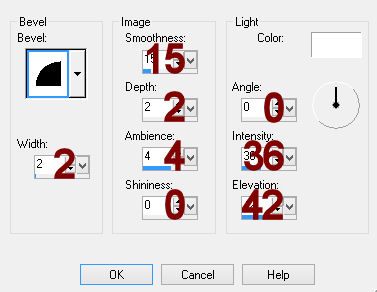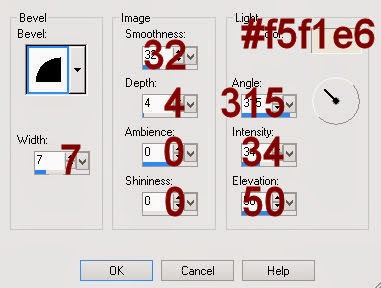Supplies Needed
1 tube of choice – I used the wonderful artwork of Alena Lazareva which can be purchased from Up Your Art. You must have a license to use.
Font of choice – I used Caneletter Script here
Becky Mask 22 here
Plug Ins used:
Mura's Meister - Copies
"Dark Passion" is a tagger size scrap kit created by Jane of JT's Designs and can be purchased from Scraps from the Heart. You can visit her blog here.
~♥~ Let’s get started ~♥~
Open up a 750 x 700 blank canvas.
Flood fill white.
New Raster layer.
Make your Selection Tool active set on rectangle.
Create a rectangle approximately 260 x 375 pixels.
Copy and paste Paper 10 Into Selection - name this layer "Top Blue Paper"
Duplicate the paper layer - name this layer "Bottom Blue Paper"
New Raster layer.
Copy and paste Paper 12 Into Selection - name this layer "Middle"
Deselect.
Move the duplicated "Bottom Blue Paper" below the "Middle" paper in your layers
pallet.
Free Rotate "Top Blue Paper" Left 5 degrees.
Free Rotate "Bottom Blue Paper" Right 5 degrees.
Duplicate each paper layer and resize them 80%.
Move all six papers into exact position - see my tag for reference.
Highlight the "Top Blue Paper" of the left stack of papers.
Duplicate
Click anywhere outside of it with your Magic Wand.
Selections/Modify/Inside Outside Feather:
Feather amount: 20
Tap the delete key a few times.
Deselect.
Highlight the "Top Blue Paper" of the resized paper of the left stack of papers.
Repeat the above step.
To each paper EXCLUDING the two papers you feathered:
Highlight the paper layer.
Effects/Edge Effects/Enhance More.
Copy and paste your tube as a new layer over the top feathered paper.
Resize as needed.
Highlight the paper that's below the feathered paper.
Click anywhere outside of it with your Magic Wand.
Highlight your tube layer and erase the areas of the tube you don't want to overhang the rectangle.
Deselect.
Paste your tube as a new layer again.
Resize the same as you did the other tube but then resize 80% and move into position over the right stack of papers.
Change the Properties of the tube to Overlay.
Highlight the paper that's below the feathered paper.
Click anywhere outside of it with your Magic Wand.
Highlight your tube layer.
Tap the delete key.
Deselect.
Copy and paste 38 as a new layer.
Resize 15%
Apply Mura's Meister - Copies:
Choose Encircle.
Change the top number to 25
OK
Duplicate the ring of flowers and resize 70%
Move both into position - see my tag for reference.
Copy and paste 37 as a new layer.
Resize 10%
Apply Mura's Meister - Copies:
same settings.
Duplicate and resize 70%
Move both flower rings into position over the larger flower rings.
Add your elements. I used:
49: Resize 40%/Duplicate/Resize 80%
4: Resize 30%/Duplicate/Resize 80%/Duplicate/Resize 70%/Duplicate
35: Resize 40%/Duplicate/Free rotate Left 90 degrees/Erase what overlaps the flower rings.
10: Resize 40%/Duplicate/Mirror
22: Resize 40%/Duplicate/Mirror
46: Resize 30%/Duplicate/Mirror/Resize 70%/Duplicate/Mirror/Resize 70%
Highlight your white background.
New Raster layer.
Select All
Copy and paste Paper 12 Into Selection.
Deselect.
Apply the mask.
Use your Pick Tool to pull the bottom up a little.
Merge Group.
Duplicate.
Crop your image.
Add your copyrights.
Add your name:
Color Pallet:
Foreground: #3a90b0
Background: #732a82
Make your text tool active.
Set the stroke to 1.5
Type your name.
Give it a slight Inner Bevel:
Resize all layers 80%.
I’d love to see your results.
Email me!
Hugs,
Bev