Supplies
3 tubes of choice – I used the beautiful artwork of Zindy S.D. Nielsen which
can be purchased from her store ZindyS.D. Nielsen. You must have a license to use.
Font of choice - I used Al Sandra here
Becky Mask 22 here
Tracy’s Easter Template #10 here
Plug Ins used:
Brush Strokes – Crosshatch
Eyecandy 3.1 – Glow
“Powder Blue” is a tagger size scrap kit created by Aurelie of Pink
Candy Designs and can be purchased from Lollipops n Gumdrops. You can visit
her blog here.
Thanks you Aurelie for a wonderful kit.
This tutorial was written assuming you have a working knowledge of PSP.
~♥~ Let’s get started ~♥~
Open up the template.
Shift + D.
Close out the original.
Image/Canvas Size
750 x 550
OK
New Raster layer.
Send to bottom.
Flood fill white.
Delete the top 2 layers.
Highlight Square 1 layer.
Click anywhere outside of it with your Magic Wand.
Selections/Invert
New Raster layer.
Copy and paste Paper 8 Into Selection.
New Raster layer.
Copy and paste Paper 2 Into Selection.
Change the Properties to Saturation.
Deselect.
Delete the template layer.
Highlight Circle 1 layer.
Click on it with your magic Wand.
New Raster layer.
Copy and paste Paper 10 Into Selection.
Deselect.
Delete the template layer.
Apply Eyecandy 3.1 – Glow:
Width: 3
Opacity: 100%
Opacity Drop Off: Fat
Color: White
OK
Repeat the above step with Circle 2 layer.
Highlight Circle 3 layer.
Click anywhere outside of it with your Magic Wand.
Selections/Invert
New Raster layer.
Copy and paste Paper 10 Into Selection.
Apply Brush Strokes – Cross Hatch:
Use Default Settings.
Deselect.
Delete the template layer.
Highlight Rectangle layer.
Click on it with your Magic Wand.
New Raster layer.
Copy and paste Paper 2 Into Selection.
Copy and paste one of your tubes as a new layer.
Selections/Invert
Tap the delete key.
Deselect.
Delete the template layer.
Change the Properties to Overlay.
Repeat the above step with Square 2 and Square 3 using a different tube
in each square.
TIP: You may have to use a
different Property choice depending on the type of tube you’re using. One of my tube layers I had to change the
Properties to Soft Light instead of Overlay.
Highlight Rectangle 2 layer.
Click on it with your Magic Wand.
New Raster layer.
Copy and paste 9 Into Selection.
New Raster layer.
Copy and paste Paper 2 Into Selection.
Change the Properties to Hue (Legacy)
Deselect.
Delete the template layer.
Add the elements. I used:
Fluffy Heart
Berries: Resize 70%
Bow: Resize 50%/Duplicate/Mirror
Bubbles: Resize 60%
Diamond: Resize 15%/Duplicate 3x’s
Butterfly: Resize 40%
Hearts 2: Resize 40%/Duplicate/Mirror
Pin: Resize 25%/Free rotate Left
30 degrees
Glitter
Highlight your white background.
Select All.
New Raster layer.
Copy and paste the Preview of the kit Into Selection.
Deselect.
Resize 115%
Apply the mask.
Merge Group.
Duplicate
Change the Properties to Overlay.
Add your credits.
Add your name.
Foreground: #67a1c9
Background: #efefef
Type your name.
Give it a slight Inner Bevel:
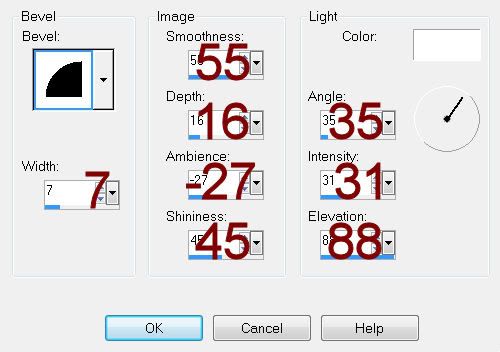
Resize all layers 80%


