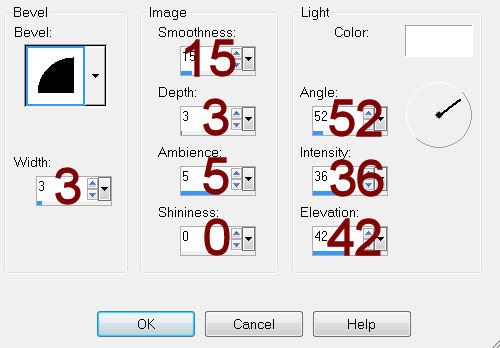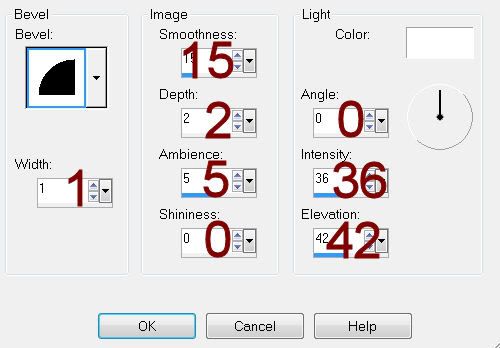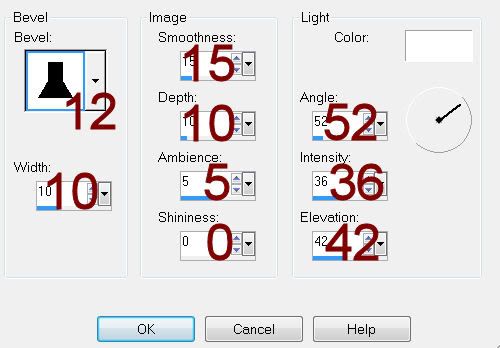Supplies
1 tube of choice - I used the beautiful artwork of Rachael Tallamy which can be purchased from Up Your Art. You must have a license to use.
Font of choice - I used Oh Lara - a pay font
Monti Circular mask here
Toxic Dezires Template 153 here
Eyecandy 3.1 - Glow
“Strawberry Sweet” is a tagger size scrap kit created by Kesha of KnC Scrapz and can be purchased from her store Lollipops n Gumdrops. You can visit her blog here.
Thank you Kesha for another beautiful kit!
This tutorial was written assuming you have a working knowledge of PSP.
~♥~ Let’s get started ~♥~
Open up the template.
Shift + D.
Close out the original.
Delete the top 2 layers and Words layer.
Resize all layers 80%.
Image/Canvas Size
700 x 600
OK
Flood fill the background layer white.
Highlight Glitter Rectangle Right layer.
Click anywhere outside of it with your Magic Wand.
Selections/Invert
New Raster layer.
Flood fill with #800904.
Adjust/Add Remove Noise/Add Noise:
Monochrome and Gaussian checked
Noise: 63%
OK
Deselect.
Delete the template layer.
Repeat the above step with:
Glitter Rectangle Left and Glitter Rectangle.
Make a new blank canvas 700 x 700
Flood fill with #800904.
Copy.
Make your working canvas active.
Highlight Dotted Line 1 layer.
Select All/Float/Defloat
New Raster layer.
Paste Into Selection.
Deselect.
Delete the template layer.
Repeat the above step with:
Dotted Lines 2, Lines, and Dotted Rectangle layer.
Highlight Rectangle Right layer.
Click on it with your Magic Wand.
New Raster layer.
Copy and paste Paper 1 Into Selection.
Deselect.
Delete the template layer.
Highlight Rectangle Right layer.
Repeat the above step.
Highlight Thin Rectangle 1 layer.
Click on it with your Magic Wand.
New Raster layer.
Copy and paste Paper 1 Into Selection.
Deselect.
Delete the template layer.
Highlight Thin Rectangle 2 layer.
Click on it with your Magic Wand.
New Raster layer.
Copy and paste Paper 1 Into Selection.
Mirror
Deselect.
Delete the template layer.
Highlight Oval layer.
Click on it with your Magic Wand.
Copy and paste Paper 4 Into Selection.
Deselect.
Delete the template layer.
Apply Eyecandy 3.1 - Glow:
Width: 3
Opacity: 100
Opacity Drop off: Fat
Color: #800904
OK
Highlight Rectangle layer.
Click on it with your Magic Wand.
Copy and Paste Paper 1 as a new layer.
Resize 70%
Selections/Invert
Tap the delete key.
Copy and paste your tube as a new layer.
Tap the delete key.
Deselect.
Delete the template layer.
Add your embellishments. I used:
Doodle 1: Resize 50%/Duplicate/Mirror
Flower 1: Resize 25% and 40%/Duplicate/Resize 70%/Duplicate
Bucket 2: Resize 40%
Strawberries: Resize 40%
Bow 1: Resize 40%
Butterfly: Resize 60%
Highlight your white canvas.
New Raster layer.
Select All.
Copy and paste Paper 3 Into Selection.
Deselect.
Apply the mask.
Merge Group.
Duplicate/Flip
Use your Selection Tool set on Rectangle and section off the bottom half of the mask.
Tap the delete key.
Deselect.
Look closely at the sides of the mask and you’ll see a sharp cutoff to the mask where it was sectioned off. Make your Eraser Tool active and click your mouse over the blunt edge to make the layers blend.
Add your copyrights.
Add your name.
Give it a slight Inner Bevel:
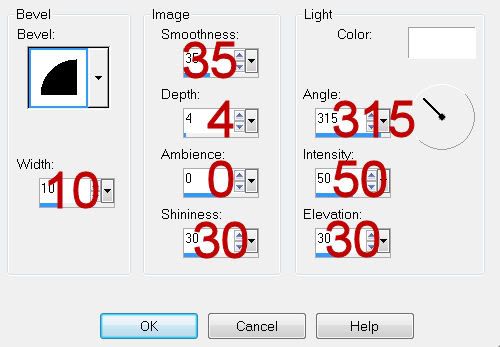
Resize all layers 80%.
I hope you enjoyed this tutorial.
I’d love to see your results and show it off in my gallery.
Email me!
Hugs,
Bev