 Clicking on the image will allow you to enlarge for bigger view.
Clicking on the image will allow you to enlarge for bigger view.Supplies
1 tube of choice and one close up image - I used the artwork of Elias Chatzoudis at MPT
Font of Choice - I used NewYork Deco here
Weescotlass Mask 259 here
Brush Strokes: Sprayed Strokes
DSB Flux - Bright Noise
This tutorial was created with Scraps by Rene’s portion of the New Beginnings store collaboration kit. This kit is available for FREE with an $8 purchase at the store.
It is available EXCLUSIVELY at Heartbeatz Creationz. You can visit Rene’s site here.
This tutorial was written assuming you have a working knowledge of PSP.
~♥~ Let’s get started ~♥~
Open up a 700 x 700 blank canvas.
Flood fill white.
Copy and paste 9 as a new layer.
Resize 80%
Click inside of it with your Magic Wand.
New Raster layer below the frame.
Flood fill with a gradient of choice.
Copy and paste your close up image as a new layer above the gradient layer.
Selections/Invert
Tap the delete key.
Deselect.
Copy and paste your tube as a new layer.
Position in front of the frame.
Add your embellishments. I used:
4: Duplicate/Mirror
1: Resize 90%
20: Resize 25%/Free rotate right 25 degrees
Open up Paper 6.
Shift + D.
Close out the original.
Adjust/Blur/Gaussian Blur
Radius: 6
OK
Apply Brush Stroke: Sprayed Strokes:
Stroke Length: 12
Spray Radius: 7
Stroke Direction: Right Diag
OK
Highlight your white background.
New Raster layer.
Select All.
Paste Paper 6 Into Selection.
Deselect.
Apply the mask.
Merge Group.
Add your credits.
Add your name.
In your color pallet:
Foreground: #781f2c
Background: Patten/Paper 6 (the one you blurred and brush stroked)
Stroke: 2
Type out your name.
Use your Pick Tool to pull the sides out if you need it to be a bit wider.
Convert to Raster layer.
Select All/Float/Defloat
Selections/Modify/Contract
Number of Pixels: 2
OK
New Raster layer.
Flood fill with #ceb9bd
Give it a slight Inner Bevel:
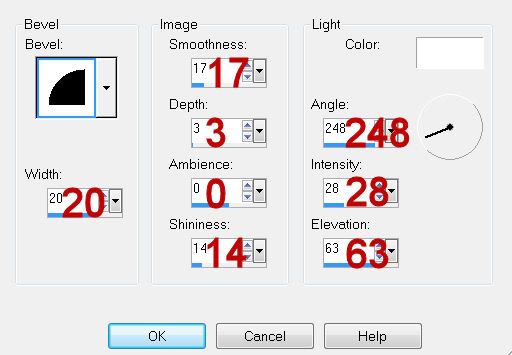
Apply DSB Flux: Bright Noise:
Intensity: 24
Mix checked
OK
Deselect.
Change the Properties to Luminance
Merge Down.
Resize all layers 80%.
I hope you enjoyed this tutorial.
I’d love to see your results and show it off in my gallery.
Email me!
Hugs,
Bev

No comments:
Post a Comment