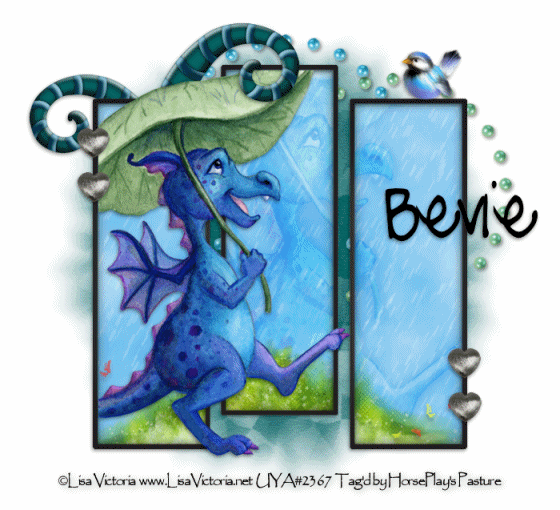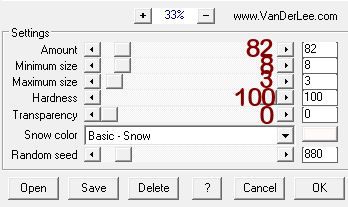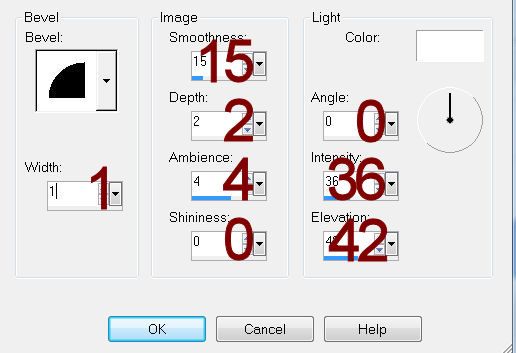Supplies Needed
“Ocean Waves” is a
tagger size scrap kit also available in Page Kit created by Soxie of Soxational
Scraps and can be purchased from ExquisiteScraps. You can visit her blog here. Thank you Soxie for a
truly wonderful kit. I just fell in love
with it.
This tutorial was
written assuming you have working knowledge of PSP.
~♥~ Let’s get started ~♥~
Open up a 700 x 700 blank canvas.
Flood fill white.
Don’t worry about placement of
anything.
I’ll let you know when it’s time to
move into place.
New Raster layer.
Make your Selection Tool active set
on Rectangle.
Create a rectangle approximately 475
x 325 pixels.
Copy and paste Paper 7 Into
Selection.
Adjust/Add Remove Noise/Add Noise:
Gaussian and Monochrome checked
Noise: 35%
OK
Selections/Modify/Contract by 7.
New Raster layer.
Copy and paste Paper 1 Into
Selection.
Deselect.
Close out your background layer.
Merge Visible.
Reopen your background layer.
Copy and paste Bouy as a new layer.
Copy and paste Umbrella as a new
layer.
Resize 70%
Copy and paste Frame 3 as a new
layer.
Resize 55%
Free rotate Left 10 degrees
Duplicate
Mirror
Move all elements into their exact
positions –
See my tag for reference.
Highlight the frame on the left.
Click inside of it with your Magic
Wand.
Selections/Modify/Expand by 4.
New Raster layer below the frame.
Copy and paste Paper
6 Into Selection.
Deselect.
Highlight the right frame.
Repeat the above step.
Add your elements. I used:
Bird: Resize 50%/Mirror
Beach Ball: Resize 70%
Bucket 2: Resize 50%/Free rotate Left 10 degrees
Pelican: Resize 70%
Crab: Resize 35%
Starfish 1, 2, and 3: Resize 20%/Use your Pick Tool to turn this
way and that
Sand 2: Use your Pick Tool to pull
the sides out to reach both sides of the canvas. Directions to feather the sand will come
later in this tutorial.
Highlight your white canvas.
New Raster Layer.
Select All.
Copy and paste Paper 1 Into
Selection.
Deselect.
Apply the mask.
Merge Group.
Duplicate
Stay on this mask layer.
Click your Magic Wand in the bottom
left corner of your canvas. You should
have marching ants all around your mask layer.
Highlight the Sand layer in your
layers pallet.
Selections/Modify/Inside Outside
Feather:
Feather amount: 20
OK
Tap the delete key a couple of
times.
Deselect.
Add your copyrights.
Add your name.
Resize all layers 80%.
I’d love to see your results.
Hugs,
Bev