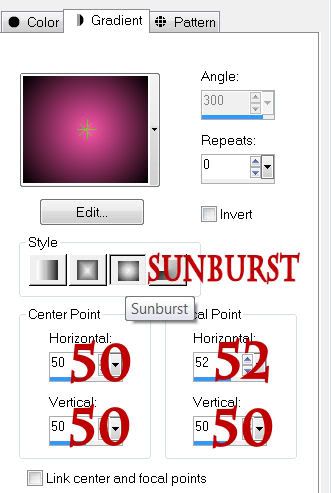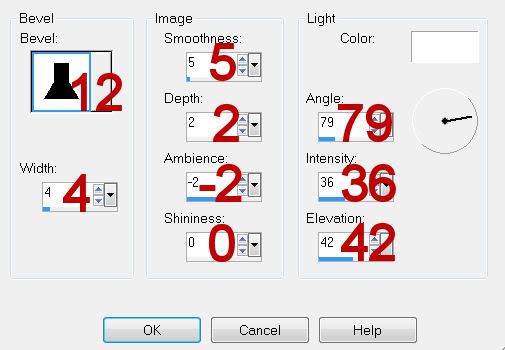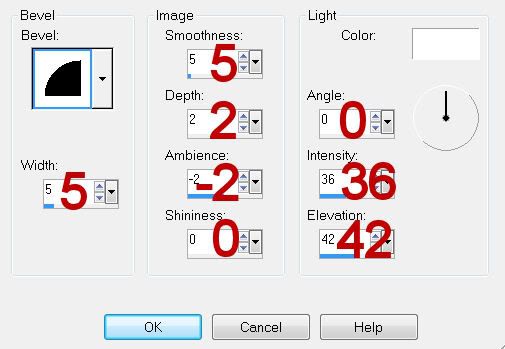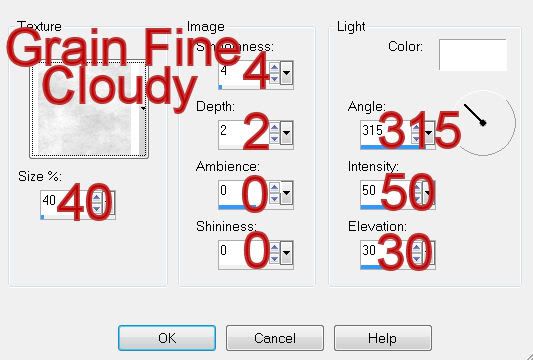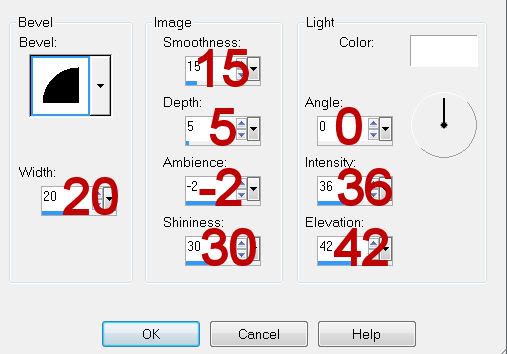Clicking on the image will allow you to enlarge for bigger view.
Supplies
Font of Choice - I used Chicken Basket
Becky mask 22 here
My Template 78 here
“Enchanted Spring” is a PTU tagger size scrap kit created by Vicki of Gemini Creationz and can be purchased from TKO Scraps. You can visit her blog here.
Thank you Vicki for such super precious spring kit!
This tutorial was written assuming you have a working knowledge of PSP.
~♥~ Let’s get started ~♥~
Open up the template.
Shift + D.
Close out the original.
Delete the following layers:
Credit, Barbed Wire, Rectangle 5, Ring 1, and Ring 2
Highlight the background layer.
Image/Canvas Size
700 x 700
OK
Flood fill white.
Highlight Rectangle 1 layer.
Click on it with your Magic Wand.
Copy and paste Paper 8 as a new layer.
Resize 60%
Move into position.
Selections/Invert
Tap the delete key.
Deselect.
Delete the template layer.
Highlight Rectangle 2 layer.
Click on it with your Magic Wand.
New Raster layer.
Copy and paste Paper 4 Into Selection.
Deselect.
Delete the template layer.
Highlight Rectangle 3 layer.
Click on it with your Magic Wand.
New Raster layer.
Copy and paste Paper 3 Into Selection.
Deselect.
Delete the template layer.
Highlight Double Ring layer.
Select All/Float/Defloat
New Raster layer.
Flood fill with #68854a
Deselect.
Delete the template layer.
Highlight Rectangle 4 layer.
Click on it with your Magic Wand.
New Raster layer.
Copy and paste Paper 3 Into Selection.
Deselect.
Delete the template layer.
Add your embellishments. I used:
Frame 3: Resize 70%/Duplicate
Flower Branch 2: Resize 70%
Flower Branch: Resize 40%
Butterly Scatter: Resize 40%
Bird Bath: Resize 25%
Kite: Resize 30%
Tree: Resize 50%
Cloud: Resize 40%
Bow 5: Resize 25% and 70%
Balloon 3: Resize 40%
Balloon 1: Resize 40%/Free rotate Right 15 degrees
Flower 7: Resize 25%
Flower 8: Resize 25% and 70%
Grass: Resize 70%
Bunny: Resize 50%/Mirror
Dragonfly: Resize 25%/Free Rotate Left 25 degrees/Duplicate/Mirror
Highlight your white canvas.
New Raster layer.
Select All.
Copy and paste Paper 12 Into Selection.
Deselect.
Apply the mask.
Merge Group.
Add your copyrights.
Add your name
Give it a slight Inner Bevel:
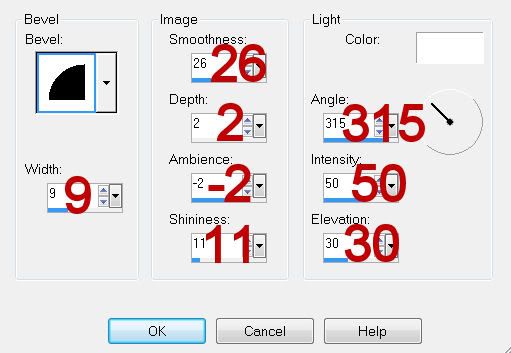
Adjust/Add Remove Noise/Add Noise:
Uniform checked
Noise: 35%
OK
Resize all layers 80%.
I hope you enjoyed this tutorial.
I’d love to see your results and show it off in my gallery.
Email me!
Hugs,
Bev
Supplies
Font of Choice - I used Chicken Basket
Becky mask 22 here
My Template 78 here
“Enchanted Spring” is a PTU tagger size scrap kit created by Vicki of Gemini Creationz and can be purchased from TKO Scraps. You can visit her blog here.
Thank you Vicki for such super precious spring kit!
This tutorial was written assuming you have a working knowledge of PSP.
~♥~ Let’s get started ~♥~
Open up the template.
Shift + D.
Close out the original.
Delete the following layers:
Credit, Barbed Wire, Rectangle 5, Ring 1, and Ring 2
Highlight the background layer.
Image/Canvas Size
700 x 700
OK
Flood fill white.
Highlight Rectangle 1 layer.
Click on it with your Magic Wand.
Copy and paste Paper 8 as a new layer.
Resize 60%
Move into position.
Selections/Invert
Tap the delete key.
Deselect.
Delete the template layer.
Highlight Rectangle 2 layer.
Click on it with your Magic Wand.
New Raster layer.
Copy and paste Paper 4 Into Selection.
Deselect.
Delete the template layer.
Highlight Rectangle 3 layer.
Click on it with your Magic Wand.
New Raster layer.
Copy and paste Paper 3 Into Selection.
Deselect.
Delete the template layer.
Highlight Double Ring layer.
Select All/Float/Defloat
New Raster layer.
Flood fill with #68854a
Deselect.
Delete the template layer.
Highlight Rectangle 4 layer.
Click on it with your Magic Wand.
New Raster layer.
Copy and paste Paper 3 Into Selection.
Deselect.
Delete the template layer.
Add your embellishments. I used:
Frame 3: Resize 70%/Duplicate
Flower Branch 2: Resize 70%
Flower Branch: Resize 40%
Butterly Scatter: Resize 40%
Bird Bath: Resize 25%
Kite: Resize 30%
Tree: Resize 50%
Cloud: Resize 40%
Bow 5: Resize 25% and 70%
Balloon 3: Resize 40%
Balloon 1: Resize 40%/Free rotate Right 15 degrees
Flower 7: Resize 25%
Flower 8: Resize 25% and 70%
Grass: Resize 70%
Bunny: Resize 50%/Mirror
Dragonfly: Resize 25%/Free Rotate Left 25 degrees/Duplicate/Mirror
Highlight your white canvas.
New Raster layer.
Select All.
Copy and paste Paper 12 Into Selection.
Deselect.
Apply the mask.
Merge Group.
Add your copyrights.
Add your name
Give it a slight Inner Bevel:
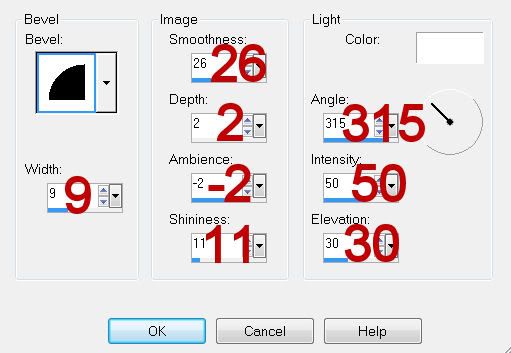
Adjust/Add Remove Noise/Add Noise:
Uniform checked
Noise: 35%
OK
Resize all layers 80%.
I hope you enjoyed this tutorial.
I’d love to see your results and show it off in my gallery.
Email me!
Hugs,
Bev