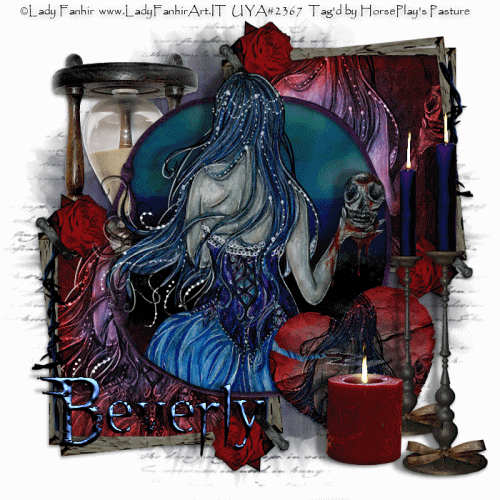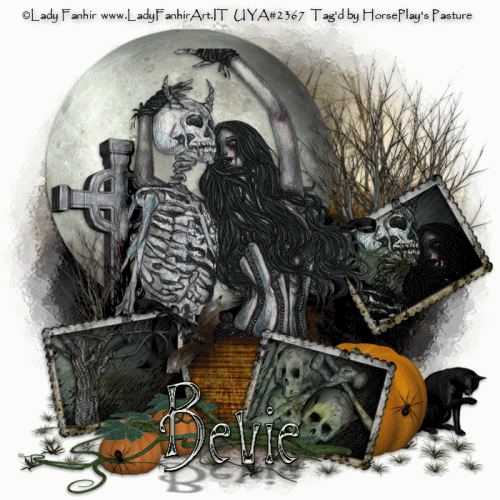
Supplies Needed
1 tube of choice – I used the awesome artwork of Lady Fanhir which can be purchased from Up Your Art. You must have a license to use.
Font of choice – I used Burton's Nightmare here
Vix Mask 451 here
Plug Ins used:
Brush Strokes - Sprayed Strokes
Xenofex 2 - Lightning
Greg's Factory Output Vol. II - Pool Shadow
Animation Shop
"The Perfect Scare" is a tagger size scrap kit created by me, Bev of HorsePlay's Pasture Designs and can be downloaded from my designing blog here. Scroll down. It's below October 6, 2011.
~♥~ Let’s get started ~♥~
Open up a 700 x 700 blank canvas.
Flood fill white.
Don't worry about placement of any elements...
Copy and paste El 28 as a new layer.
Resize 120%
Copy and paste El 14 as a new layer.
Resize 70%
Copy and paste your tube as a new layer.
Copy and paste El 24 as a new layer.
Resize 40%
Duplicate 2x's for a total of 3 frames.
Rename them FRAME 1, FRAME 2, and FRAME 3.
Frame 1: Free rotate Left 10 degrees
Frame 2: Free rotate Right 15 degrees
Frame 3: Free rotate L 30 degrees
Move all elements and tube into their exact positions - see my tag for reference.
Highlight Frame 1 layer.
Click inside of it with your Magic Wand.
Selections/Modify/Expand by 4.
New Raster layer below the frame.
Copy and paste Paper 4 Into Selection.
Copy and paste Element 12 below the frame.
Resize 60%
Move into position - see my tag for reference.
Selections/Invert
Tap the delete key.
Deselect.
Duplicate the paper layer 4x's for a total of 5 papers.
Rename the papers: FRAME 1-1, FRAME 1-2, FRAME 1-3, FRAME 1-4, AND FRAME 1-5
Highlight Frame 2 layer.
Click inside of it with your Magic Wand.
Selections/Modify/Expand by 4.
New Raster layer below the frame.
Copy and paste Paper 4 Into Selection.
Copy and paste Element 7 below the frame.
Resize 70%
Change the Properties to Luminance
Move into position - see my tag for reference.
Selections/Invert
Tap the delete key.
Deselect.
Duplicate the paper layer 4x's for a total of 5 papers.
Rename the papers: FRAME 2-1, FRAME 2-2, FRAME 2-3, FRAME 2-4, AND FRAME 2-5
Highlight Frame 3 layer.
Click inside of it with your Magic Wand.
Selections/Modify/Expand by 4.
New Raster layer below the frame.
Copy and paste Paper 4 Into Selection.
Copy and paste your tube as a new layer below the frame.
Resize as you like and change the Properties to Hard Light.
Move into position - see my tag for reference.
Selections/Invert
Tap the delete key.
Deselect.
Duplicate the paper layer 4x's for a total of 5 papers.
Rename the papers: FRAME 3-1, FRAME 3-2, FRAME 3-3, FRAME 3-4, AND FRAME 3-5
Now you're going to apply the lightning effect.
***TIP - Be sure you DON'T do anything to the following papers...
FRAME 1-1, FRAME 2-2, AND FRAME 3-3.
Highlight Frame 1-2.
Click anywhere outside of it with your Magic Wand.
Selections/Invert
Apply Xenofex 2 - Lightning:
Use Default Settings.
OK
Tap the delete key.
Close Frame 1-2 layer.
Open Frame 1-3 layer.
Apply the same lightning effect accept hit the Random Seed button once.
Tap the delete key.
Continue doing this for Frame 1-4 and 1-5 layers.
Deselect.
Reopen Frame 1-1 layer.
Highlight Frame 2-2 layer.
Repeat the above steps with all papers.
Highlight Frame 3-3 layer.
Repeat the above steps with all papers.
Double check and be sure all the paper layers are closed out accept for FRAME 1-1, FRAME 2-2, AND FRAME 3-3.
Those 3 should be open with no lightning effect on any of them.
Add your elements. I used:
1: Resize 25%/Duplicate
30: Resize 70%
31: Resize 80%/Mirror
42: Resize 50%/Duplicate
19: Resize 25%/Duplicate
29: Resize 60%
13: Resize 85%/Duplicate/Resize 85%
Highlight your white background.
New Raster layer.
Select All
Copy and paste Paper 2 Into Selection.
Deselect.
Apply the mask.
Resize 115%
Merge Group.
Apply Greg's Factory Output Vol. II - Pool Shadow:
Use Default settings accept lower the Intensity Bar to 66.
Highlight the moon layer.
Apply the same Pool Shadow effect using same settings.
Add your copyright.
Add your name:
Color Pallet:
Foreground: #000000
Background: #c0c6ba
Stroke: 1.0
Type your name.
Give it a slight Inner Bevel:
Give it a drop shadow.
Give it another drop shadow accept keep it on its own layer.
At the top of your layers pallet click on the Layer Link Toggle until it says "None"
Flip your drop shadow - look for it at the top of your tag.
Move it into position below your name - see my tag for reference.
Use your Pick Tool to flatten it out a little.
Copy Merge.
~Time to Animate~
Open up Animation Shop
Edit/Paste/As New Animation
Back in PSP.
Close out FRAME 2-1
Open up FRAME 2-2
Copy Merge
Carry Into AS
Edit/Paste/After Current Frame.
Back in PSP.
Close out FRAME 2-2
Open up FRAME 2-3
Copy Merge
Carry Into AS
Edit/Paste/After Current Frame.
Back in PSP.
Close out FRAME 2-3
Open up FRAME 2-4
Copy Merge
Carry Into AS
Edit/Paste/After Current Frame.
Back in PSP.
Close out FRAME 2-4
Open up FRAME 2-5
Copy Merge
Carry Into AS
Edit/Paste/After Current Frame.
Highlight Frame 1 of your animation.
Copy
Highlight the last frame of your animation.
Edit/Paste/After Current Frame.
Back in PSP.
Close out FRAME 2-5
Reopen FRAME 2-1
Open FRAME FRAME 1-2 and FRAME 3-2
Copy Merge
Carry Into AS.
Edit/Paste/After Current Frame.
Back in PSP.
Close out FRAME 1-2 and FRAME 3-2
Open FRAME 1-3 and FRAME 3-3
Copy Merge
Carry Into AS.
Edit/Paste/After Current Frame.
Back in PSP.
Close out FRAME 1-3 and FRAME 3-3
Open FRAME 1-4 and FRAME 3-4
Copy Merge
Carry Into AS.
Edit/Paste/After Current Frame.
Back in PSP.
Close out FRAME 1-4 and FRAME 3-4
Open FRAME 1-5 and FRAME 3-5
Copy Merge
Carry Into AS.
Edit/Paste/After Current Frame.
Ctrl + A (to highlight all frames)
Animation/Frame Properties:
Display time: 12
OK
Highlight Frames 1 and 6
Animation/Frame Properties:
Display time: 175
OK
View your animation.
If you're happy with it then save.
I’d love to see your results.
Email me!
Hugs,
Bev