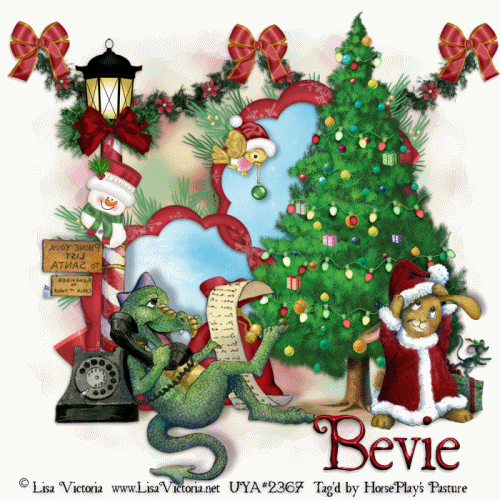Supplies Needed
1 tube of choice - I used the wonderful artwork of Sue Miller which can be purchased from Up Your Art. You must have a license to use.
Font of choice – I used Foglihten No. 7 here
Monti Circular Mask here
Snow which I supply here
Animation Shop
"December Days" is a tagger size scrap kit created by Designs by Stina and can be purchased from any of her stores here.
~♥~ Let’s get started ~♥~
Open up a 700 x 700 blank canvas.
Flood fill white.
Copy and paste Frame 02 as a new layer.
Resize 65%
Click anywhere outside of it with your Magic Wand.
Selections/Invert
Selections/Modify/Contract by 7.
New Raster layer below the frame.
Copy and paste Paper 4 Into Selection.
Deselect for now.
Add the following elements below the frame and don't worry about what overhangs it. We'll clean that up in a bit.
Snow: Resize 50%/Duplicate/Mirror/Move the back snow layer up so it's slightly higher than the other.
Tree: Resize 30%/Duplicate as many times as you like resizing them smaller and different sizes
Your tube
Highlight the paper layer.
Click anywhere outside of it with your Magic Wand.
Highlight each element and your tube layer and tap the delete key.
Deselect.
Add your elements. I used:
Frame 4: Resize 60%/Duplicate/Mirror
Branch 2: Resize 40%/Duplicate/Mirror
Branch with Snow 02: Resize 30%/Duplicate/Mirror
Flowers 03: Resize 65%
Glitter Cone 2: Resize 50%
Glitter Cone 3: Resize 30%
Candle 2: Resize 20%
Candle 3: Resize 20% and 80%
Candle 1: Resize 20% and 70%
Flower 2: Resize 15%/Duplicate
Flower 3: Resize 10%/Duplicate/Resize 70%
Pinecones: Resize 15%
Highlight the background layer.
New Raster layer.
Select All.
Copy and paste Paper 2 Into Selection.
Deselect.
Apply the mask.
Merge Group.
Add your credits.
Add your name:
Color Pallet:
Foreground & Background: #4b4941
Stroke: 1
Type your name.
Select All/Float/Defloat
Selections/Modify/Expand by 2.
New Raster layer below your name.
Flood fill with #f0e8de
Deselect.
Merge Visible both name layers.
Highlight the layer that's just below the frame.
Open up the snow that I provided.
Highlight Frame 10 and copy.
Make your working canvas active.
Paste as a new layer (just below the frame)
Rename Snow 10
Go back to the snow.
Highlight and Copy Frame 9
Make your working canvas active.
Paste as a new layer just above Snow 10 layer.
Rename this layer Snow 9.
Keep copying and pasting all the snow layers until you have all 10 layers pasted below the frame on your working canvas.
Close out all snow layers.
Reopen Snow 1 layer.
Copy Merge.
~Time to Animate~
Open up Animation Shop.
Edit/Paste/As New Animation
Back in PSP.
Close out Snow 1 layer.
Open Snow 2 layer.
Copy Merge.
Carry into AS.
Edit/Paste/After Current Frame.
Back in PSP.
Close out Snow 2 layer.
Open Snow 3 layer.
Copy Merge
Carry Into AS.
Edit/Paste/After Current Frame.
Continue the above steps until you have copy merged and pasted all 10 snow frames Into AS.
View your animation.
Animation/Resize Animation:
Pixel Size checked
Width: 500
ok
If you're happy then save.
I hope you enjoyed this tutorial as much as I did creating it for you.
I'd love to see your results.
Email me!
I’d love to see your results.
Email me!
Hugs,
Bev