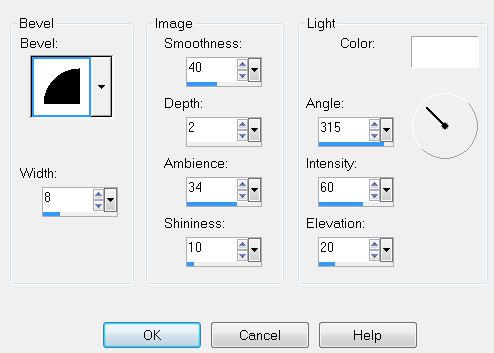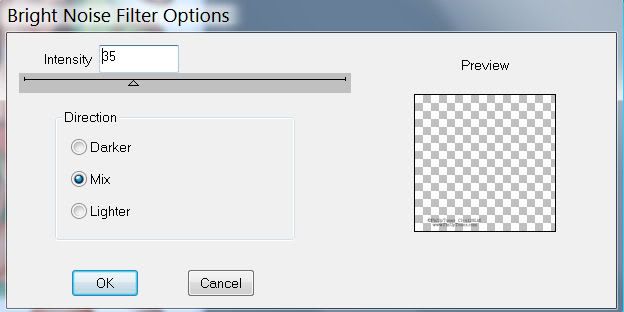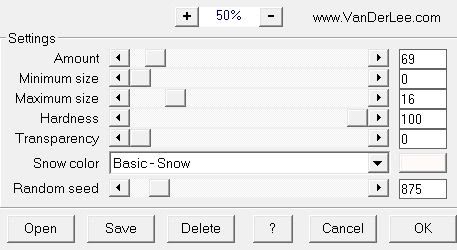Supplies
1 tube of choice - I’m using the artwork of Michael Calandra which you can purchase here
Font of Choice - Haunt here
Weescotlass Mask 297 here
My template #8 here
“Eternal Darkness” is a PTU tagger size scrap kit created by Michelle of Candy Kisses Designz and can be purchased at her store Paradise4Scrappers.
Thank you Michelle for such a horror filled kit!
Eek!
This tutorial was written assuming you have a working knowledge of PSP.
~♥~ Let’s get started ~♥~
Open up the template.
Delete my copyright layer.
Highlight Rectangle Back.
Select All/Float/Defloat.
New Raster Layer.
Copy and paste a paper of choice Into Selection.
Deselect.
Delete the template layer.
Merge Visible the Center, Right, and Left Rectangles.
Select All/Float/Defloat.
New Raster Layer.
Copy and paste a paper of choice Into Selection.
Delete the template layer.
DO NOT DESELECT YET.
Copy and paste the Moon as a new layer.
Move to the upper right corner of the merged rectangles.
Selections/Invert
Tap the delete key.
Copy and paste Pentagram Deco as a new layer.
Resize 80%.
Center over the rectangles.
Turn the opacity down to 57 percent.
Tap the delete key.
Copy and paste the fog as a new layer.
Tap the delete key.
Copy and paste Sparkling Stars as a new layer.
Resize 50%
Move to the top of the rectangles.
Tap the delete key.
Deselect.
Add your embellishments. I used:
Cross: Resize 60%
Skull: Resize 30%
Skeleton hand: Resize 20% and 85%
Rose 1: Resize 40% Free rotate left 70 degrees
Black Rose: Resize 25% and 80%
Feather: Resize 50%
Butterfly 1: Resize 40%
Butterfly 2: Resize 50%
Copy and paste your tube as a new layer.
Highlight the white canvas.
New Raster Layer.
Select All.
Coy and paste a paper of choice Into Selection.
Deselect.
Apply the mask.
Merge Group.
Add your copyrights.
Add your name.
For effect I pasted a bit of fog over mine.
I hope you enjoyed this tutorial.