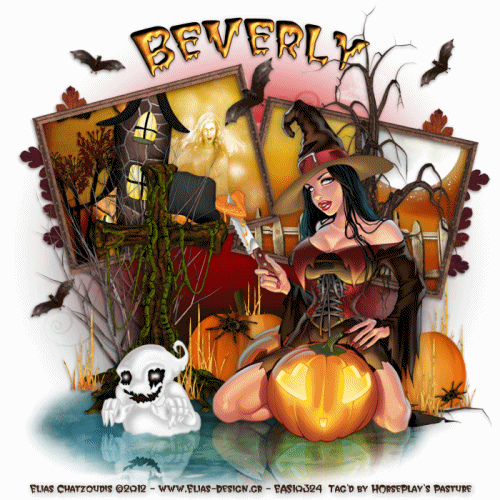Supplies
1 tube of choice - I used the wonderful artwork of Sally Gilroy which can be purchased from PSP Tube Stop. You must have a license to use.
Font of choice - I used Qwigley here
Plug Ins used:
Mura's Meister - Cloud
Brush Strokes - Crosshatch
DSB Flux - Bright Noise
Graphics Plus - Cross Shadow
My Supplies of a template here
Animation Shop
***All elements used in this tutorial came with the tube on seperate layers.
This tutorial assumes you have a working knowledge of PSP.
~♥~ Let's get started ~♥~
Open up a blank 590 x 250 canvas.
Color Pallet:
Foreground: #1c1e24
Background: #efefef
Apply Mura's Meister - Cloud:
Use Default settings and play around with the Amount bar to get the effect you want.
OK
Apply Graphics Plus - Cross Shadow:
Use Default settings.
OK
Copy and paste my template as a new layer.
Click on each rectangle with your Magic Wand.
New Raster layer.
Flood fill with #d7772c
Effects/Texture Effects/Straw Wall:
Apply the Straw Wall effect again.
Apply Brush Strokes - Crosshatch:
Strength: 32
Sharpness: 6
Strength: 1
OK
Deselect.
Delete the template layer.
Copy and paste your tube as a new layer just below the rectangles.
Change the Opacity to Soft Light.
Give the rectangles a drop shadow.
Copy and paste your tube as a new layer above the rectangles and move into position on the left side.
Image/Add Borders:
Symmetric checked
Color: #000000
Top, Left, Right, Bottom: 2
OK
Image/Add Borders:
Change the color to #970200
Symmetric checked
Top, Left, Right, Bottom: 10
OK
Use your Magic Wand and click on the red border.
New Raster layer.
Effects/3D Effects/Cutout:
Vertical and Horizontal: 0
Opacity: 61
Blur: 8.14
OK
Deselect.
Image/Add Borders:
Symmetric checked
Color: #000000
Top, Left, Right, Bottom: 2
OK
Decorate with the following elements from the tube:
Raster 3 (Flowers): Resize 50%
Raster 6 (acorn): Resize 50%/Use Pick Tool to turn/Duplicate/Mirror
Raster 8 (leaf): Resize 70%/Duplicate/Mirror
Add your name -
Color Pallet:
Foreground: #000000
Background: #d43716
Stroke: 1
Type your name.
Give it a slight Inner Bevel 3x's:
Duplicate your name 2x's for a total of 3 name layers.
Rename them Name 1, Name 2, Name 3.
Highlight Name 1 layer.
Apply DSB Flux - Bright Noise:
Intensity: 20
Mix checked
OK
Highlight Name 2 layer.
Apply DSB Flux - Bright Noise:
Same settings accept hit the mix button twice.
OK
Highlight Name 3 layer.
Repeat the above step accept hit the mix button 3 times.
Close out Name 2 and Name 3 layers.
Add your credits.
Copy Merge.
~Time to Animate~
Open up Animation Shop.
Edit/Paste/As New Animation.
Back in PSP.
Close out Name 1 layer.
Open up Name 2 layer.
Copy Merge
Carry into AS
Edit/Paste/After Current Frame.
Back in PSP.
Close out Name 2 layer.
Open up Name 3 layer.
Copy Merge
Carry into AS
Edit/Paste/After Current Frame.
View your animation.
If you're happy then save.
To make the Avatar:
Make a 125 x 125 blank canvas.
Copy the forum banner.
Paste as a new layer.
Resize 80% and move into a position you like.
New Raster layer.
Select All.
Flood fill with #000000
Selections/Modify/Contract by 2.
Tap the delete key.
Flood fill with #970200
Selections/Modify/Contract by 1.
Tap the delete key.
Flood fill with #000000
Selections/Modify/Contract by 2.
Tap the delete key.
Deselect.
Using the same font you used on the banner, type the first initial of your name.
Give it the same slight Inner Bevel 3 times.
Apply DSB Flux - Bright Noise:
Use same settings.
Save as a jpeg.
I hope you enjoyed this tutorial as much as I did creating it.
Would love to see your results...email me!
Hugs,
Bev