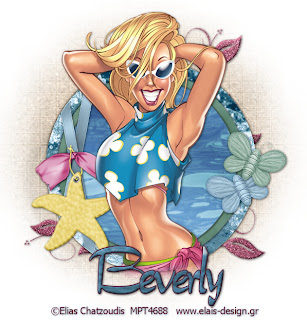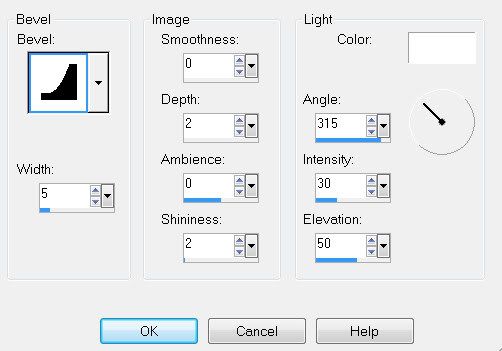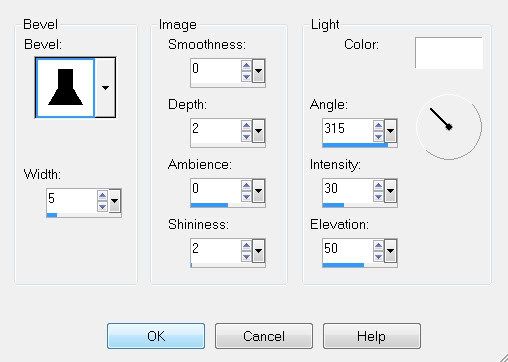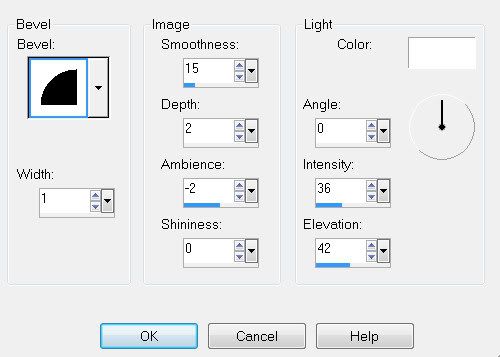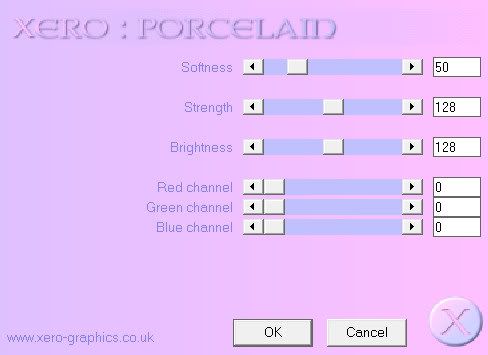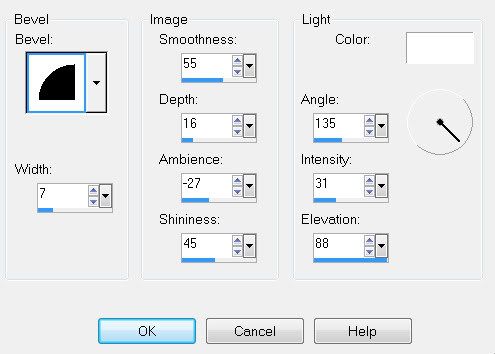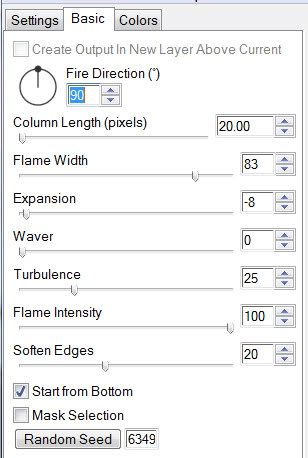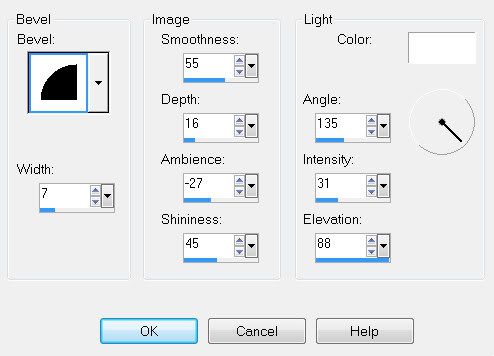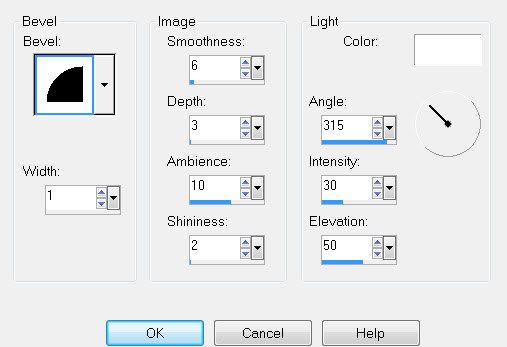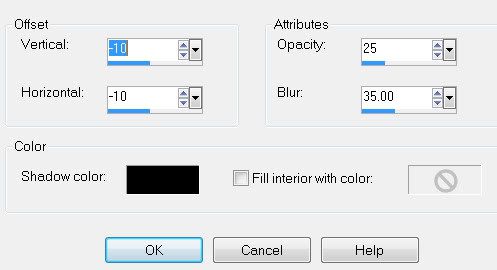Supplies
Font of Choice - LavishlyYours which I’ll supply
Weescotlass Mask 119 here
Twink
Animation Shop
Supplies here
“Summer Bride” is a PTU tagger size scrap kit created by Julie of Bits ’n Bobs and can be purchased at Exquisite Scraps. You can visit her blog here.
Thank you Julie for another beautiful kit!
This tutorial was written assuming you have working knowledge of PSP.
~♥~ Let’s get started ~♥~
Open up a 600 X 600 transparent canvas.
Flood Fill white.
Copy and paste Frame 3 as a new layer.
Resize 75%
Use your Magic Wand and click inside.
Selections/Modify/Expand by 2
New Raster layer below the frame.
Copy and paste a paper of choice Into Selection.
DO NOT DESELECT
New Rater layer.
Effects/3D Effects/Cutout
Vertical and Horizontal: 10
Opacity: 15
Blue: 35
Color: Black
OK
Repeat the above step accept change the Vertical and Horizontal number to -10.
Deselect.
Copy and Paste Bride 1 as a new layer.
Position it to the left of the frame. Once you’ve got it where you like, Duplicate/Mirror. Lower the Opacity to 89.
Highlight the Frame layer and click inside with your Magic Wand.
Selections/Invert
Highlight the Duplicated bride.
Tap the delete key.
Deselect.
Add your embellishments. I used:
Bow 1: Resize 50%
Gem 1: Resize 30%
Gem 2: Resize 40%
Rings (Elem 4): Resize 40%
Doodle 3: Resize 25%
Feather 1 & 2: Resize 40%
Highlight your white canvas.
New Raster Layer.
Select All.
Copy and paste a paper of choice Into Selection.
Deselect.
Apply the mask.
Merge Group.
Copy and paste Glitter 1 just above the mask layer.
Lower the opacity to about 55.
Add your copyrights.
Add your name.
Time to Animate.
Copy Merge and carry into Animation Shop.
Edit/Paste/As new animation
Ctl + tap L key until you have 16 frames.
Open up the twinks I supplied.
Ctl + A to highlight all frames.
Edit/Copy
Make your tag frames active
Click on the Propagate Paste icon at the top of the screen
(It looks like 3 folders with the corners bent over)
Ctl + E and paste the twinks over the wedding bands.
I hope you enjoyed this tutorial.
I’d love to see your results and show it off in my Show Arena.
Email me!
Hugs,
Bev