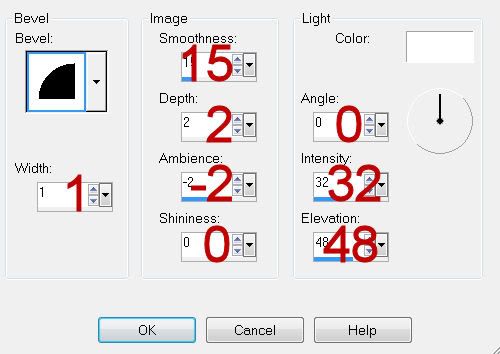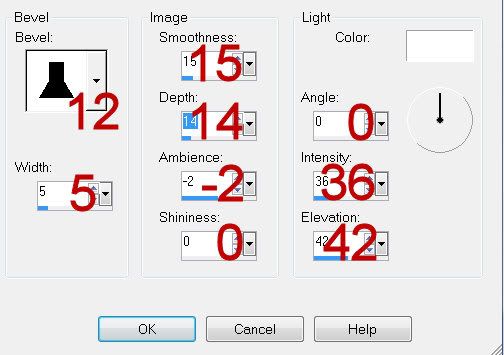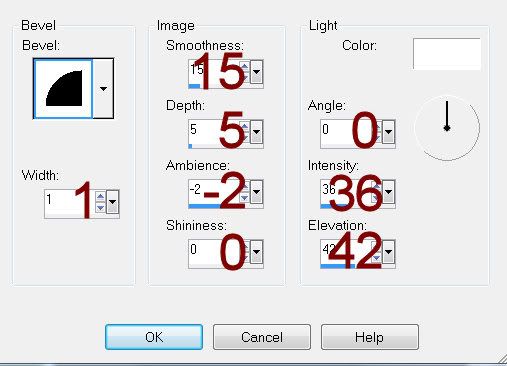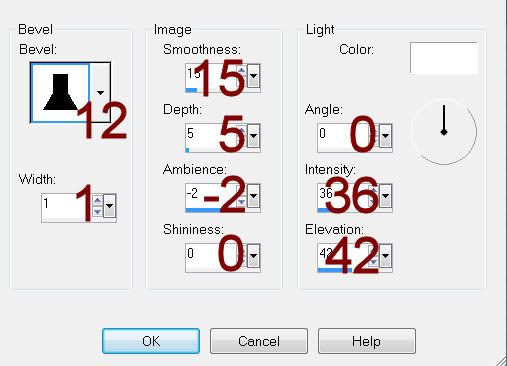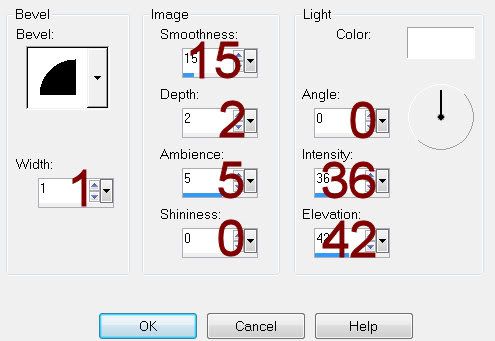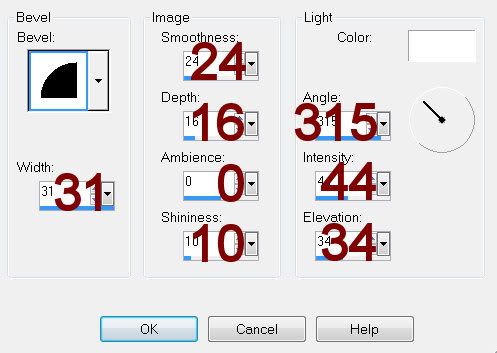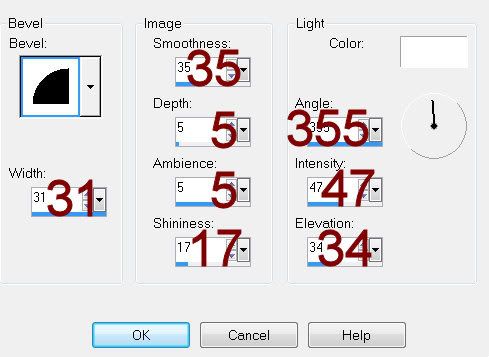Supplies
1 tube of choice - I used the artwork of Rene Biertempfel which can be purchased from CDO. You must have a license to use.
Font of choice - I used Jellyka Delicious Cake here
Weescotlass Mask 208 here
“Shades of Autumn” is a scrap kit created by Karen of Sweet Occasion Designs and can be purchased from Lollipops n Gumdrops. You can visit her blog here.
Thank you Cindy for such a truly beautiful autumn kit!
This tutorial was written assuming you have a working knowledge of PSP.
~♥~ Let’s get started ~♥~
Open up a 700 x 700 blank canvas.
Flood fill white.
Copy and paste Autumn Frame_Heppy as a new layer.
Resize 45%
Click inside of all the windows with your Magic Wand.
Selections/Modify/Expand by 2.
New Raster layer below the frame.
Copy and paste cm_fc3 Paper Into Selection.
Copy and paste Beautiful Tree as a new layer below the frame.
Resize 25%
Move into Selection.
Selections/Invert
Tap the delete key.
Deselect.
Close out your white canvas.
Merge Visible.
Reopen your canvas.
Copy and paste your tube as a new layer.
Add your embellishments. I used:
Fall Splendor_WishingonaStarr-0011: Resize 25%/Mirror
WishingonaStarr_CU4CU Leaf Selection 6: Resize 25%/Mirror
Flower 03: Resize 25%/Duplicate/Mirror
Acorn 1: Resize 25% and 25%/Mirror
Acorn 2: Resize 25% and 25%
Highlight your white canvas.
New Raster layer.
Select All.
Copy and paste PHF_Fall10 Paper Into Selection.
Deselect.
Apply the mask.
If you need to, use your Pick Tool to pull the sides out to make it more centered.
Merge Group.
Add your copyrights.
Add your name:
Give it a slight Inner Bevel:
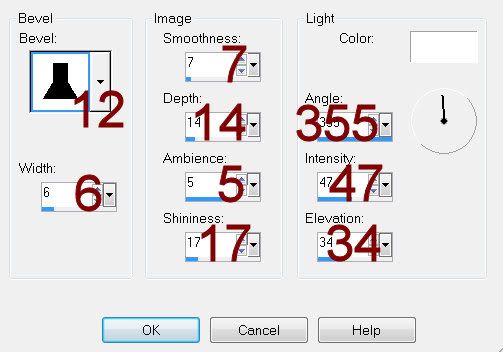
Resize all layers 80%.
I hope you enjoyed this tutorial.
I’d love to see your results and show it off in my gallery.
Email me!
Hugs,
Bev
I hope you enjoyed this tutorial.
I’d love to see your results and show it off in my gallery.
Email me!
Hugs,
Bev