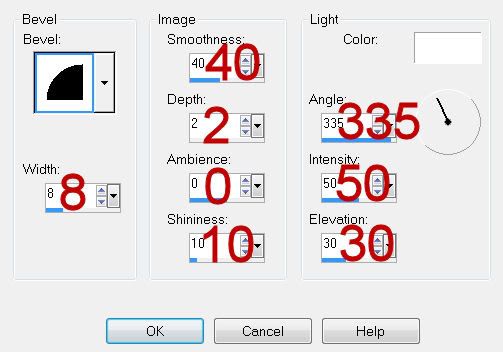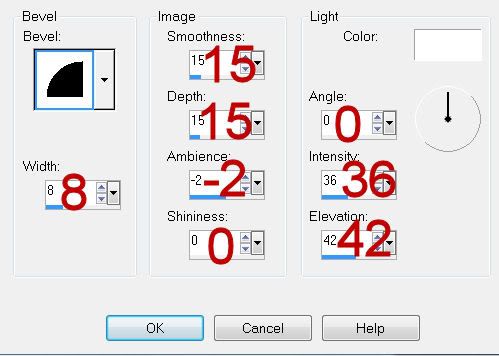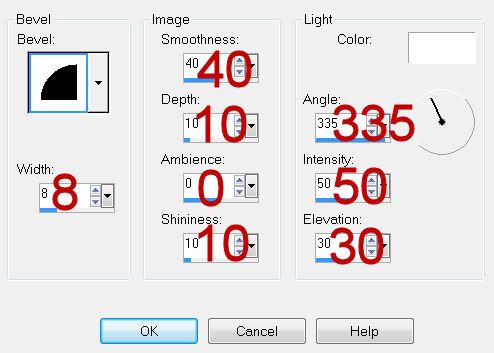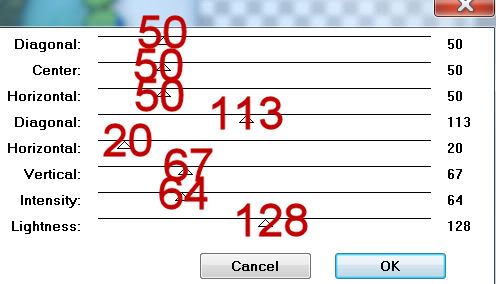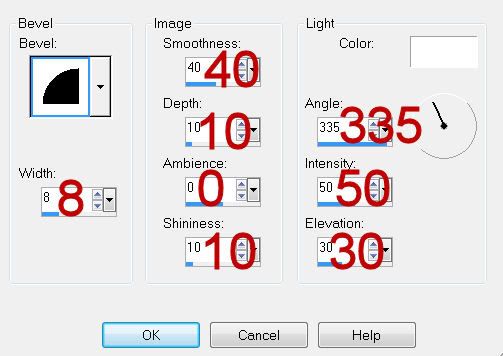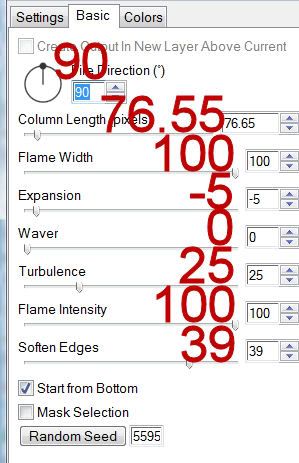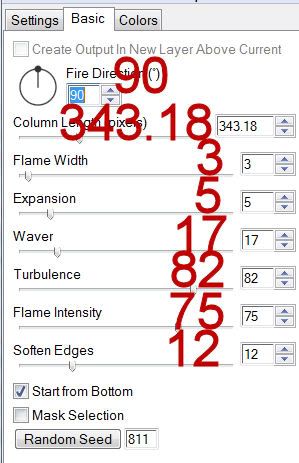Clicking on the image will enlarge to full view.
Supplies
1 tube of your choice - I used the awesome artwork of Keith Garvey at MPT
Font of Choice - I used Chicken Basket
Weescotlass Mask 219 here
“May Spring” is a FTU scrap kit created by
Bubble’s Dream and can be downloaded from her site here. Please leave a thank you when downloading as it’s a small gesture for hard work given freely.
Thank you Bubbles for another fantastic kit!
This tutorial was written assuming you have a working knowledge of PSP.
~♥~ Let’s get started ~♥~
Open up a 700 X 700 blank canvas.
Flood fill white.
Copy and paste Frame 1 as a new layer.
Click inside with your Magic Wand.
Selections/Modify/Expand by 6.
New Raster layer below the frame.
Copy and paste Paper 5 Into Selection.
Deselect.
Copy and paste Glitter Frame as a new layer.
Resize 60%
Click inside with your Magic Wand.
Selections/Modify/Expand by 2.
New Raster layer below the frame.
Copy and paste Paper 2 Into Selection.
Copy and paste your tube below the frame.
Selections/Invert
Tap the delete key.
Selections/Modify/Feather
Number of Pixels:
43
OK
Tap the delete key twice.
Deselect.
Merge Visible the frame, paper, and tube.
Free rotate Left 10 degrees.
Move into position - see my tag for reference.
Add your embellishments. I used:
Flower 1, 2, and 3
Flowers Deco
Firefly
Jewel Key
Tulip 1: Resize 60% Free rotate left 10 degrees Duplicate/Mirror
Highlight your white background.
Select All
New Raster layer.
Copy and paste a Paper 6 Into Selection.
Deselect.
Apply the mask.
Merge Group.
Add your credits.
Add your name.
Give it a slight inner bevel:
INSERT PIC HERE
Resize all layers 80%.
I hope you enjoyed this tutorial.
I’d love to see your results and show it off in my gallery.
Email me!
Hugs,
Bev