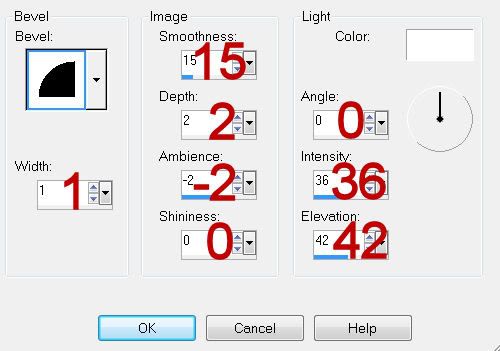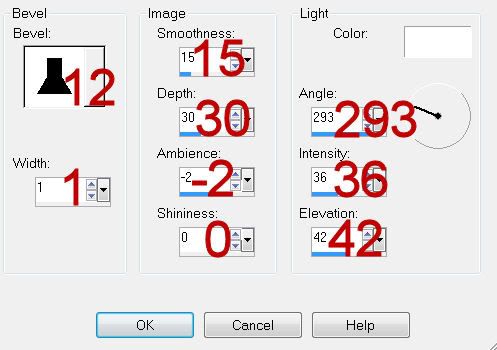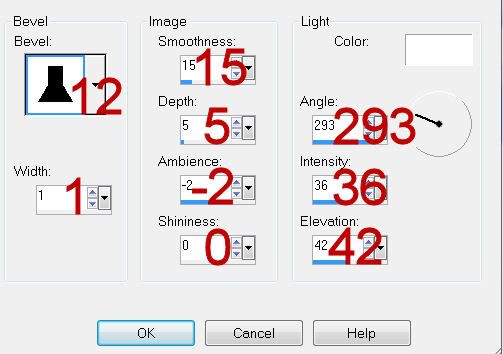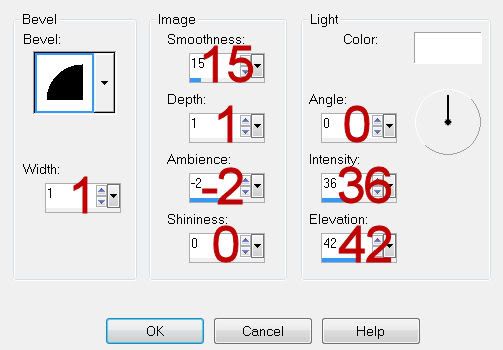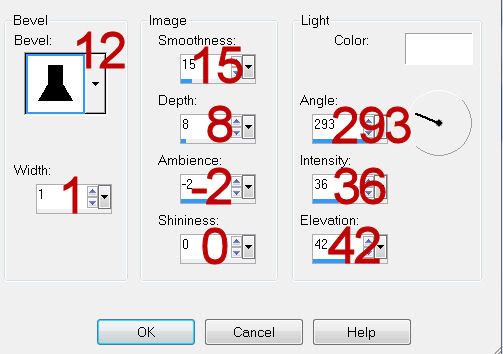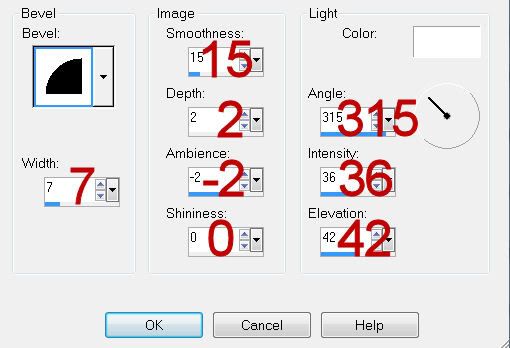Supplies
1 tube of choice - I used the artwork of Susan McKirvergan which can be purchased from Up Your Art. You must have a license to use.
Font of Choice - I used Bibliotheque here
Vix mask 452 here
“Gaia” is a tagger size scrap kit created by Brianna of Gothic Witch Creations and can be purchased from Heartbeatz Creationz. You can visit her blog here.
Thank you Brianna for an awesome kit!
This tutorial was written assuming you have a working knowledge of PSP.
~♥~ Let’s get started ~♥~
Open a 700 x 700 blank canvas.
Flood fill white.
Copy and paste Frame 14 as a new layer.
Resize 85%
Free rotate Left 5 degrees.
Click inside of it with your Magic Wand.
Selections/Modify/Expand by 15
New Raster layer below the frame.
Copy and paste Paper 40 Into Selection.
Deselect.
Copy and paste Flower 1 as a new layer below the frame.
Resize 40%
Copy and paste Frame 4 as a new layer.
Resize 85%
Duplicate/Mirror
Move both frames into position - see my tag for reference.
Highlight the left frame.
Click inside of it with your Magic Wand.
Selections/Modify/Expand by 4.
New Raster layer below the frame.
Copy and paste Paper 60 Into Selection.
Deselect.
Highlight the frame on the right.
Click inside of it with your Magic Wand.
Selections/Modify/Expand by 4.
New Raster layer below the frame.
Copy and paste Paper 60 Into Selection.
Copy and paste your tube below the frame.
Selections/Invert
Tap the delete key.
Deselect.
Change the Properties to Hard Light.
Use your Eraser Tool and erase the tail of flowers and vines that hangs below the frame.
Copy and paste your tube as a new layer.
Move into position in front of the left frame.
Add your embellishments. I used:
Bird 3: Resize 35%
Flower 4: Resize 85%
Crop your Image.
Highlight your white canvas.
New Raster layer.
Select All.
Copy and paste Paper 28 Into Selection.
Deselect.
Apply the mask.
Use your Pick Tool to pull the top down and bottom up. You can also pull the sides outward slightly.
Merge Group.
Add your copyrights.
Add your name.
Give it a slight Inner Bevel:
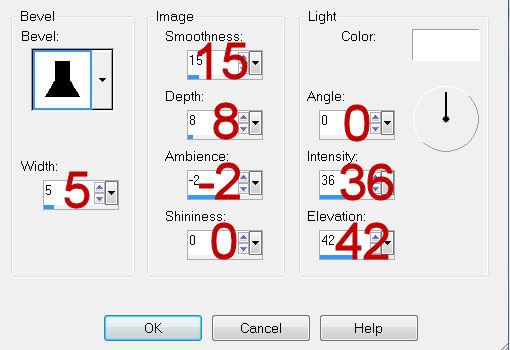
Resize all layers 85%
I hope you enjoyed this tutorial.
I’d love to see your results and show it off in my gallery.
Email me!
Hugs,
Bev