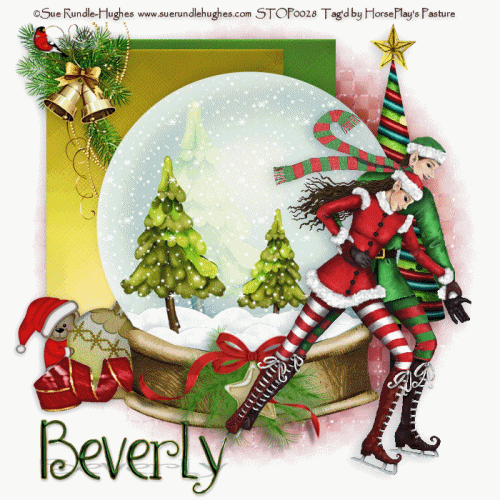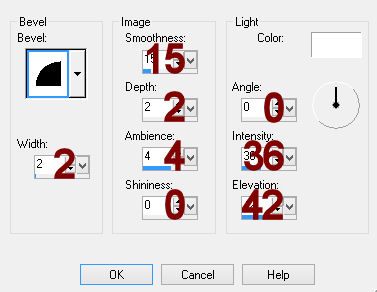Supplies
1 tube of choice - I used the wonderful artwork of Zindy S.D. Nielsen which can be purchased from her shop here. You must have a license to use.
Font of choice - I used Before the Rain here
Designs by Vaybs Mask 111 here
Scrap Rebellion Collab template SR-02 here
You can find it under Friday, December 21, 2012
Plug Ins used:
Brush Strokes - Crosshatch
"Winter White" is a tagger size scrap kit created by Karen of Sweet Occassion Designs and can be purchased from Heartbeatz Creationz. You can visit her blog here.
This tutorial assumes you have a working knowledge of PSP.
~♥~ Let's get started ~♥~
Open up the template.
Shift + D.
Close out the original.
Delete the top 5 layers.
Open up the background layer.
Highlight 1.
Click on it with your Magic Wand.
New Raster layer.
Copy and paste Clock 2 Into Selection.
Deselect.
Delete the template layer.
Highlight 2.
Copy and paste Frame 3 as a new layer.
Free rotate Right 10 degrees.
Move into position over the template layer.
Click inside the frame with your Magic Wand.
Selections/Modify/Expand by 4.
New Raster layer below the frame.
Copy and paste Paper 8 Into Selection.
Apply Brush Strokes - Crosshatch:
Stroke Length: 31
Sharpness: 5
Strength: 1
OK
Deselect.
Delete the template layer.
Highlight 3.
Click anywhere outside of it with your Magic Wand.
Copy and paste Paper 12.
Resize 40% and move into a position you like over the template layer.
Tap the delete key.
Deselect.
Delete the template layer.
Give it a slight Inner Bevel:
Highlight 4.
Click on it with your Magic Wand.
New Raster layer.
Copy and paste Paper 10 Into Selection.
Deselect.
Delete the template layer.
Give it the same slight Inner Bevel.
Highlight 5.
Click on it with your Magic Wand.
New Raster layer.
Copy and paste Ribbon 3 Into Selection.
Deselect.
Delete the template layer.
Highlight 6.
Repeat the above step.
Highlight 7.
Click anywhere outside of it with your Magic Wand.
Copy and paste Paper 6.
Resize 40%
Move into a position you like over the template layer.
Tap the delete key.
Deselect.
Delete the template layer.
Give it the same slight Inner Bevel.
Highlight 8.
Repeat the above step.
Highlight 9.
Click on it with your Magic Wand.
New Raster layer.
Copy and paste Ribbon 4 Into Selection.
Deselect.
Delete the template layer.
Highlight 10.
Repeat the above step.
Highlight 11.
New Raster layer.
Copy and paste Paper 6 Into Selection.
Apply Brush Strokes - Crosshatch - use same settings.
Copy and paste your tube as a new layer.
Move into position over the paper layer.
Selections/Invert
Tap the delete key.
Copy and paste Element 3 as a new layer.
Resize 50%
Tap the delete key.
Deselect.
Delete the template layer.
Color Pallet:
Foregorund: #000000
Background: #7b7266
Highlight 12.
Make your Color Replacer Tool active and double right click on the dotted circle.
Add your elements. I used:
Element 8: Resize 40%/Duplicate
Element 9: Resize 25%/Free rotate Left 90 degrees/Duplicate
Owl 1: Resize 15%
Floral Arrangement 1: Resize 60%
Floral Arrangement 2: Resize 30%
3wm: Resize 30%/Duplicate
Highlight your white background.
New Raster layer.
Select All.
Copy and paste Paper 11 Into Selection.
Deselect.
Apply the mask.
Merge Group.
Add your credits.
Type your name.
Color Pallet:
Foreground: #6f675b
Background: #7b7266
Stroke: 1
Type your name.
Convert to Raster layer.
Save your tag.
I hope you enjoyed this tutorial as much as I did creating it for you.
I'd really love to see your results.
Email me!
Hugs,
Bev