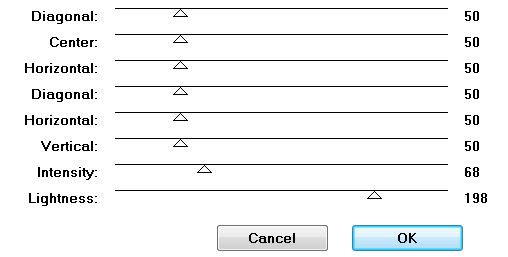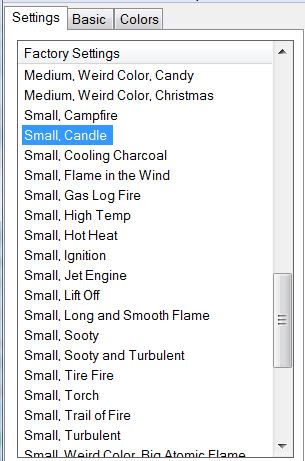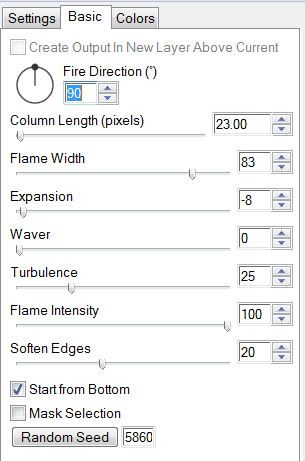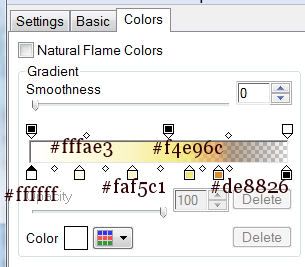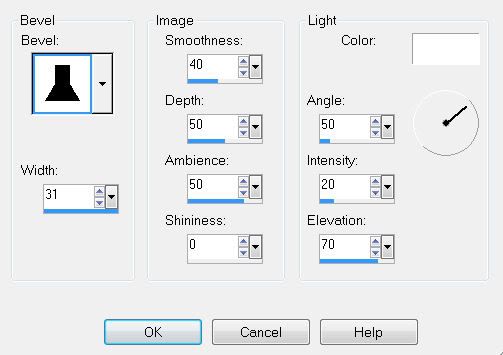Supplies
1 tube of choice - I used the gorgeous artwork of Joan Palaez here
Font of choice - I used Aracnoide here.
Weescotlass Mask 138 here
DSB Flux - Bright Noise - Optional
Xenofex 1: Shower Door - Optional
“Nostalgia” is a PTU scrap kit created by Kat of KatNKDA and can be purchased at her store NK Art Shop. You can visit her blog here.
Thank you Kat for another breathtakingly beautiful kit!
This tutorial was written assuming you have a working knowledge of PSP.
~♥~ Let’s get started ~♥~
Open up a 700 X 700 blank canvas.
Flood fill white.
Resize 60%
Use your FreeHand Selection Tool and outline each frame.
New Raster layer below the frame.
Copy and paste a paper of choice Into Selection.
Copy and paste Element 39 as a new layer.
Resize 40%
Free rotate left 20 degrees.
Position at the top of the frames.
Duplicate/Flip
Position at the bottom of the frames.
Copy and paste Element 4 as a new layer.
Resize 25%
Position at the top right corner of the right frame.
Duplicate/Mirror.
Copy and paste Element 5 as a new layer.
Resize 25%
Free rotate left 90 degrees.
Position at the bottom right corner of the right frame.
Copy and paste your tube as a new layer.
Copy and paste Element 37 as a new layer.
Resize 95%
Copy and paste Element 18 as a new layer.
Resize 60%.
Duplicate/Mirror
Overlap the largest boards of each layer.
Merge Down.
In your layers pallet move the merged fence layer just above your white background.
New Raster Layer.
Select All.
Copy and paste a paper of choice Into Selection.
I flipped paper 5 and patsed it Into Selection.
Deselect
Then applied Xenofex 1: Shower Door:
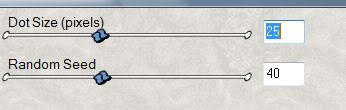
Apply the mask.
Use your Pick Tool and pull the sides out slightly.
Merge Group.
Add your copyrights.
Add your name.
Give it a slight inner bevel:
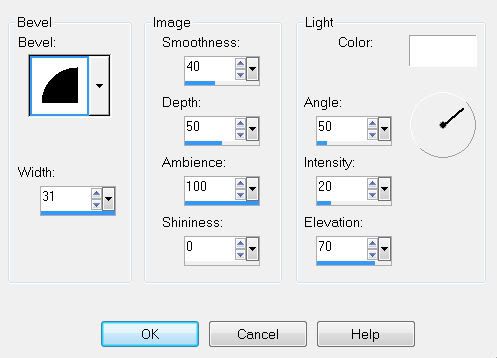
Apply DSB Flux - Bright Noise:
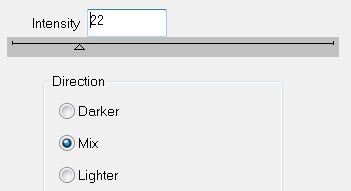
I hope you enjoyed this tutorial.
Bev