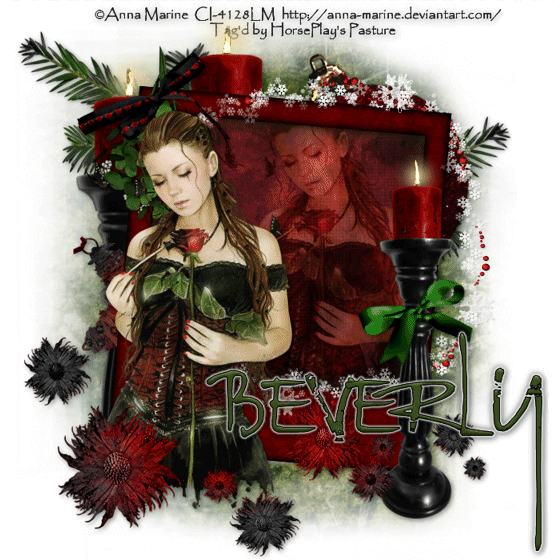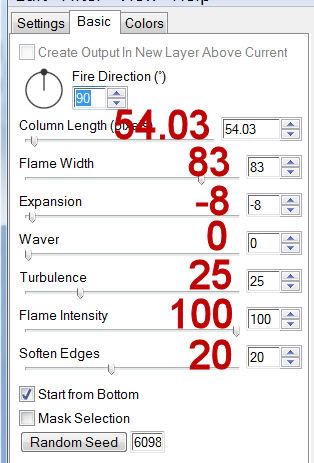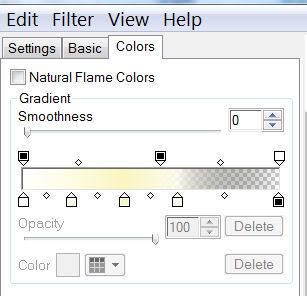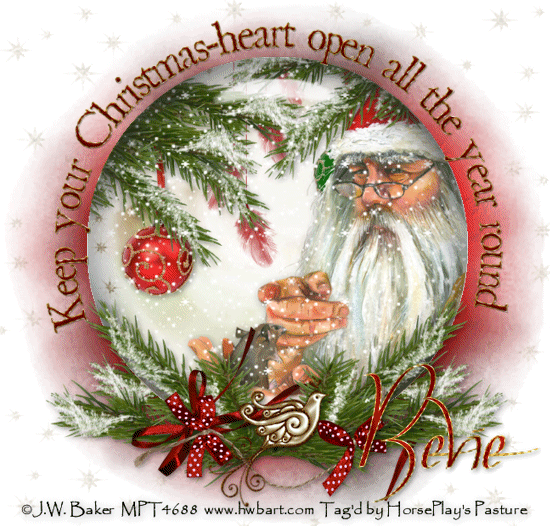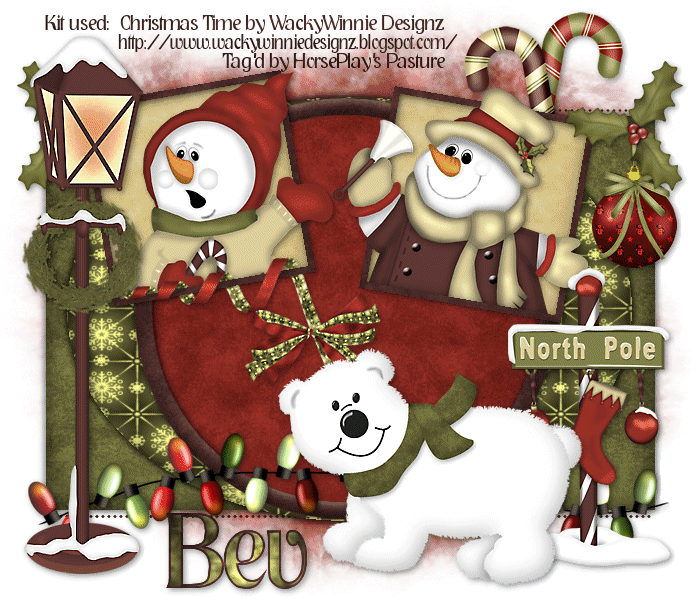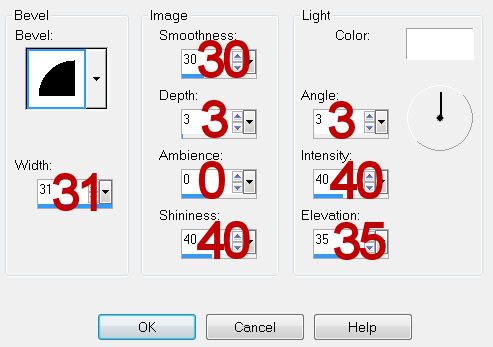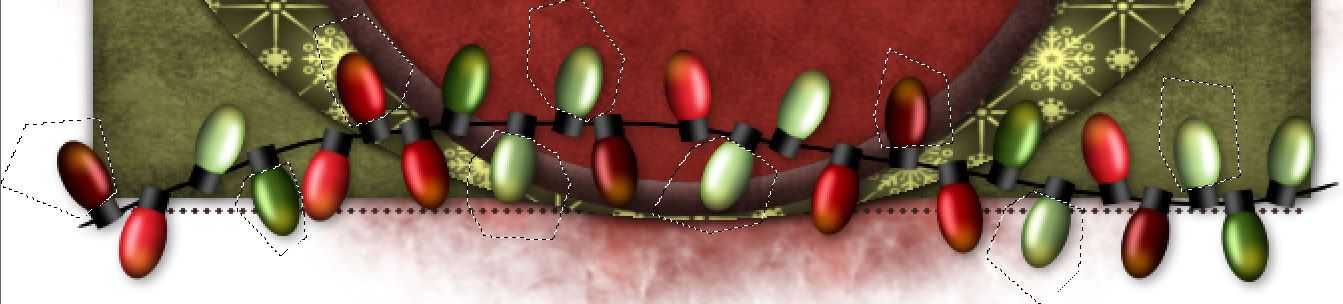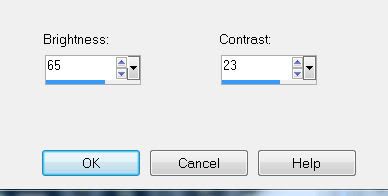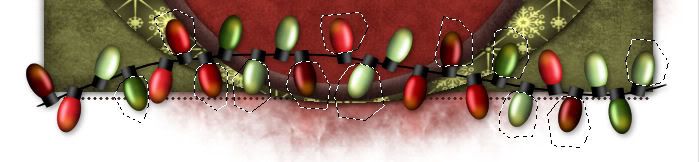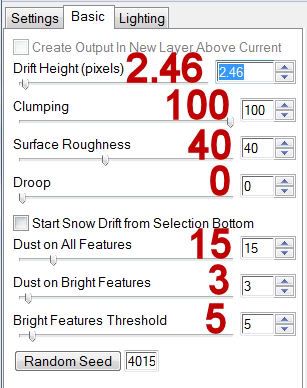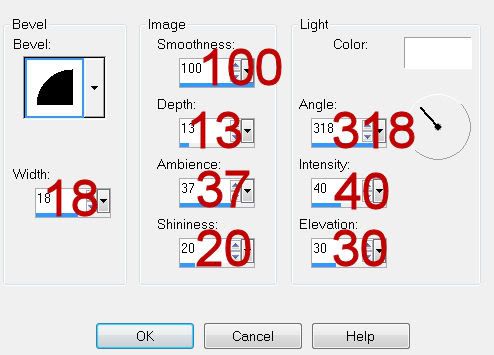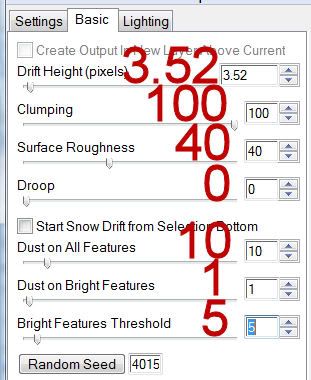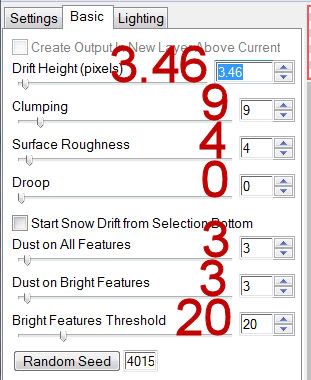Clicking on the image will allow you to enlarge for bigger view.
Supplies
Font of Choice - I used Clive Barker
Gem Mask 145 here
DSB Flux - Bright Noise
Eyecandy 5: Nature - Snow Drift
“Bunny Love” is a PTU art kit created by KatNKDA and can be purchased from her store NK Art Shop. You can visit her blog here.
Thank you Kat for an amazingly beautiful art kit! This is downright gorgeous!
This tutorial was written assuming you have a working knowledge of PSP.
~♥~ Let’s get started ~♥~
Open up a 700 x 700 blank canvas.
Flood fill white.
Copy and paste Element 40 as a new layer.
Resize 25%
Click inside main rectangle of the frame with your Magic Wand.
Selections/Modify/Expand by 6.
New Raster layer below the frame.
Copy and paste Paper 1 Into Selection.
Deselect.
Highlight the frame again.
Click inside the next frame with your Magic Wand. (With each frame area that you’ll be working with be sure to check that there isn’t a small piece of the frame at the bottom that needs to be clicked inside of)
Selections/Modify/Expand by 6.
Highlight the paper layer.
Paste Into Selection.
Deselect.
Repeat the above step with the remaining area of the frame.
Copy and paste Element 27 as a new layer.
Resize 25% and 40%
Move it into position
Duplicate the frame/Move into position over the ribbon.
Use your Eraser Tool and erase bits of the frame to give the effect the ribbon is draped over some of the frames.
Add you embellishments. I used:
Element 45: Resize 25%/Duplciate/Flip
Element 45 again: Resize 30% (position behind the main frame near the top)
Element 48: Resize 25% and 50%/Flip/Duplicate/Resize 80%/Mirror
Duplicate both flower layers and move behind the top corner of the frames.
Element 38: Resize 25% and 70%
Element 14: Resize 25%, 25%, and 30%/Duplciate and resize again as you like
Element 34: Resize 60%
Element 51: Resize 40%
Element 50: Resize 40%
Highlight your white background.
Select All.
New Raster layer.
Copy and paste Paper 17 Into Selection.
Deselect.
Apply the mask.
Merge Group.
Duplicate Element 50
Mirror
Apply the mask
Merge Group
Change the Properties to Overlay
Add your credits.
Add your name.
Apply DSB Flux - Bright Noise:
Intensity: 41
Mix checked
OK
Apply Eyecandy 5: Impact - Snow Drift to any of the elements of your choosing. Use these settings:
Settings Tab:
Small, First Flakes
Basic Tab:
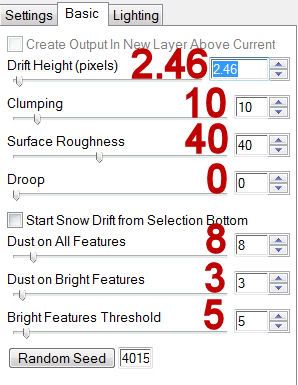
Resize all layers 80%
I hope you enjoyed this tutorial.
I’d love to see your results and show it off in my gallery.
Email me!
Hugs,
Bev
Supplies
Font of Choice - I used Clive Barker
Gem Mask 145 here
DSB Flux - Bright Noise
Eyecandy 5: Nature - Snow Drift
“Bunny Love” is a PTU art kit created by KatNKDA and can be purchased from her store NK Art Shop. You can visit her blog here.
Thank you Kat for an amazingly beautiful art kit! This is downright gorgeous!
This tutorial was written assuming you have a working knowledge of PSP.
~♥~ Let’s get started ~♥~
Open up a 700 x 700 blank canvas.
Flood fill white.
Copy and paste Element 40 as a new layer.
Resize 25%
Click inside main rectangle of the frame with your Magic Wand.
Selections/Modify/Expand by 6.
New Raster layer below the frame.
Copy and paste Paper 1 Into Selection.
Deselect.
Highlight the frame again.
Click inside the next frame with your Magic Wand. (With each frame area that you’ll be working with be sure to check that there isn’t a small piece of the frame at the bottom that needs to be clicked inside of)
Selections/Modify/Expand by 6.
Highlight the paper layer.
Paste Into Selection.
Deselect.
Repeat the above step with the remaining area of the frame.
Copy and paste Element 27 as a new layer.
Resize 25% and 40%
Move it into position
Duplicate the frame/Move into position over the ribbon.
Use your Eraser Tool and erase bits of the frame to give the effect the ribbon is draped over some of the frames.
Add you embellishments. I used:
Element 45: Resize 25%/Duplciate/Flip
Element 45 again: Resize 30% (position behind the main frame near the top)
Element 48: Resize 25% and 50%/Flip/Duplicate/Resize 80%/Mirror
Duplicate both flower layers and move behind the top corner of the frames.
Element 38: Resize 25% and 70%
Element 14: Resize 25%, 25%, and 30%/Duplciate and resize again as you like
Element 34: Resize 60%
Element 51: Resize 40%
Element 50: Resize 40%
Highlight your white background.
Select All.
New Raster layer.
Copy and paste Paper 17 Into Selection.
Deselect.
Apply the mask.
Merge Group.
Duplicate Element 50
Mirror
Apply the mask
Merge Group
Change the Properties to Overlay
Add your credits.
Add your name.
Apply DSB Flux - Bright Noise:
Intensity: 41
Mix checked
OK
Apply Eyecandy 5: Impact - Snow Drift to any of the elements of your choosing. Use these settings:
Settings Tab:
Small, First Flakes
Basic Tab:
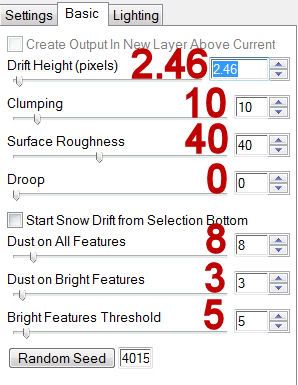
Resize all layers 80%
I hope you enjoyed this tutorial.
I’d love to see your results and show it off in my gallery.
Email me!
Hugs,
Bev