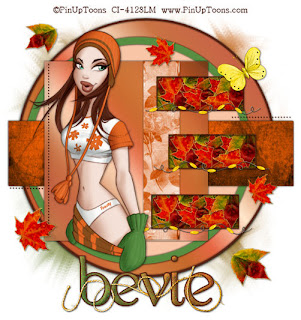
Clicking on the image will enlarge to full view.
Supplies
Font of Choice - I used HandScript
here
Weescotlass Mask 249
here
Scrapity Scrap and More Template #40
here
“Samhain” is a PTU tagger size scrap kit created by Helga of Classic Creationz and can be purchased at
Scraps with Attitude. You can visit Helga's blog
here.
Thank you Helga for such a festive kit!
This tutorial was written assuming you have a working knowledge of PSP.
~♥~ Let’s get started ~♥~
Open up the template.
Shift + D.
Close out the original.
Delete the credit layer.
Image/Canvas Size
700 X 700
Highlight the background layer and flood fill white.
Highlight the Big Circle layer.
Select All/Float/Defloat
New Raster Layer.
Flood fill with a gradient that’s complimentary to your tubes and papers in the kit.
Deselect.
Delete the template layer.
Highlight Border Big Circle.
Select All/Float/Defloat
New Raster Layer.
Flood fill with a dark color of your choice.
Deselect.
Delete the template layer.
.
Highlight Small Circle Layer.
Select All/Float/Defloat
New Raster Layer.
Flood fill with a light color that’s complimentary to your tubes and papers in the kit.
Deselect.
Delete the template layer.
Highlight Border Smaller Circle layer.
Select All/Float/Defloat
New Raster Layer.
Flood fill with a contrasting color that’s complimentary to your tubes and papers in the kit.
Deselect.
Delete the template layer.
Highlight Big Rectangle Layer.
Select All/Float/Defloat
Copy and paste a paper of choice as a new layer.
Selections/Invert
Tap the delete key.
Deselect.
Delete the template layer.
Highlight the Square layer.
Select All/Float/Defloat
New Raster layer.
Flood fill with a gradient of choice.
Deselect.
Delete the template layer.
Highlight the Line Square layer.
Select All/Float/Defloat
Copy and paste a paper of choice as a new layer.
Selections/Invert
Tap the delete key.
Deselect.
Delete the template layer.
Merge Visible Border Top, Border Mid, and Border Bottom Rectangle layers.
Select All/Float/Defloat
New Raster layer.
Flood fill with the same color you used on the border of the large circle layer.
Deselect.
Delete the template layer.
Merge Visible Top, Mid, and Bottom Rectangle layers.
Select All/Float/Defloat
Copy and paste the leaves as new layers. Resize them small - to your liking. Duplicate them many times as you like and arrange them within the dotted lines of the top rectangle. Once you’ve done that then highlight the top leaf in your layers pallet and keep merging down until you have all leaves on one layer.
Selections/Invert
Tap the delete key.
Deselect.
Duplicate twice and move each duplicated layer below each of the other frames.
Highlight Small Dotted Lines layer.
Select All/Float/Defloat
Create a new image and flood fill with the same color you used for the large circle frame and the rectangle frames.
Copy.
Paste it on your working canvas as a new layer.
Selections/Invert
Delete the dotted layers template.
Repeat the above step with the Long Dotted Line layer.
Copy and paste your tube as a new layer.
Add your embellishments. I used:
Butterfly 3: Resize 30%. Free rotate left 30 degrees
Beaded wire: Resize 30%. Duplicate/Merge Down.
Leaf Glitter 1 & 2: Resize different sizes
Highlight your white background.
New Raster layer.
Flood fill with a gradient of choice.
Apply the mask.
Merge Group.
Resize 110%
Add your copyrights.
Add your name.
I gave mine a touch of Noise.
Copy and paste Rope as a new layer.
Resize 50%
Make it appear as if it’s looped through your name.
Resize all layers 80%.
I hope you enjoyed this tutorial.
I’d love to see your results and show it off in my Show Arena.
Hugs,
Bev



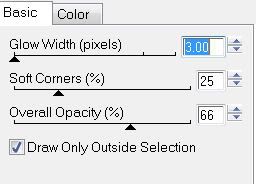 Add your embellishments. I used:
Lamp: Resize 40%
Ant Ribbon: Resize 30%
Keys: Resize 40%
Bow 5: Resize 30%
Buttons of choice: Resize 30%
Candy Corn: Resize 25% & 70%
Pumpkin Sticker: Resize 40%
Add your embellishments. I used:
Lamp: Resize 40%
Ant Ribbon: Resize 30%
Keys: Resize 40%
Bow 5: Resize 30%
Buttons of choice: Resize 30%
Candy Corn: Resize 25% & 70%
Pumpkin Sticker: Resize 40%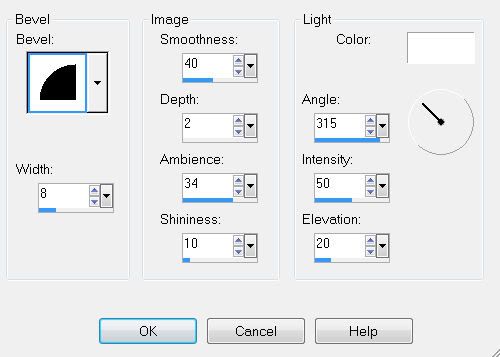 Apply Eyecandy 4000 Gradient Glow
Apply Eyecandy 4000 Gradient Glow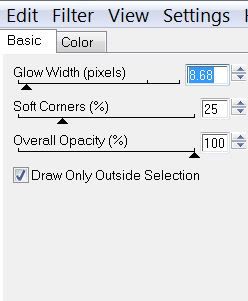 Resize all layers 85%.
Resize all layers 85%.
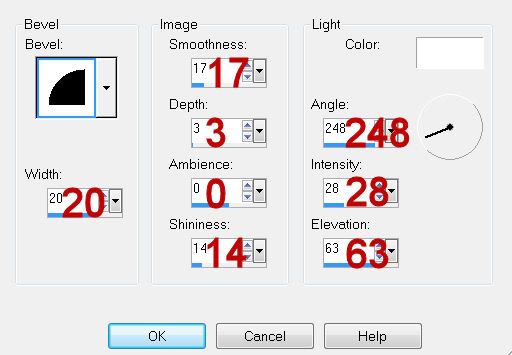 Resize all layers 80%.
I hope you enjoyed this tutorial.
I’d love to see your results and show it off in my gallery.
Resize all layers 80%.
I hope you enjoyed this tutorial.
I’d love to see your results and show it off in my gallery.
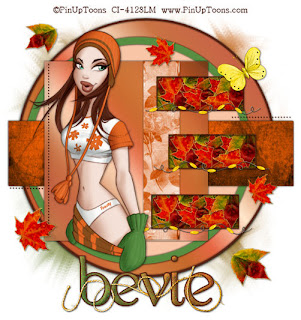

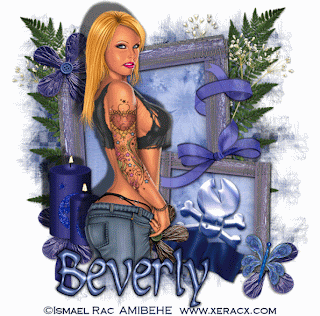
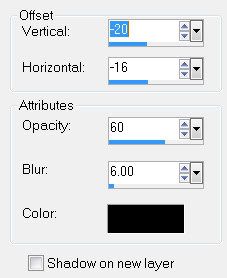 Add your embellishments. I used:
Bow 4: Resize 50%
Butterfly 1: Resize 25%. Free rotate right 15 degrees
Flower 5: Resize 30%
Floral Cluster
Candle: Resize 30% Duplicate/resize 70%
Merge Visible the 2 candles.
Give it the same drop shadow as your tube.
Duplicate twice for a total of 3 candle layers.
Rename Candle 1, Candle 2, and Candle 3.
Highlight Candle 1 and using your Freehand Selection Tool, draw a candle flame above each wick. It doesn’t have to be perfect!!
Apply Eyecandy 5: Nature - Fire with these settings:
Add your embellishments. I used:
Bow 4: Resize 50%
Butterfly 1: Resize 25%. Free rotate right 15 degrees
Flower 5: Resize 30%
Floral Cluster
Candle: Resize 30% Duplicate/resize 70%
Merge Visible the 2 candles.
Give it the same drop shadow as your tube.
Duplicate twice for a total of 3 candle layers.
Rename Candle 1, Candle 2, and Candle 3.
Highlight Candle 1 and using your Freehand Selection Tool, draw a candle flame above each wick. It doesn’t have to be perfect!!
Apply Eyecandy 5: Nature - Fire with these settings:
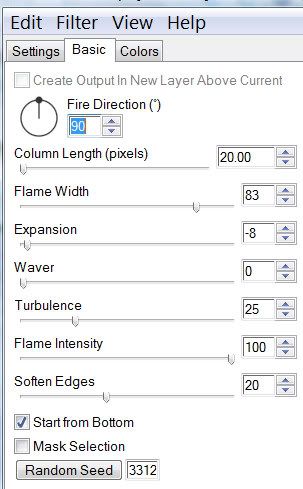


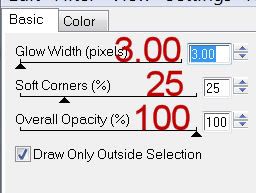 Highlight Copy of Vector 1 layer (the black circle).
Click on it with your Magic Wand.
Copy and paste Paper 10 as a new layer.
Move into position over the circle.
Selections/Invert
Tap the delete key.
Deselect.
Delete the template layer.
Highlight Copy of Vector 1 layer (the pink circle).
Click on it with your Magic Wand.
Copy and paste Paper 10 as a new layer.
Move into position over the circle.
Selections/Invert
Tap the delete key.
Copy and paste your tube as a new layer.
Position it over the circle.
Tap the delete key.
Deselect.
Delete the template layer.
Add your embellishments. I used:
Pumpkin 3: Resize 80%
Creepy Trees 3: Resize 65%
Trees 1: Resize 50%
Vulture 1
Cat 1: Resize 50%
Skulls 2: Resize 30%
Spooky Eyes: Resize 90%/Lower the Opacity to 36
Spider 1: Resize 25%/Mirror/Duplicate and resize as many times as you like.
Highlight your white background.
Select All.
Copy and paste a paper of choice Into Selection.
Deselect.
Apply the mask.
Merge Group.
Add your credits.
Add your name.
Resize all layers 80%
I hope you enjoyed this tutorial.
I’d love to see your results and show it off in my gallery.
Highlight Copy of Vector 1 layer (the black circle).
Click on it with your Magic Wand.
Copy and paste Paper 10 as a new layer.
Move into position over the circle.
Selections/Invert
Tap the delete key.
Deselect.
Delete the template layer.
Highlight Copy of Vector 1 layer (the pink circle).
Click on it with your Magic Wand.
Copy and paste Paper 10 as a new layer.
Move into position over the circle.
Selections/Invert
Tap the delete key.
Copy and paste your tube as a new layer.
Position it over the circle.
Tap the delete key.
Deselect.
Delete the template layer.
Add your embellishments. I used:
Pumpkin 3: Resize 80%
Creepy Trees 3: Resize 65%
Trees 1: Resize 50%
Vulture 1
Cat 1: Resize 50%
Skulls 2: Resize 30%
Spooky Eyes: Resize 90%/Lower the Opacity to 36
Spider 1: Resize 25%/Mirror/Duplicate and resize as many times as you like.
Highlight your white background.
Select All.
Copy and paste a paper of choice Into Selection.
Deselect.
Apply the mask.
Merge Group.
Add your credits.
Add your name.
Resize all layers 80%
I hope you enjoyed this tutorial.
I’d love to see your results and show it off in my gallery.
 Supplies
1 tube of your choice - I used the awesome artwork of Michael Calandra at
Supplies
1 tube of your choice - I used the awesome artwork of Michael Calandra at 
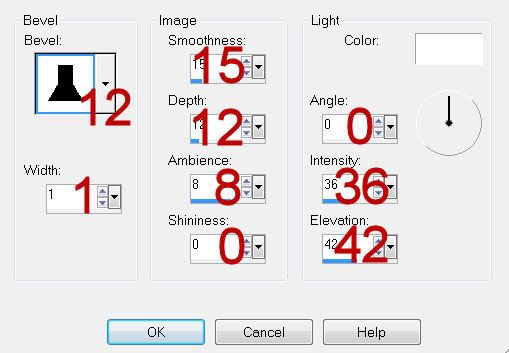 Highlight Frame Right layer.
Repeat the above step.
Highlight Frame Back layer.
Click on it with your Magic Wand.
New Raster layer.
Copy and paste Paper 3 Into Selection.
Deselect.
Delete the template layer.
Repeat the above step with the other Frame Back template layer.
Highlight the frame paper on the right.
Click anywhere outside of it with your Magic Wand.
Copy and paste your tube as a new layer.
Position over the paper.
Tap the delete key.
Deselect.
Highlight the frame back paper on the bottom.
Click anywhere outside of the paper with your Magic Wand.
Copy and paste Watering Can 1 as a new layer.
Resize 80%
Move into position - see my tag for reference.
Tap the delete key.
Deselect.
Paste the watering can again.
Resize 60%
Position in front of the frame.
Add your embellishments. I used:
Butterfly 1: Resize 25%
Staple 2: Resize 25% and 70%/Duplicate
Painted Bird 1: Resize 40%
Feather 1: Resize 40%
Ribbon 1: Resize 60%
Natural Bloom 3: Resize 25% and 80%/Duplicate/Flip/Resize 80%/Duplicate/Mirror
Highlight your white canvas.
New Raster layer.
Select All.
Copy and paste Paper 4 Into Selection.
Deselect.
Apply the mask.
Merge Group.
Add your copyrights.
Add your name:
Give it the same Inner Bevel.
I hope you enjoyed this tutorial.
I’d love to see your results and show it off in my gallery.
Email me!
Hugs,
Highlight Frame Right layer.
Repeat the above step.
Highlight Frame Back layer.
Click on it with your Magic Wand.
New Raster layer.
Copy and paste Paper 3 Into Selection.
Deselect.
Delete the template layer.
Repeat the above step with the other Frame Back template layer.
Highlight the frame paper on the right.
Click anywhere outside of it with your Magic Wand.
Copy and paste your tube as a new layer.
Position over the paper.
Tap the delete key.
Deselect.
Highlight the frame back paper on the bottom.
Click anywhere outside of the paper with your Magic Wand.
Copy and paste Watering Can 1 as a new layer.
Resize 80%
Move into position - see my tag for reference.
Tap the delete key.
Deselect.
Paste the watering can again.
Resize 60%
Position in front of the frame.
Add your embellishments. I used:
Butterfly 1: Resize 25%
Staple 2: Resize 25% and 70%/Duplicate
Painted Bird 1: Resize 40%
Feather 1: Resize 40%
Ribbon 1: Resize 60%
Natural Bloom 3: Resize 25% and 80%/Duplicate/Flip/Resize 80%/Duplicate/Mirror
Highlight your white canvas.
New Raster layer.
Select All.
Copy and paste Paper 4 Into Selection.
Deselect.
Apply the mask.
Merge Group.
Add your copyrights.
Add your name:
Give it the same Inner Bevel.
I hope you enjoyed this tutorial.
I’d love to see your results and show it off in my gallery.
Email me!
Hugs,