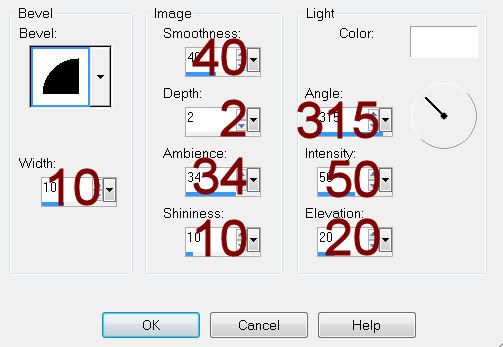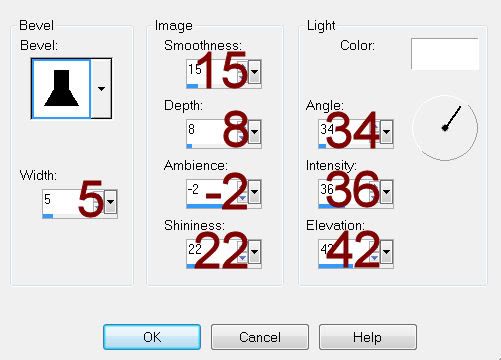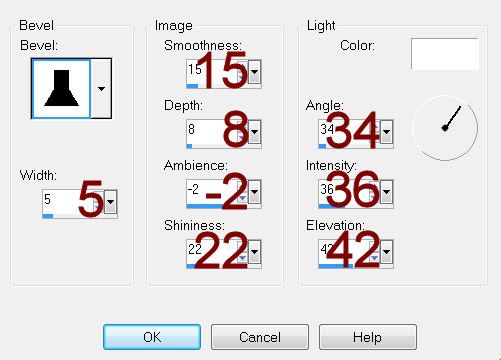Supplies
1 tube of choice – I used the beautiful artwork of Alex Prihodko which
can be purchased from Pics for Design. You must have
a license to use.
Font of choice - I used Aquarelle here
“Blue Innocence” is a tagger size scrap kit created by Sanie of Creation
by Sanie and can be purchased from TwilightScraps. You can visit her blog here.
Thank you Sanie for a really beautiful kit.
This tutorial was written assuming you have a working knowledge of PSP.
~♥~ Let’s get started ~♥~
Open up a 700 x 700 blank canvas.
Flood fill white.
Copy and paste Frame 3 as a new layer.
Resize 70%
Copy and paste Frame 4 as a new layer.
Resize 70%
Duplicate
Move all 3 frame layers into position – see my tag for reference.
Highlight the blue frame.
Click inside of it with your Magic Wand.
Selections/Modify/Expand by 4.
New Raster layer below the frame.
Copy and paste Paper 2 Into Selection.
Deselect.
To each of the white frames:
Repeat the above step accept paste Paper 1 Into Selection.
Copy and paste your tube as a new layer below the blue frame.
You want this tube layer to be large enough to cover all 3 frames. Move into a position that looks good covering
all 3 frames.
Highlight the paper below the blue frame.
Click anywhere outside of it with your Magic Wand.
Selections/Invert
Highlight the tube layer.
Right Click/Promote Section to layer.
Deselect.
Highlight the paper below one of the white frames.
Click anywhere outside of it with your Magic Wand.
Selections/Invert
Highlight the tube layer.
Right Click/Promote Section to layer.
Deselect.
Highlight the paper below the last white frame.
Click anywhere outside of it with your Magic Wand.
Selections/Invert
Highlight the tube layer.
Right Click/Promote Section to layer.
Deselect.
Delete the original tube layer.
Move each of the promoted layers below the frame it belongs to.
Change the Properties of each of the promoted tube layers to Burn.
The tube layer below the blue frame – lower the Opacity to about 89.
Copy and paste your tube as a new layer.
Position it in front of all the frames.
Copy and paste Frame 6 as a new layer.
Resize 50%
Click inside of it with your Magic Wand.
Selections/Modify/Expand by 4.
New Raster layer below the frame.
Copy and paste Paper 12 Into Selection.
Deselect.
Highlight the frame.
Merge Down.
Move this merged layer into position – see my tag for reference.
Add
your elements. I used:
Cherry Blossom 1:
Free rotate Right 20 degrees/Duplicate 3x’s
Heart Deco
Blossom 1:
Resize 30%/Duplicate
Blossom 2: Resize
25%
Butterfly 4:
Resize 30%
Butterfly 3: Resize
30%/Mirror
Splat 1:
Duplicate/I used Target Tool and changed to a color from my tube
Highlight your white background.
New Raster layer.
Select All.
Copy and paste Paper 8 Into Selection.
Apply the mask.
Merge Group.
Add your credits.
Add your name.
Foreground & Background: #eb4f9f
Type your name.
Convert to Raster layer.
Apply EyeCandy 3.1 – Glow:
Width: 3
Opacity: 100%
Opacity Drop Off: Fat
Color: White
OK
Resize all layers 80%.