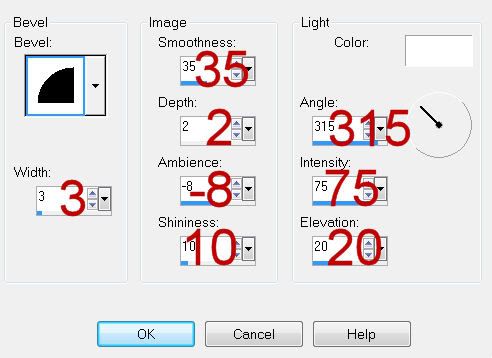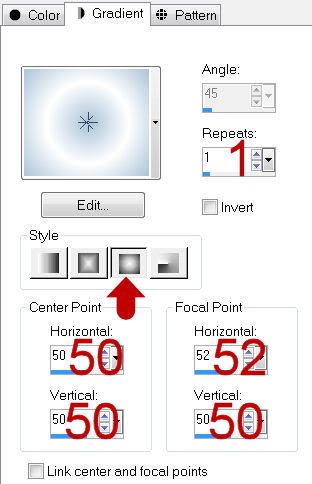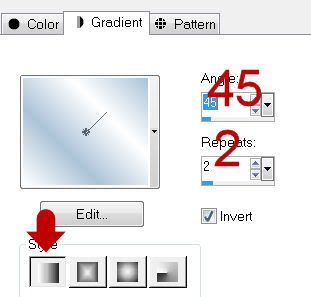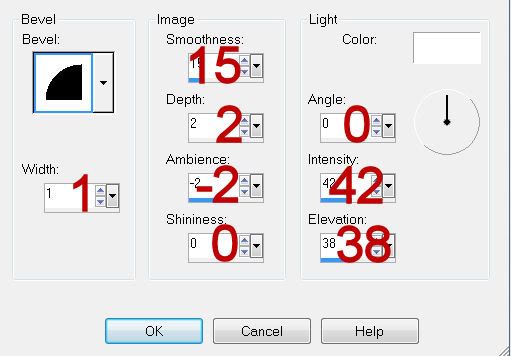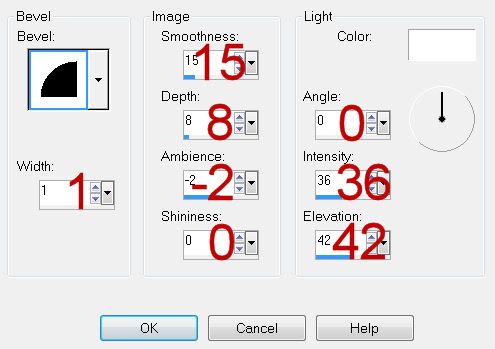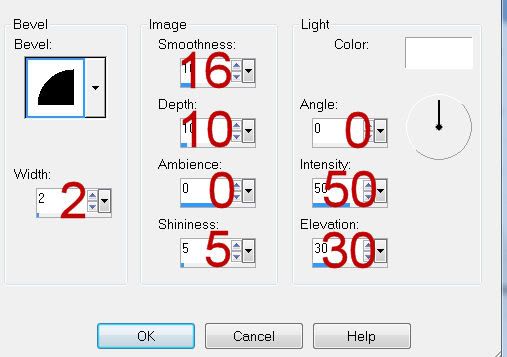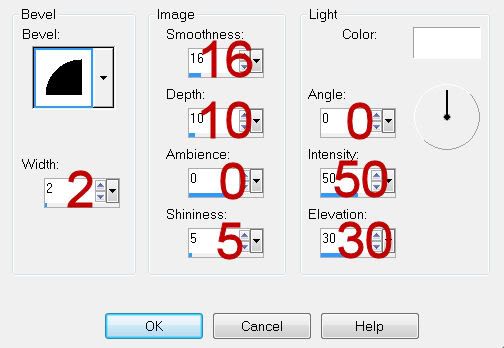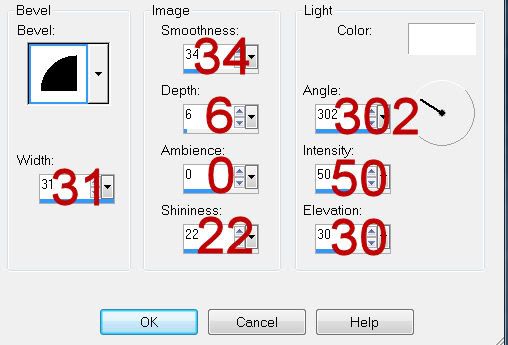Supplies
1 tube of choice - I used the artwork of Jennifer Janesko which can now be purchased from CDO. You must have a license to use.
Font of choice - I used Aquarelle here
Gem mask 71 here
“Diamonds in the Night” is a TKO Scraps tagger exclusive created by 4 talented designers: Pixie of KissedbyPix, Ann of Kc’s Scrappin Sanctuary, Kathi of KissedbyCari, and Sarah of Scraps by CWD. This kit can be purchased from TKO Scraps.
Thank you ladies for a truly beautiful kit!
This tutorial was written assuming you have a working knowledge of PSP.
~♥~ Let’s get started ~♥~
Open up a 700 x 700 blank canvas.
Flood fill white.
Make your Selection Tool active set on rectangle.
Make a rectangle approximately 475 x 350 pixels.
New Raster layer.
Copy and paste Cord 3 Into Selection.
New Raster layer.
Copy and paste Cord 2 Into Selection.
Deselect.
To each paper layer give it a slight Inner Bevel:
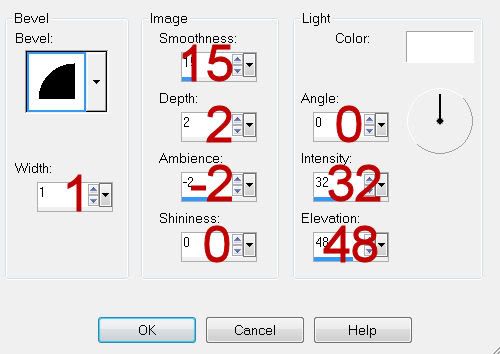
Copy and paste Diamond Frame 6 as a new layer.
Resize 65%
Rename Frame 1
Copy and paste Diamond Frame 4 as a new layer.
Resize 60%
Rename Frame 2
Copy and paste Diamond Frame 3 as a new layer.
Resize 50%
Rename Frame 3
Move the papers and frames into position - see my tag for reference:
In my tag:
Frame 1 is the bottom frame,
Frame 2 is the top left frame.
Frame 3 is of course the top right frame.
To each of the frames:
Click inside with your Magic Wand.
Selections/Modify/Expand by 4.
New Raster layer below the frame.
Copy and paste Cord 4 Into Selection.
Deselect.
Copy and paste your tube as a new layer.
Position it slightly to the left of the frames.
Duplicate
Using the arrow keys on your keyboard move the tube to the right until you feel it’s where you’d like to see it once it’s below the frames.
In your layer’s pallet move it below Frame 1.
Duplicate/Move this one below Frame 3.
Highlight the paper that goes with Frame 1.
Click anywhere outside of it with your Magic Wand.
Highlight the tube just above the paper.
Tap the delete key.
Deselect.
Highlight the paper that goes with Frame 1.
Click anywhere outside of it with your Magic Wand.
Highlight the tube just above the paper.
Tap the delete key.
Deselect.
Copy and paste Diamond Line 4 as a new layer.
Resize 50%
Duplicate
Match the two diamond layers up so that it makes one long line of diamonds.
Merge Visible the diamond layers.
Duplicate/Close this layer out.
Position them over the top rectangle.
Highlight the rectangle layer.
Click anywhere outside of it with your Magic Wand.
Highlight the diamond line layer.
Tap the delete key.
Deselect.
Open up the duplicated diamond layer.
Free rotate Right 90 degrees.
Line it up along the left side of the rectangle layer.
Highlight the rectangle layer.
Click anywhere outside of it with your Magic Wand.
Highlight the diamond line layer.
Tap the delete key.
Deselect.
Copy and paste Flower 4 as a new layer.
Resize 35%
Duplicate/Resize 80%
Copy and paste Flower 5 as a new layer.
Resize 30%
Duplicate/Resize 70%
See my tag for reference of flower placement.
Highlight your white canvas.
New Raster layer.
Select All.
Copy and paste Paper 3 Into Selection.
Deselect.
Apply the mask.
Use your Pick Tool and pull each of the sides out slightly.
Merge Group.
Add your copyrights.
Add your name.
Give it a slight Inner Bevel:
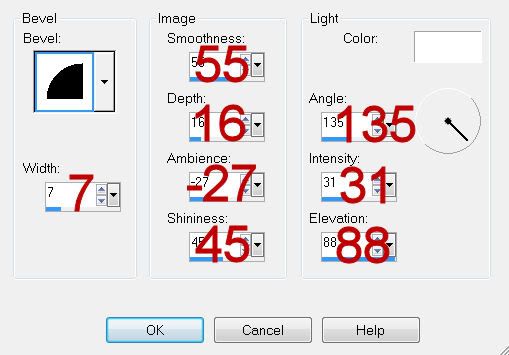
Resize all layers 80%.
I hope you enjoyed this tutorial.
I’d love to see your results and show it off in my gallery.
Email me!
Hugs,
Bev