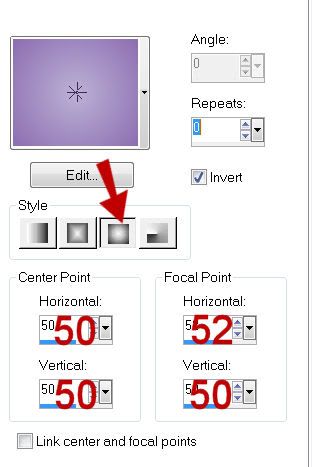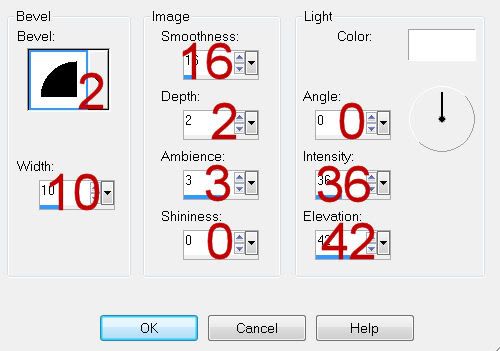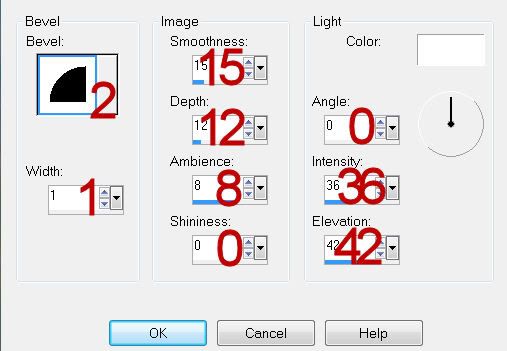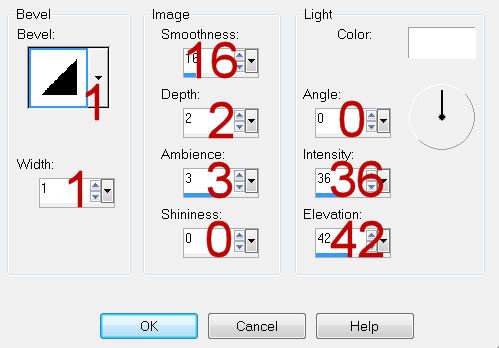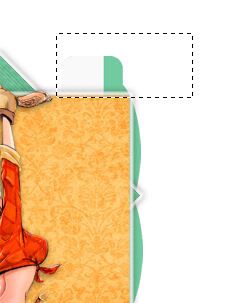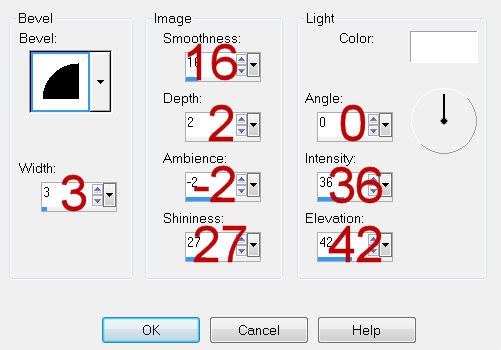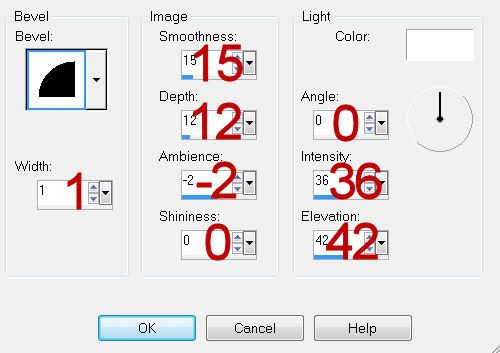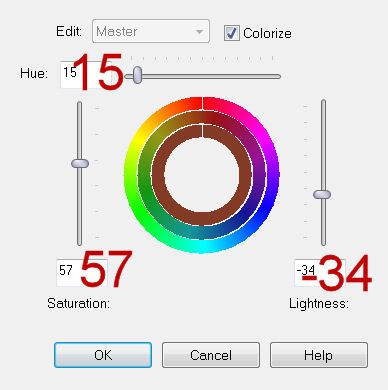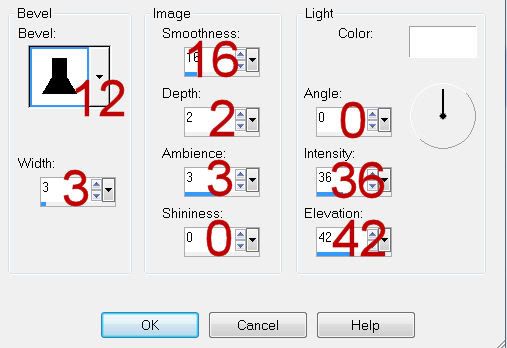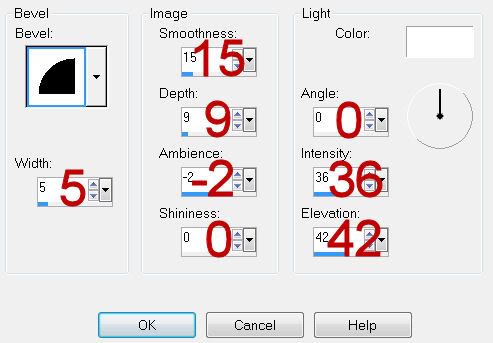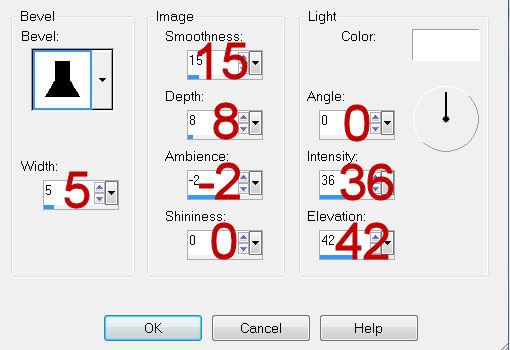Supplies
1 tube of choice - I used an adorable cookie created by Scrappers Delight. This one is personal use only. You can visit Janice’s blog here.
Font of choice - I used UpperEastSide here
Leah & Amy Mask 2 here
“Honeysuckle & Roses ” is a scrap kit collaboration in both tagger and full size available at TKO Scraps. This entire collaboration has 468 elements, 3 Alpha’s, and 160 Papers. Tagger size is $3. Full size is $10 or free with an $8. This is one sweet deal the store is having and I would highly recommend taking advantage of it. Each designer’s portion is gorgeous! For this tutorial I’m using the portion of Shellez Creations. You can visit her blog here. Thank you Shelle for your beautiful portion of this collab!
This tutorial was written assuming you have a working knowledge of PSP.
~♥~ Let’s get started ~♥~
Open up a 700 x 700 blank canvas.
Flood fill white.
New Raster layer.
Make your Selection Tool active set on Rectangle.
Create a 400 x 250 pixel rectangle.
Copy and paste Paper 2 Into Selection.
Selections/Modify/Contract by 12
OK
Tap the delete key.
Deselect
Apply a slight Inner Bevel:
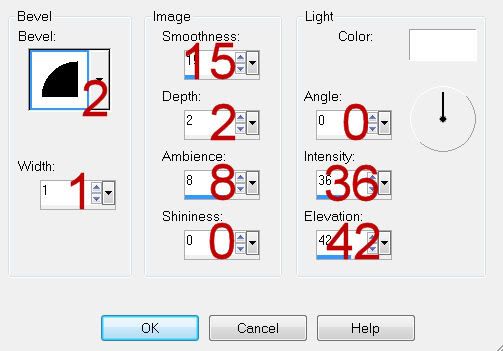
Free rotate Left 5 degrees.
Use your Magic Wand and click inside of it.
Selections/Modify/Expand by 4.
New Raster layer below the frame.
Copy and paste Paper 1 Into Selection.
Open up a cookie of your choice from Scrappers Delight folder.
Copy and paste beneath the frame.
Resize 40%
Selections/Invert
Tap the delete key.
Deselect.
Change the Properties to Soft Light.
New Raster layer.
Make your Selection Tool active again set on Rounded Rectangle.
Make a rectangle approximately 50 x 325 pixels.
Copy and paste Paper 1 Into Selection.
Deselect.
Give it the same Inner Bevel.
See my tag for placement.
Paste the same cookie in front of the frame.
Resize 25%
Move into position of your choice.
Add your embellishments. I used:
Element 9: Resize 40%/Duplicate/Mirror/Flip
Element 12: Resize 25% and 605
Element 4: Position behind the frame.
Element 4 again: Resize 80%/Position in front of the frame.
Crop your Image.
Highlight your white canvas.
New Raster layer.
Select All.
Copy and paste Paper 3 Into Selection.
Deselect.
Apply the mask.
Merge Group.
Add your copyrights.
Add your name:
Give it the same Inner Bevel.
I hope you enjoyed this tutorial.
I’d love to see your results and show it off in my gallery.
Email me!
Hugs,
Bev