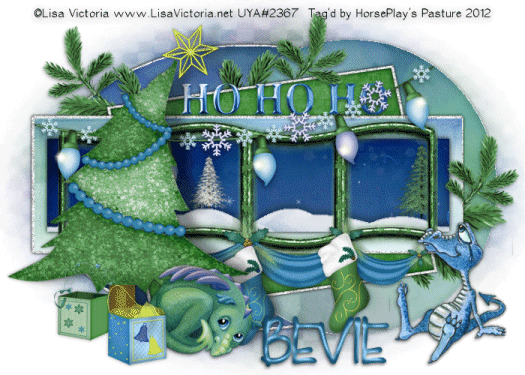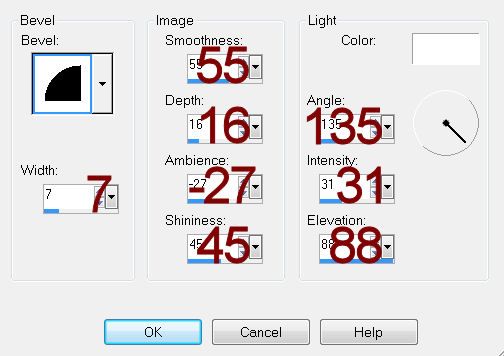Supplies
1 tube of choice – I’m using the beautiful artwork of Katarina
Koukioutis which can be purchased from PSP Tube Stop. You must have a license to use.
Monit Circular Mask here
“On a Winter’s Day” is a tagger size scrap kit created by me, Bev of
HorsePlay’s Pasture Designs and can be purchased from either of your favorite stores – Lollipops n Gumdrops or Butterfly Blush Designs or Inspirations of Scrap Friends. You can visit
my designing blog here.
~♥~ Let’s get started ~♥~
Open up a 700 x 700 blank canvas.
Flood fill white.
Copy and paste El 36 as a new layer.
Resize 85%
Click inside of it with your Magic Wand.
Selections/Modif/Expand by 4.
New Raster layer below the frame.
Copy and paste Paper 8 Into Selection.
Deselect for now. We’ll come
back to this in a bit.
Copy and paste El 33 as a new layer.
Resize 55%
Move into position – see my tag for reference.
Click inside of it with your Magic Wand.
Selections/Modify/Expand by 4.
New Raster layer below the frame.
Copy and paste Paper 1 Into Selection.
Deselect for now.
Copy and paste your tube as a new layer.
Position it in front of the square frame.
Duplicate/Resize 130%.
Move below the square frame.
Change the Properties to Soft Light.
Highlight the paper layer.
Click anywhere outside of it with your Magic Wand.
Highlight the tube layer.
Tap the delete key.
Deselect.
Copy and paste El 31 as a new layer above the circle frame paper layer
– see my tag for reference.
Highlight the paper layer.
Click anywhere outside of it with your Magic Wand.
Highlight the tree layer.
Tap the delete key.
Deselect.
Decorate the tree with El 1 & El 2:
Resize 15%/Duplicate as many times as you like.
Add the rest of your elements. I
used:
El 39: Resize 50%
El 19: Resize 70%
El 48: Free rotate Left 90
degrees/Duplicate/Flip/Mirror
El 66: Resize 35%
El 68: Resize 35% and 80%
El 57: Resize
80%/Duplicate/Mirror/Flip
El 57: Resize 80% and 50%/Mirror
El 65: Resize 50%/ Free rotate
Left 90 degrees/Duplicate/Mirror/Flip
Color Pallet:
Foreground and Background: #1a231e
Close out the background.
Make your Ellipse Tool active set on Circle.
Create a circle slightly larger than the circle frame.
Objects/Align/Center in Canvas
Resize the circle so that it’s slightly larger than the circle frame.
Open up the background color in your color pallet.
Make your Text Tool active.
Move your mouse over the circle at the top center until you see a
Rocking A.
Click your mouse.
A Text Box will open.
Type:
Hark the herald angels sing “Glory to the
newborn King!” Peace on earth and mercy mild God and sinner reconciled” Joyful,
all ye nations rise
Click on the + sign in your layers pallet.
Click on the eye of the New Ellipse layer.
Highlight Vector 1 layer.
Right Click/Convert to Raster layer.
Highlight your white background.
New Raster layer.
Select All.
Copy and paste Paper 6 Into Selection.
Deselect.
Apply the mask.
Merge Group.
Add your credits.
Add your name.
Foreground and Background: #1a231e
Type your name.
Convert to Raster layer.
Resize all layers 80%.