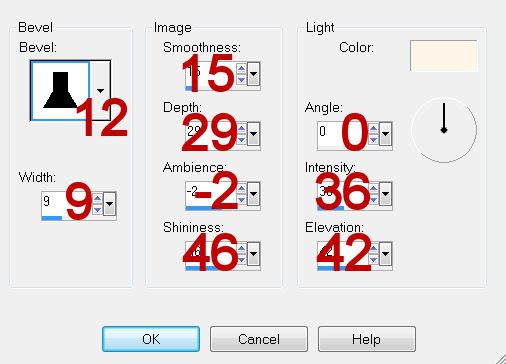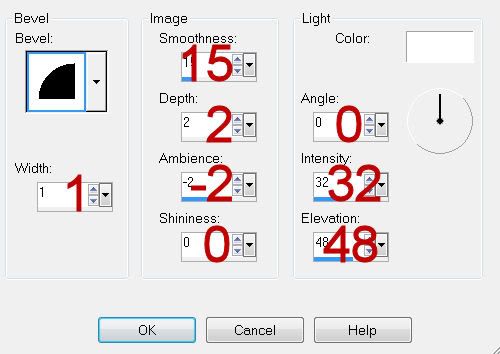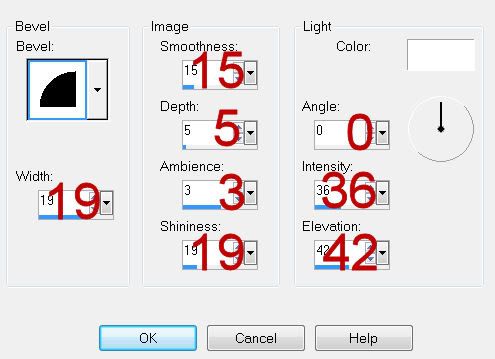Supplies
1 tube of choice - I used the beautiful artwork of Michele Lynch and can be purchased from
Up Your Art. You must have a license to use.
Font of choice - I used Evanescence Series B
here
Scrapity Scrap and More Template 40
here
Weescotlass Mask 297
here
Plugs Ins:
Greg’s Factory Output Vol. II - Pool Shadow
Eyecandy 3.1 - Glow
“Week Sauce Sister” is a tagger size scrap kit created by Jessica of Gothic Inspirations and can be purchased from her store
Gothic Inspirations. You can visit her blog
here.
This tutorial was written assuming you have a working knowledge of PSP.
~♥~ Let’s get started ~♥~
Open up the template.
Shift + D.
Close out the original.
Image/Canvas Size:
700 x 600
OK
Flood fill the background layer white.
Delete the credit layer and Border Big Circle layer.
Highlight Big Circle layer.
Click on it with your Magic Wand.
New Raster layer.
Copy and paste Paper 8 Into Selection.
Deselect.
Delete the template layer.
Apply Eyecandy 3.1 - Glow:
Width: 5
Opacity: 100%
Opacity Dropoff: Fat
Color: White
OK
Highlight Smaller Circle layer.
Click on it with your Magic Wand.
New Raster layer.
Paste Paper 7 Into Selection.
Deselect.
Delete the template layer.
Highlight Border Small Circle layer.
Click on it with your Magic Wand.
Copy and paste Paper 6 Into Selection.
Move into a position you like.
Deselect.
Delete the template layer.
Give it a slight Inner Bevel:
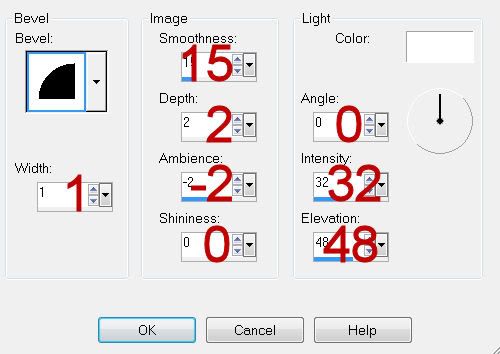
Adjust/Add Remove Noise/Add Noise:
Monochrome and Gaussian checked
Nosie: 43%
OK
Highlight Big Rectangle layer.
Click anywhere outside of it with your Magic Wand.
Copy and paste Paper 3 as a new layer.
Move into the position you like.
Tap the delete key.
Deselect.
Delete the template layer.
Give it the same slight Inner Bevel.
Highlight Square layer.
Click on it with your Magic Wand.
New Raster layer.
Copy and paste Paper 6 Into Selection.
Deselect.
Duplicate/Mirror
Use your arrow keys to move this layer over the 3 little rectangles on the right.
In your layers pallet move Bottom Rectangle layer over Middle Rectangle layer.
Merge Down.
Move this layer over Top Rectangle layer.
Merge Down.
All 3 little rectangles should now be on the same layer.
Use your Magic Wand and click on each rectangle layer.
Highlight the paper that’s above them.
Tap the delete key.
Deselect.
Delete the template layer.
Duplicate the paper layer.
Change the Properties to Hard Light.
Copy and paste your tube as a new layer.
Position it over the large rectangle layer on the left side.
Duplicate/Mirror
Use your Arrow keys and move the duplicated/mirrored tube layer to the right - position it over the 3 little rectangles.
Highlight the merged 3 rectangles paper layer.
Use your Magic Wand and click anywhere outside of them.
Highlight the tube layer above them.
Tap the delete key.
Deselect.
Change the Properties to Hard Light.
Highlight Border Bottom Rectangle layer.
Merge Down.
Merge Down.
All 3 border rectangles should now be on the same layer.
Select All/Float/Defloat
New Raster layer.
Copy and paste Paper 7 Into Selection.
Deselect.
Delete the template layer.
Give it the same slight Inner Bevel.
Apply the same noise effect.
Apply Greg’s Factory Output Vol. II - Pool Shadow:
Use default settings accept move the Intensity Bar to 49.
Highlight your tube layer that’s position on the left side of your canvas.
Duplicate
Use your arrow keys to move it slightly to the right a little.
Move this layer below the original tube layer.
Highlight the Square paper layer.
Click anywhere outside of it with your Magic Wand.
Highlight the duplicated tube layer.
Tap the delete key.
Deselect.
Highlight Line Square layer.
Click on it with your Magic Wand.
New Raster layer.
Copy and paste Paper 13 Into Selection.
Deselect.
Delete the template layer.
Lower the Opacity to about 63.
Add your embellishments. I used:
Beads: Resize 55%/Free rotate Left 90 degrees
Lace
Feather: Resize 50%/Free rotate Left 3 degrees/Duplicate/Mirror/Resize 70%
Duplicate both feather layers/Mirror
Butterfly: Resize 30%/Duplicate/Mirror/Resize 70%/Duplicate
Highlight your white canvas.
New Raster layer.
Select All.
Copy and paste Paper 2 Into Selection.
Deselect.
Apply the mask.
Merge Group.
Add your copyrights.
Add your name.
Give it a slight Inner Bevel:
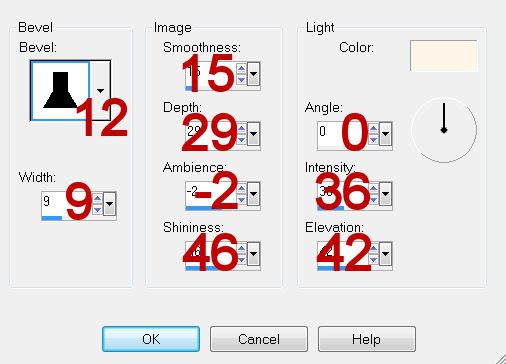
Resize all layers 80%.
I hope you enjoyed this tutorial.
I’d love to see your results and show it off in my gallery.
Email me!
Hugs,
Bev