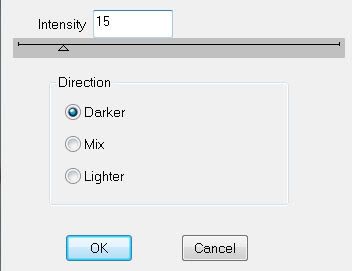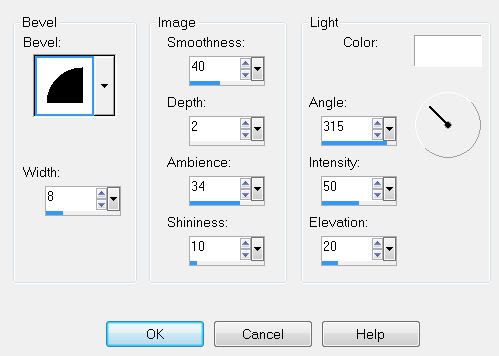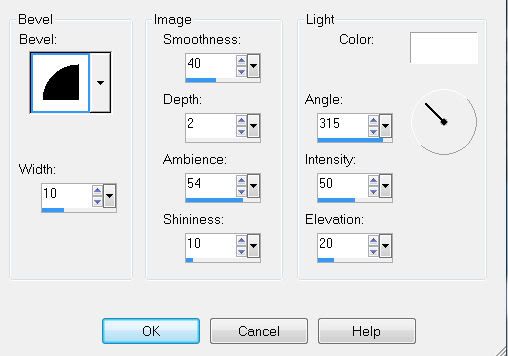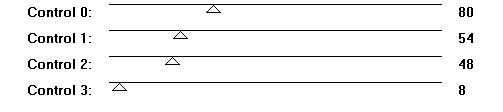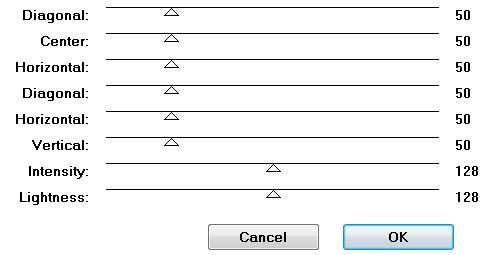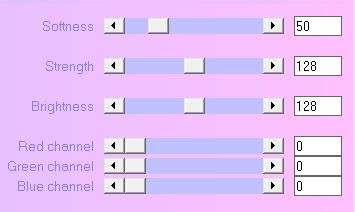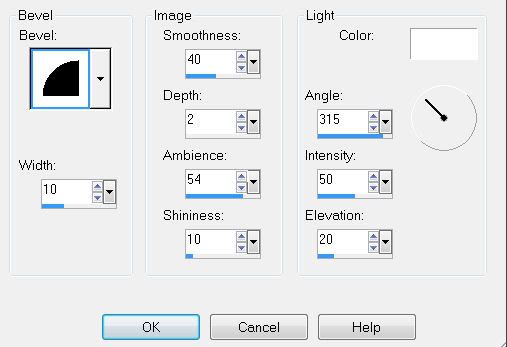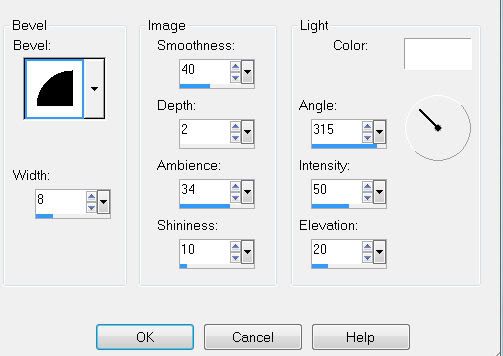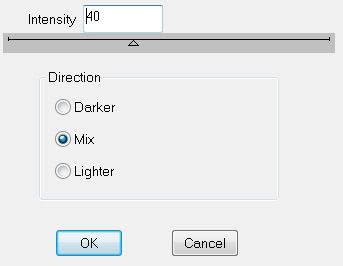Supplies
1 tube of choice and 2 images - I’m using Dark Spirits - the artwork of KatNKDA which you can purchase here
Font of Choice - I’m using Pendulum here
Mask - included in Kat’s art kit
“Dark Spirit” is a PTU art kit created by KatNKDA. It can be downloaded from her store NK Art Shop. You can visit Kat’s blog here.
Kat, your talent is amazing…you certainly managed to put stunning beauty into darkness!
This tutorial was written assuming you have a working knowledge of PSP.
~♥~ Let’s get started ~♥~
Open up a transparent 700 X 700 canvas.
Flood Fill white.
Copy and paste Element 11 as a new layer.
Resize 30%
Duplicate.
Free rotate one of the frames right 5 degrees and move toward the top right of your canvas.
Free rotate the other frame left 10 degrees and move toward the bottom left of your canvas.
Highlight the top frame.
Click inside with your Magic Wand.
Selections/Modify/Expand by 3.
Copy and paste Bkg 3 (from the tube folder) as a new layer.
Resize 35%
Move into position below the frame and choose what part of the image you’d like in the frame.
Selections/Invert
Tap the delete key.
Deselect.
Merge visible the frame and paper.
Repeat the above step with the lower frame.
You should now have only 3 layers in your layers pallet:
Your white background and 2 merged frame layers.
Highlight the top merged frame layer.
Resize 80%.
Highlight the bottom merged frame layer.
Resize 85%
Add your embellishments. I used:
Element 39: Resize 25%
Element 15: Resize 25%
Element 16: Resize 25% and 90%
Copy and paste your tube as a new layer.
If you purchased Kat’s cat tube resize 50%.
Highlight your white background.
New Raster layer.
Select All.
Copy and paste a paper of choice Into Selection.
Deselect.
Apply Kat’s Mask 3 - be sure “Invert Data” is checked.
Use your Pick Tool and pull the sides out slightly.
Merge Group.
Add your copyrights.
Add your name.
Give it a slight inner bevel:
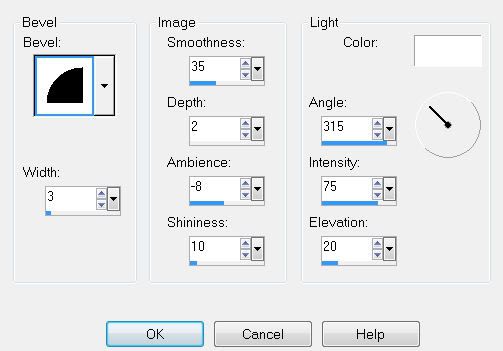
I hope you enjoyed this tutorial.
I’d love to see your results and show it off in my gallery.
Email me!
Hugs,
Bev