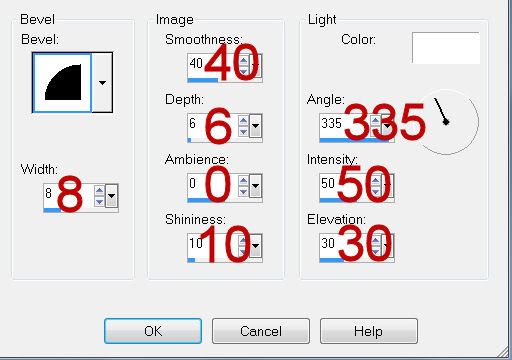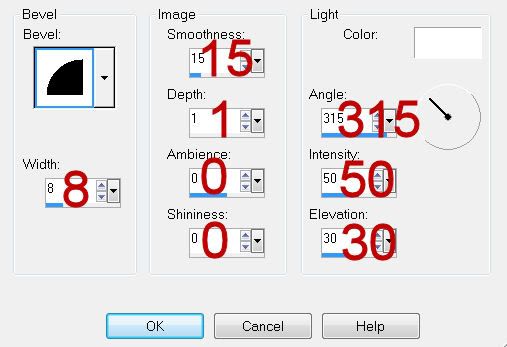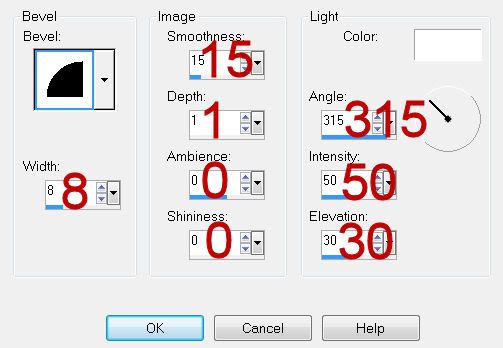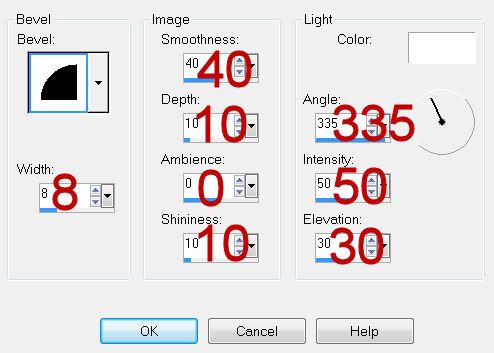Clicking on the image will enlarge to full view.
Supplies
2 tubes of your choice - I used the wonderful artwork of Zindy S.D. Nielsen here
Font of Choice - I used Chocolate Box
Scrapity Scrap and More Template 17 here
“Urban Chic” is a FTU tagger size scrap kit created by Candy of Candy’s Treats and can be downloaded from her blog here.
Please leave a thank you when downloading as it‘s a small gesture for hard work given freely.
This tutorial was written assuming you have a working knowledge of PSP.
~♥~ Let’s get started ~♥~
Open up the template.
Shift + D.
Close out the original.
Open up the Background layer.
Delete the Raster 8 and Raster 5 layers.
Highlight Raster 3 layer.
Use your Magic Wand and click on it.
New Raster layer.
Copy and paste Paper 1 C Into Selection.
Copy and paste a tube as a new layer above the paper.
Selections/Invert
Tap the delete key.
Selections/Modify/Feather
Number of Pixels:
43
OK
Tap the delete key a couple of times.
Deselect.
Delete the template layer.
Highlight Raster 4 layer.
Click on each square with your Magic Wand.
Copy and paste Paper 1 as a new layer.
Resize 46%
Try to match pattern of the paper up with the template layer squares.
Selections/Invert
Tap the delete key.
Deselect.
Highlight Raster 6 layer.
Click on it with your Magic Wand.
New Raster layer.
Copy and paste Paper 14 Into Selection.
Select All/Float/Defloat
New Raster layer.
Copy and paste Paper 5 Into Selection.
Deselect.
Now we’re going to make the flower strip to go across Raster 6 template layer…
Copy and paste any of the flowers from the kit as new layers.
Resize them 25%
Arrange them across the paper of Template 6 layer.
TIP: Go ahead and get creative with the flowers by rotating and flipping some of them.
Once you have your flowers in a strip going across be sure to give each of them a drop shadow and then merge visible all the flower layers.
Highlight Template 6 layer.
Click on it with your Magic Wand.
Selections/Invert
Highlight the flower strip layer.
Tap the delete key.
Deselect.
Change the Properties to Difference.
Duplicate - Change the Properites to Multiply and lower the Opacity to about 65 or so.
Delete the template layer.
Highlight Copy of Vector layer.
Click on it with your Magic Wand.
New Raster layer.
Copy and paste Paper 1 C Into Selection.
Deselect.
Delete the template layer.
Highlight Copy of Raster layer.
Click on it with your Magic Wand.
New Raster layer.
Copy and paste Paper 1 B Into Selection.
Deselect.
Delete the template layer.
Highlight Raster 7 layer.
Click on it with your Magic Wand.
New Raster layer.
Copy and paste Paper 15 Into Selection.
Copy and paste your tube as a new layer.
Selections/Invert
Tap the delete key.
Selections/Modify/Feather
Number of Pixels:
43
OK
Tap the delete key a couple of times.
Deselect.
Delete the template layer.
Add your embellishments. I used:
Bling 1: Resize 74%
Distressed Ribbon: Resize 30%
Curly 2: Resize 40% Free rotate left 90 degrees
Curly 1: Resize 40% Free rotate right 90 degrees
Charm 1: Resize 50% Free rotate left 130 degrees
Charm 4: Resize 50% Free rotate right 25 degrees
Staples 2: Resize 80%
Dragonfly 1: Resize 50%
Dragonfly 2: Resize 35%/Mirror
Highlight Raster 2 layer.
Select All.
Copy and paste a paper of choice Into Selection.
Deselect.
Apply the mask.
Merge Group.
Add your credits.
Add your name.
I hope you enjoyed this tutorial.
I’d love to see your results and show it off in my gallery.
Email me!
Hugs,
Supplies
2 tubes of your choice - I used the wonderful artwork of Zindy S.D. Nielsen here
Font of Choice - I used Chocolate Box
Scrapity Scrap and More Template 17 here
“Urban Chic” is a FTU tagger size scrap kit created by Candy of Candy’s Treats and can be downloaded from her blog here.
Please leave a thank you when downloading as it‘s a small gesture for hard work given freely.
This tutorial was written assuming you have a working knowledge of PSP.
~♥~ Let’s get started ~♥~
Open up the template.
Shift + D.
Close out the original.
Open up the Background layer.
Delete the Raster 8 and Raster 5 layers.
Highlight Raster 3 layer.
Use your Magic Wand and click on it.
New Raster layer.
Copy and paste Paper 1 C Into Selection.
Copy and paste a tube as a new layer above the paper.
Selections/Invert
Tap the delete key.
Selections/Modify/Feather
Number of Pixels:
43
OK
Tap the delete key a couple of times.
Deselect.
Delete the template layer.
Highlight Raster 4 layer.
Click on each square with your Magic Wand.
Copy and paste Paper 1 as a new layer.
Resize 46%
Try to match pattern of the paper up with the template layer squares.
Selections/Invert
Tap the delete key.
Deselect.
Highlight Raster 6 layer.
Click on it with your Magic Wand.
New Raster layer.
Copy and paste Paper 14 Into Selection.
Select All/Float/Defloat
New Raster layer.
Copy and paste Paper 5 Into Selection.
Deselect.
Now we’re going to make the flower strip to go across Raster 6 template layer…
Copy and paste any of the flowers from the kit as new layers.
Resize them 25%
Arrange them across the paper of Template 6 layer.
TIP: Go ahead and get creative with the flowers by rotating and flipping some of them.
Once you have your flowers in a strip going across be sure to give each of them a drop shadow and then merge visible all the flower layers.
Highlight Template 6 layer.
Click on it with your Magic Wand.
Selections/Invert
Highlight the flower strip layer.
Tap the delete key.
Deselect.
Change the Properties to Difference.
Duplicate - Change the Properites to Multiply and lower the Opacity to about 65 or so.
Delete the template layer.
Highlight Copy of Vector layer.
Click on it with your Magic Wand.
New Raster layer.
Copy and paste Paper 1 C Into Selection.
Deselect.
Delete the template layer.
Highlight Copy of Raster layer.
Click on it with your Magic Wand.
New Raster layer.
Copy and paste Paper 1 B Into Selection.
Deselect.
Delete the template layer.
Highlight Raster 7 layer.
Click on it with your Magic Wand.
New Raster layer.
Copy and paste Paper 15 Into Selection.
Copy and paste your tube as a new layer.
Selections/Invert
Tap the delete key.
Selections/Modify/Feather
Number of Pixels:
43
OK
Tap the delete key a couple of times.
Deselect.
Delete the template layer.
Add your embellishments. I used:
Bling 1: Resize 74%
Distressed Ribbon: Resize 30%
Curly 2: Resize 40% Free rotate left 90 degrees
Curly 1: Resize 40% Free rotate right 90 degrees
Charm 1: Resize 50% Free rotate left 130 degrees
Charm 4: Resize 50% Free rotate right 25 degrees
Staples 2: Resize 80%
Dragonfly 1: Resize 50%
Dragonfly 2: Resize 35%/Mirror
Highlight Raster 2 layer.
Select All.
Copy and paste a paper of choice Into Selection.
Deselect.
Apply the mask.
Merge Group.
Add your credits.
Add your name.
I hope you enjoyed this tutorial.
I’d love to see your results and show it off in my gallery.
Email me!
Hugs,