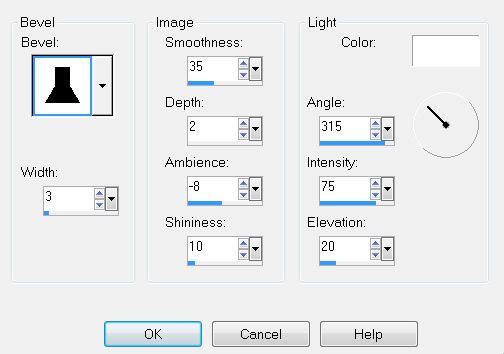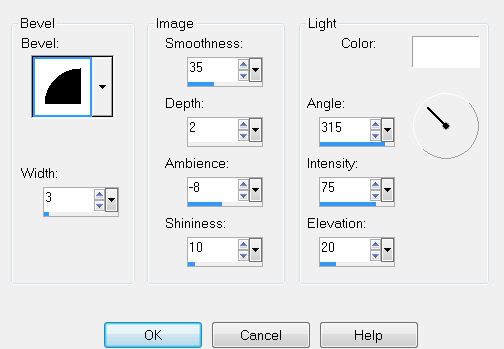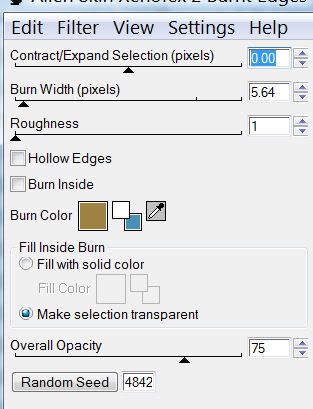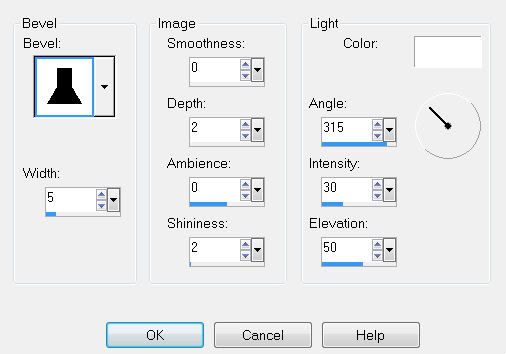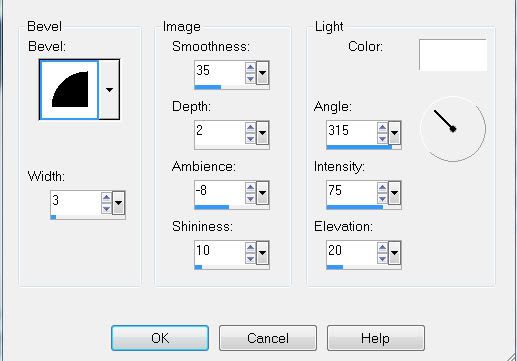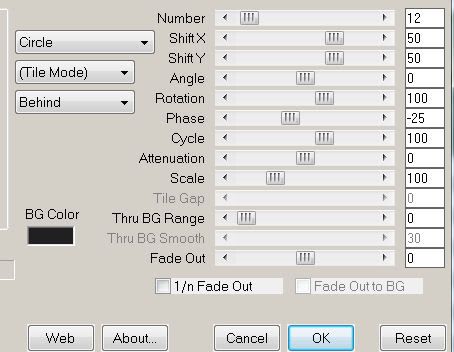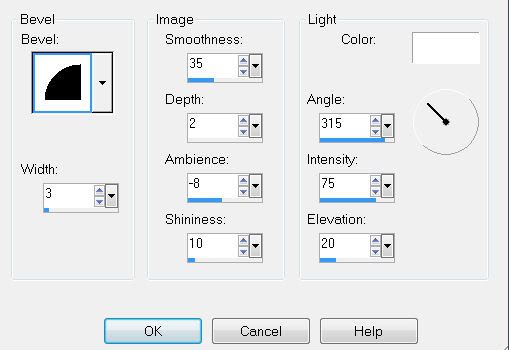Supplies
1 tube of choice - I used the beautiful artwork of JW Baker which can be purchased
here.
Font of Choice - I used Baka
here Weescotlass Mask 220
here
Snow - which I’ve supplied
here at Box.net
or dl from RapidShare
hereIf you know who this snow belong to can you please email me so that I can give proper credit? Thanks!
Animation Shop
“Blue Christmas” is a FTU scrap kit created by Horsin’ ‘Round with Scraps which is myself. You can download the kit
here. When downloading please leave a simple thank you - it would mean the world to me.
This tutorial was written assuming you have a working knowledge of PSP.
~♥~ Let’s get started ~♥~
Open up a 700 X 700 transparent image.
Flood fill white.
Copy and paste Frame 1 as a new layer.
Resize 85%
Use your Magic Wand and click inside of it.
Copy and paste a paper of choice as a new layer below the frame.
Selections/Invert
Tap the delete key.
DO NOT DESELECT.
Copy and paste you tube below the frame.
Tap the delete key.
Deselect.
Copy and paste Tree 5 as a new layer.
It’s alright to leave it over the frame for now - we’re going to decorate it...
Copy and paste Garland 2 as a new layer.
Resize 70%.
Position across the bottom section of the tree.
Duplicate/Mirror
Move it to the section above.
Duplicate the bottom garland and move to the 3rd section.
Duplicate the second section and move to the top section of the tree.
Yes, the garland is hanging over the sides of the tree…lol We’ll come back to that.
Copy and paste String Lights 2 as a new layer.
Resize 40%.
Duplicate and mirror in the same manner as you did for the garland.
It’s up to you if you want the lights above or below the garland.
Highlight the Tree layer.
Select All/Float/Defloat
Now highlight each of the garland and light string layers and tap the delete key.
You can add any other embellishments you want to the tree.
Once you’re done decorating merge visible the tree and all its decorations.
Position it behind the frame.
See mine for reference.
Duplicate/Mirror
Resize 120%
Copy and paste Tree 6 as a new layer.
Resize 120% and position behind the frame also.
Add your embellishments:
Beaded String - Resize 50%
Holly 2 - Resize 40%
Candy Cane 1: Resize 65%
Ribbon 1 & 2: Resize 70%
Snowflakes - I chose one, duplicated and resized different sizes
Highlight your white background.
New Raster layer.
Select All
Copy and paste a paper of choice Into Selections.
Deselect.
Apply the mask.
Merge Group.
Add your Copyrights.
Add your name.
Close out all your layers.
Reopen the mask and tree layers.
Merge Visible.
Reopen all your layers.
Close out the background layer and the new merged layer you just created.
Merge all the remaining layers.
Reopen all layers.
You should now only have 3 of them…
White background.
The background of tree.
Your Frame and elements.
Open up the Snow that I’ve supplied.
Highlight Frame 1
Copy
Highlight your working canvas.
Highlight the merged tree layer.
Paste the snow as a new layer.
Rename Snow 1
Make the snow layers active again.
Highlight Frame 2
Copy
Highlight your working canvas.
Paste as a new layer just above Snow 1
Rename this new layer Snow 2.
Repeat the above step with the remaining snow layers.
Take your time and concentrate so you don’t lose track of which layers you’re copying and pasting….I’m advising from experience:S lol
Once you’ve copied and pasted all the snow layers onto your working image then it’s time to animate.
***********
Close out all snow layers accept for Snow 1.
Copy Merge
Carry into Animation Shop.
Edit/Paste/As New Animation.
Back into PSP.
Close out Snow 1 and open up Snow 2.
Copy Merge.
Carry into AS.
Edit/Paste/After Current Frame.
Back into PSP.
Close out Snow 2 and open up Snow 3.
Copy Merge.
Carry into AS.
Edit/Paste/After Current Frame.
Back into PSP.
Close out Snow 3 and open up Snow 4.
Copy Merge.
Carry into AS.
Edit/Paste/After Current Frame.
Back into PSP.
Close out Snow 4 and open up Snow 5.
Copy Merge.
Carry into AS.
Edit/Paste/After Current Frame.
Back into PSP.
Close out Snow 5 and open up Snow 6.
Copy Merge.
Carry into AS.
Edit/Paste/After Current Frame.
Back into PSP.
Close out Snow 6 and open up Snow 7.
Copy Merge.
Carry into AS.
Edit/Paste/After Current Frame.
Back into PSP.
Close out Snow 7 and open up Snow 8.
Copy Merge.
Carry into AS.
Edit/Paste/After Current Frame.
Back into PSP.
Close out Snow 8 and open up Snow 9.
Copy Merge.
Carry into AS.
Edit/Paste/After Current Frame.
Back into PSP.
Close out Snow 9 and open up Snow 10.
Copy Merge.
Carry into AS.
Edit/Paste/After Current Frame.
View your animation.
Admire the snow!
If you’re happy then save.
I hope you enjoyed this tutorial.
I’d love to see your results.
Hugs,
Bev