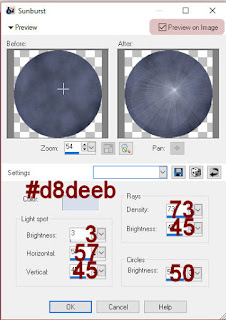Supplies Needed
1 tube of choice – I
used the artwork of Janna Prosvirina which can be purchased from Digital
Art Heaven. You must have a license
to use.
Plug Ins used:
Brush Strokes – Crosshatch
“Dark Halloween” is a FTU tagger size scrap kit
created by me, Bev, HorsePlay’s Pasture Designs and can be downloaded from my
blog here.
This tutorial was
written assuming you have working knowledge of PSP.
~♥~ Let’s get started ~♥~
Open up a 700 x 700 blank canvas.
Flood fill white.
Make your Selection Tool active set
on Rectangle.
Create a rectangle that’s 250 pixels
wide x 600 pixels long.
New Raster layer.
Copy and paste Paper 3 Into
Selection.
New Raster layer.
Copy and paste Paper 4 Into
Selection.
Deselect.
To each paper layer apply Brush
Strokes – Cross Hatch:
Use Default Settings
OK
Move each paper layer into position
at the left side of your canvas –
See my tag for reference.
Copy and paste EL3 as a new layer.
Resize 60%
Duplicate
Move both frames into exact position
– see my tag for reference.
To each frame:
Click inside of it with your Magic
Wand.
Selections/Modify/Expand by 2.
New Raster layer below the frame.
Copy and paste Paper 4 Into
Selection.
Deselect.
Copy and paste your tube as a new
layer.
Move it into exact position in front
of the lower frame.
Highlight the paper layer that’s
below the frame.
Click anywhere outside of it with
your Magic Wand.
Selection/Invert
Effects/Illumination
Effects/Sunburst
Be sure the little box next to “Preview
on Image” is checked.
Using your mouse, move the + sign
that’s in the “before” box to move the light beams where you want them to
illuminate behind your tube.
Click OK.
Deselect.
Copy and paste your tube again and
move into position below the upper frame.
Change the Properties of the tube to
Soft Light and lower the Opacity to about 69.
Highlight the paper layer.
Click anywhere outside of it with
your Magic Wand.
Selections/Invert
Highlight the tube layer.
Tap the delete key.
Do Not Deselect.
Duplicate the paper layer.
Highlight the paper layer that’s
just below the tube in your layers pallet.
Effects/Illumination
Effects/Sunburst:
Apply the sunburst effect like you
did before (You will see the light beams thru the tube and that’s OK! We’ll fix that in a bit). This time you’ll need to lower each of the
Brightness numbers so that the light isn’t quite so bright.
Click OK.
Deselect.
Highlight the tube layer.
Click anywhere outside of it with
your Magic Wand.
Selections/Invert
Selections/Modify/Contract by 2.
OK
Highlight the paper with the light
beams and tap the delete key.
Deselect.
The light beams that you saw through
your tube should now be gone.
Add your elements. I used:
EL 29: Resize 15%/Duplicate enough times to go on
each corner of the rectangle papers.
EL 25
EL 10
EL 11
EL 18: Duplicate
EL 26
EL 27
EL 43: Resize 80%
EL 16: Resize 80%
EL 15: Resize 80% and 70%/Mirror
Highlight your white background.
New Raster layer.
Select All.
Copy and paste Paper 9 Into
Selection.
Deselect.
Apply the mask.
Resize 105%
Merge Group.
Add your credit.
Add your name:
Foreground and Background: #000000
Type your name.
Convert to Raster layer.
Select All/Float/Defloat
New Raster layer below your name.
Flood fill with #efefef
Adjust/Add Remove Nosie/Add Noise:
Uniform and Monochrome checked
Nosie: 50%
OK
I’d love to see your results.
Hugs,
Bev