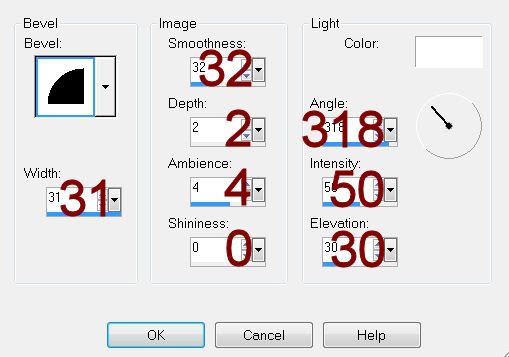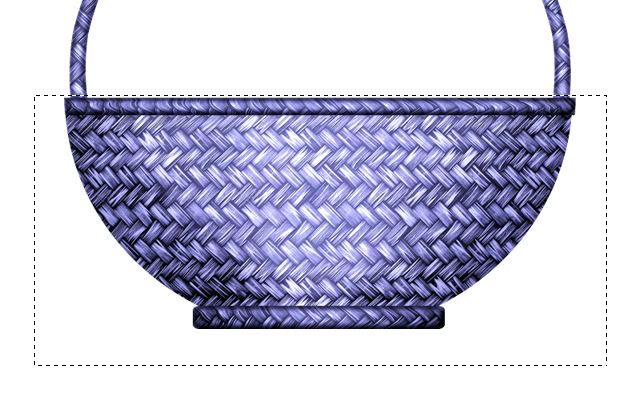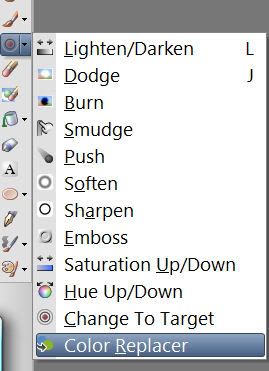Supplies
1 tube of choice – I used the artwork of LadyMishka which can be
purchased from Pics for Design. You must have
a license to use.
Font of choice - I used Sverige Script here
Weescotlass Mask 208 here
Plugs Ins used:
Greg’s Factory Output Vol. II – Pool Shadow
Tramages – Tow the Line
“The Revengeful” is a tagger size scrap kit created by Sue Ellen of Wicked
Creationz Scraps and can be purchased from Lollipops n Gumdrops You can visit her blog here.
Thank you Sue Ellen for an awesome kit.
This tutorial was written assuming you have a working knowledge of PSP.
~♥~ Let’s get started ~♥~
Open up a 700 x 700 blank canvas.
Flood fill white.
New Raster layer.
Make your Selection Tool active set on Rectangle.
Create a rectangle approximately 575 x 200 pixels.
Flood fill with #191919
New raster layer.
Copy and paste Paper 9 Into Selection.
Deselect.
Give the paper layer and flood fill layer each a slight Inner Bevel:
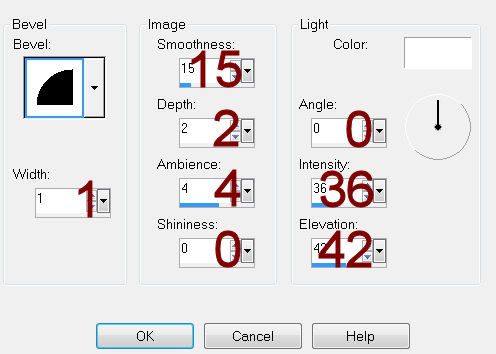
Highlight the flood fill layer.
Click on it with your Magic Wand.
Apply Greg’s Factory Output Vol. II – Pool Shadow
Apply Tramages – Tow the Line:
Match your settings to mine –
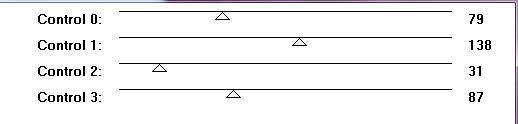
Apply the Pool Shadow effect again.
Deselect.
Duplicate
Move one flood fill layer up and to the left.
Move the other flood fill layer down and to the right.
Copy and paste Element 21 as a new layer.
Resize 75%
Center on your canvas over the rectangles.
Click inside of it with your Magic Wand.
Seletions/Modify/Expand by 4.
New Raster layer below the frame.
Copy and paste Paper 7 Into Selection.
Copy and paste your tube as a new layer.
Selections/Invert
Tap the delete key.
Deselect.
Add your elements. I used:
11: Duplicate
12: Free rotate Left 20 degrees
32: Resize 25%/Free rotate Left
20 degrees
23: Resize 50%
9: Resize 60%
15: Resize 25%
4: Resize 30%/Free rotate Left
80 degrees/Duplicate/Flip
4 again: Resize 30%/Free rotate
Right 10 degrees/Duplicate/Mirror/Resize 70%
Highlight your white background.
Select All.
New Raster layer.
Copy and paste Paper 3 Into Selection.
Deselect.
Apply the mask.
Merge Group.
Crop your image.
Add your credits.
Add your name.
Resize all layers 80%