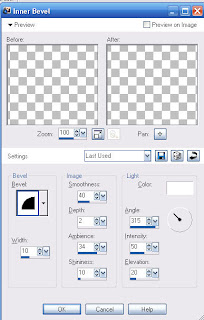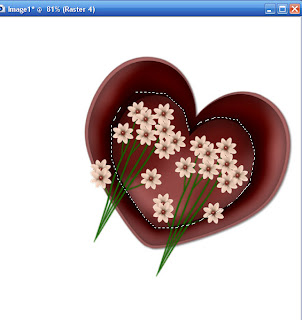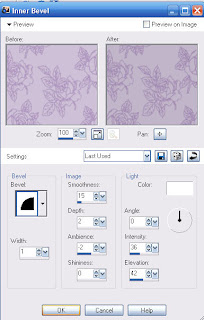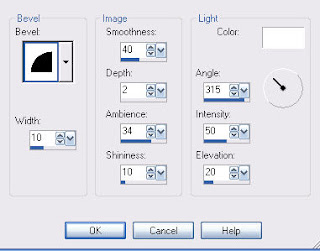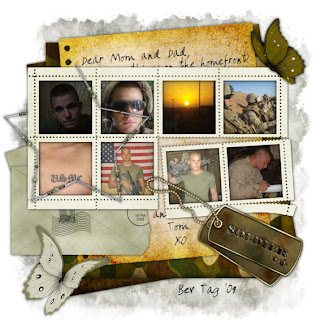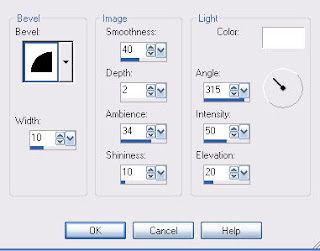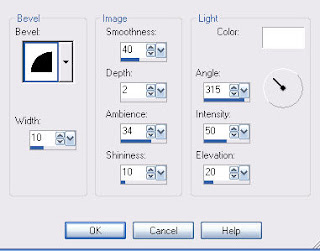Clicking on the image will show the enlarged version
Supplies Needed
1 tube of choice and 1 close up image of choice. I'm using the artwork of Jennifer Janesko which you can purchase here
Font of choice - I'm using Ge Brady here
Weescotlass Mask 84 here
"Crossed Emotions" PTU scrap kit by Creative Intentionz which can be found at Paradise4Scrappers. Please visit Nikki’s blog here.
This kit is stunning!
This tutorial was written assuming you have working knowledge of PSP.
~♥~ Let’s get started ~♥~
Open up a 700 X 700 blank canvas. Flood fill white.
Copy and paste Frame 2 as a new layer. Resize 70%. Click inside of it with your Magic Wand. Selections/Modify/Expand by 4.
Copy and paste a paper of choice below the frame.
Copy and paste your image below the frame. Hit the delete button. Close out your white canvas and merge visible. Open up all your layers.
Copy and paste Journal 2 as a new layer beneath the frame layer. Free rotate right 10 degrees.
Copy and paste Flower Doodle 1 as a new layer. Image flip. Move into position near the bottom left corner of your frame. Duplicate/Flip/Mirror. Merge down.
Copy and paste Flower 2 as a new layer. Resize 50%. Move into position. See my tag for reference. Duplicate/Mirror/Flip.
Copy and paste Flower 2 as a new layer. Resize 50%. Move into position. See my tag for reference. Duplicate/Mirror/Flip.
Copy and paste your tube as a new layer above the frame layer.
Highlight your white canvas. New Raster layer. Select All. Copy and paste a paper of choice Into Selection. Deselect. Apply your mask. Merge Group.
Add your copyrights.
Add your name.
Crop your image. Resize if you like.
I hope you enjoyed this tutorial.
I’d love to see your results.
Email me!
Hugs,
Bev