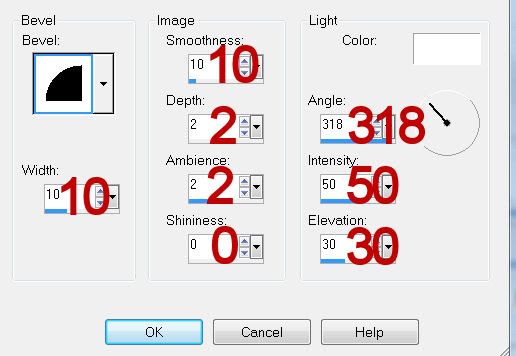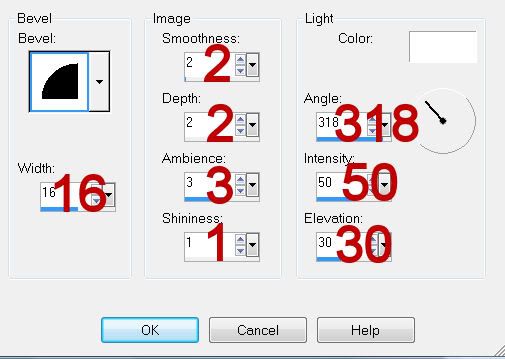Clicking on the image will allow you to enlarge for bigger view.
Supplies
1 tube of choice - I used the artwork of Barbara Jensen here
Font of Choice - I used Dancing Script here
Gem mask 71 here
Eyecandy 3.1 - Glow
“Silver2” is a PTU tagger size scrap kit created by Aurelie of Pink Candy Designs and can be purchased from Lollipops n Gumdrops. You can visit her blog here.
Thank you Aurelie for an amazing kit!
This tutorial was written assuming you have a working knowledge of PSP.
~♥~ Let’s get started ~♥~
Open up a 700 x 700 blank canvas.
Flood fill white.
Copy and paste Frame 3 as a new layer.
Resize 80%
Click inside of it with your Magic Wand.
Selections/Modify/Expand by 3.
New Raster layer below the frame.
Copy and paste Paper 3 Into Selection.
Deselect.
Copy and paste your tube as a new layer.
Move into position before the frame.
Add your embellishments. I used:
Flower: Resize 30%/Duplicate/Mirror/Resize 70%
Key: Resize 40%/Duplicate/Free rotate Left 10 degrees
Flowers: Resize 90%
Pin 2: Resize 60%
Confetti
Crop your Image.
Highlight your white background layer.
New Raster layer.
Select All.
Copy and paste Paper 7 Into Selection.
Deselect.
Apply the mask.
Resize 115%
Merge Group.
Add your copyrights.
Add your name.
Apply Eyecandy 3.1 - Glow:
Width: 3
Opacity: 100
Opacity DropOff: Fat
Color: #a7cc52
OK
Resize all layers 90%.
I hope you enjoyed this tutorial.
I’d love to see your results and show it off in my gallery.
Email me!
Hugs,
Bev
Supplies
1 tube of choice - I used the artwork of Barbara Jensen here
Font of Choice - I used Dancing Script here
Gem mask 71 here
Eyecandy 3.1 - Glow
“Silver2” is a PTU tagger size scrap kit created by Aurelie of Pink Candy Designs and can be purchased from Lollipops n Gumdrops. You can visit her blog here.
Thank you Aurelie for an amazing kit!
This tutorial was written assuming you have a working knowledge of PSP.
~♥~ Let’s get started ~♥~
Open up a 700 x 700 blank canvas.
Flood fill white.
Copy and paste Frame 3 as a new layer.
Resize 80%
Click inside of it with your Magic Wand.
Selections/Modify/Expand by 3.
New Raster layer below the frame.
Copy and paste Paper 3 Into Selection.
Deselect.
Copy and paste your tube as a new layer.
Move into position before the frame.
Add your embellishments. I used:
Flower: Resize 30%/Duplicate/Mirror/Resize 70%
Key: Resize 40%/Duplicate/Free rotate Left 10 degrees
Flowers: Resize 90%
Pin 2: Resize 60%
Confetti
Crop your Image.
Highlight your white background layer.
New Raster layer.
Select All.
Copy and paste Paper 7 Into Selection.
Deselect.
Apply the mask.
Resize 115%
Merge Group.
Add your copyrights.
Add your name.
Apply Eyecandy 3.1 - Glow:
Width: 3
Opacity: 100
Opacity DropOff: Fat
Color: #a7cc52
OK
Resize all layers 90%.
I hope you enjoyed this tutorial.
I’d love to see your results and show it off in my gallery.
Email me!
Hugs,
Bev