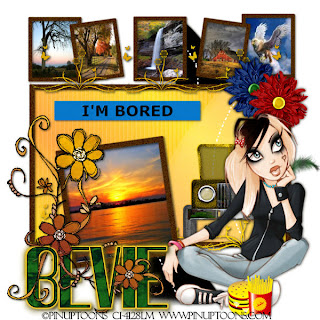Clicking on the image will enlarge to full view.
Supplies
2 tubes of choice - I’m using the artwork of Keith Garvey which you can purchase here
Font of Choice - I’m using Muriel here
Weescotlass Mask 297 here
Dezigns by Ali Template 115 here
Eye Candy 5 Impact - Optional
“Little Miss Princess” a PTU tagger scrap kit by Creative Intentionz and can be purchased here. You can visit her blog here.
Thank you Nikki for such a fun kit!!
Dezigns by Ali Template 115 here
Eye Candy 5 Impact - Optional
“Little Miss Princess” a PTU tagger scrap kit by Creative Intentionz and can be purchased here. You can visit her blog here.
Thank you Nikki for such a fun kit!!
This tutorial was written assuming you have working knowledge of PSP.
~♥~ Let’s get started ~♥~
Open up the template. Shift + D. Close out the original. Delete Raster 6 (the copyright layer), Raster 5, Copy of Raster 5, and Copy (2) of Raster 5.
New Raster Layer. Send to bottom. Flood fill white.
Highlight Raster 1. Select All/Float/Defloat. Copy and paste a paper of choice as a new layer. Selections/Invert. Hit the delete key. Copy and paste your tube of choice as a new layer. Position in the circle - resizing as necessary. Hit the delete key. Select none. Delete the template layer.
Repeat the above steps with Raster 3.
Highlight Raster 4. Select All/Float/Defloat. Copy and paste a paper of choice as a new layer. Selections/Invert. Hit the delete key. Delete the template layer.
Repeat the above step with Raster 4.
Highlight the merged layer. Select All/Float/Defloat. New Raster layer. Flood fill with a gradient of choice. Select none. Delete the template layer. Give it a Glow:
Eye Candy 5: Impact
Basic Tab:
Outside Glow checked
Mask Selection: checked
Glow Radius: 40
Soften corners: 0
Overall Opacity: 100
Distortion Amount: 0
Gradient Smoothness: 100
Color: your choice
Ok
Add your embellishments. I used:
Buttons 2 & 3: Resize 25%
Flower 5: Resize 55%
Flower 3: Resize 45%
Heart 6: Resize 50%. Free rotate right 25 degrees
Heart 4: Resize 40%. Free rotate left 25 degrees
Locked Box 2: Resize 30%
Butterfly 3 & 4: Resize 40%
Doodle 4: Resize 80%
Highlight your white canvas. New Raster layer. Copy and paste a paper of choice Into Selection. Deselect. Apply the mask. Merge Group. Resize 105%.
Add your copyrights.
Add your name.
Hugs,
Bev