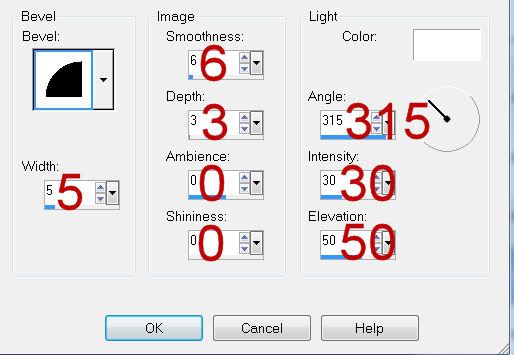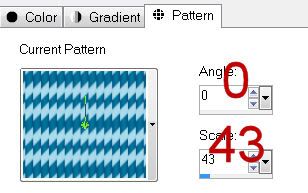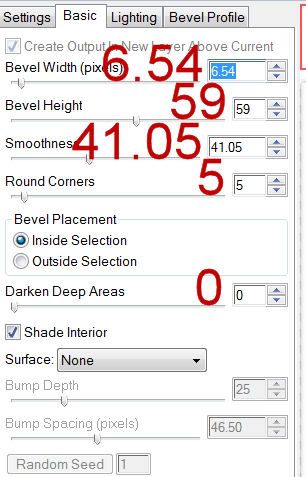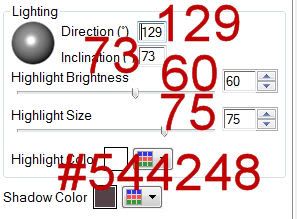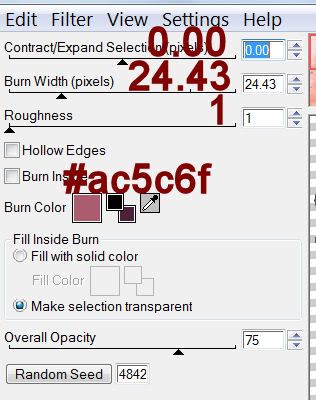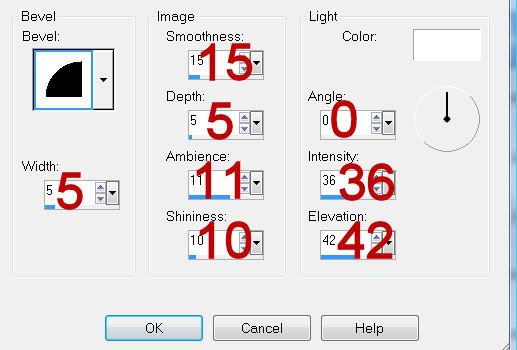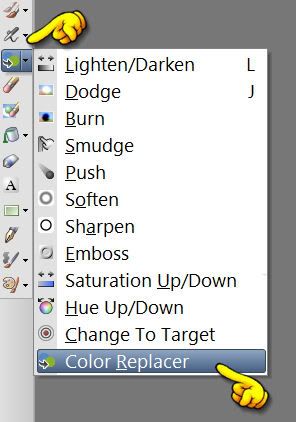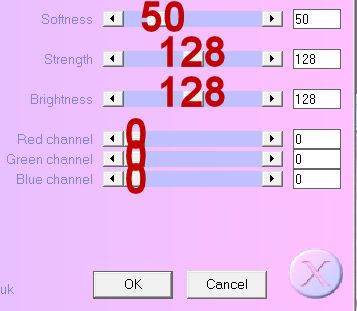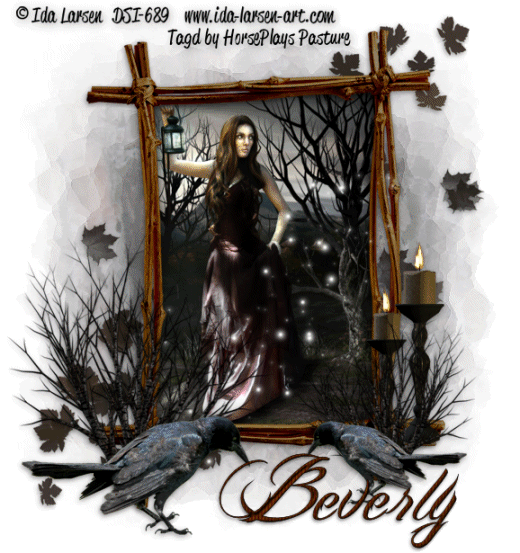
Supplies
1 Image of choice - I used the artwork of Ida Larsen at Dreamscape Imaging
Font of Choice - I used Billy Argel here
My mask 27 here
Eyecandy 5: Nature - Fire and Snow
Animation Shop
“Sleepy Hollow” is a PTU tagger size scrap kit created by Jessica of Gothic Inspirations and can be purchased from her store Gothic Inspirations. You can visit her blog here.
Thank you Jessica for a kit that‘s every bit as awesome as your others!
This tutorial was written assuming you have a working knowledge of PSP.
~♥~ Let’s get started ~♥~
Open up a 700 x 700 blank canvas.
Flood fill white.
Copy and paste Frame 1 as a new layer.
Resize 65%
Click inside of it with your Magic Wand.
Selections/Modify/Expand by 4.
Copy and paste your image as a new layer below the frame.
Resize as you like.
Selections/Invert
Tap the delete key.
Deselect.
Add your embellishments. I used:
Tree 1: Resize 50%/Dupplicate/Mirror/Resize 70%
Crow: Resize 50%/Duplicate/Mirror/Resize 70%
Candle 2: Resize 40%/Duplicate/Resize 80%
Leaves: Resize 70%
Lantern Bling: Resize 50%
Crop your Image.
Highlight your white background.
New Raster layer.
Select All.
Copy and paste Paper 13 Into Selection.
Deselect.
Apply the mask.
Merge Group.
Merge Visible the two candle layers.
Duplicate 3 times for a total of 4 candle layers.
Rename them Candle 1, 2, 3, and 4.
Highlight Candle 1 layer.
Use your Freehand Selection Tool and outline the flame of each candle.
Apply Eyecandy 5 Nature - Fire
Settings Tab:
Small, Candle
Basic Tab:
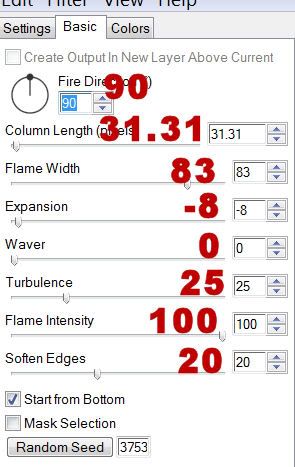
OK
Highlight Candle 2 layer.
Apply the same fire effect accept hit the random seed button once.
OK
Highlight Candle 3 layer.
Repeat the above effect.
Highlight Candle 4 layer.
Repeat the same effect.
Deselect.
Close out Candle layers 2, 3, and 4, leaving open Candle 4 layer.
Copy Merge.
~Time to Animate~
Open up Animation Shop.
Edit/Paste/As New Animation
Back in PSP.
Close out Candle 1 layer.
Open up Candle 2 layer.
Copy Merge
Carry into AS
Edit/Paste/After Current Frame.
Back in PSP.
Close out Candle 2 layer.
Open up Candle 3 layer.
Copy Merge.
Back in PSP.
Close out Candle 3 layer.
Open up Candle 4 layer.
Copy Merge.
Back in PSP.
Edit/Paste/After Current Frame.
Shift + A to be sure all frames are highlighted.
Animation/Frame Properties
Display time: 30
OK
Animation/Resize Animation
Percentage of Original checked.
Width and Height:
90
OK
I hope you enjoyed this tutorial.
I’d love to see your results and show it off in my gallery.
Email me!
Hugs,
Bev