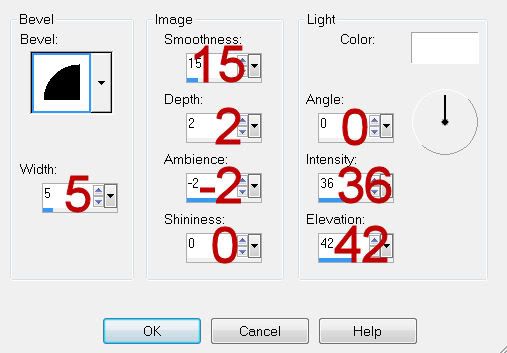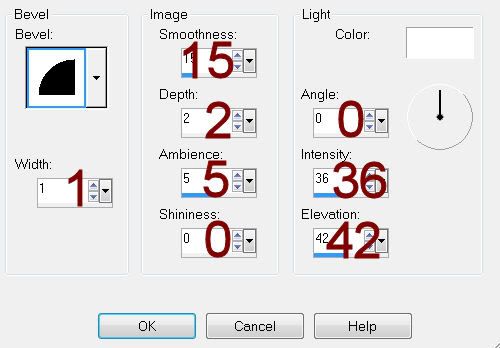Supplies
Font of choice - Adolphus here
Vix Mask 431 here
“Ice Cream Shoppe” is a tagger size scrap created by Nette of Nette’s NightOwl Works and can be purchased from Butterfly Blush Designs. You can visit her blog here.
Thank you Nette for an absolutely wonderful kit!
This tutorial was written assuming you have a working knowledge of PSP.
~♥~ Let’s get started ~♥~
Open up a 700 x 700 blank canvas.
Flood fill white.
Copy and paste Frame 2 as a new layer.
Resize 40%
Free rotate Right 20 degrees.
Click inside of it with your Magic Wand.
Selections/Modify/Expand by 4.
New Raster layer below the frame.
Copy and paste Paper 12 Into Selection.
Deselect.
Don’t worry about placement right now.
Close out the background layer.
Merge Visible.
Reopen the background layer.
Copy and paste Frame 1 as a new layer.
Resize 40%
Duplicate/Resize 80%
Don’t worry about placement of these frames just yet.
Highlight the smaller frame.
Click inside of it with your Magic Wand.
Selections/Modify/Expand by 4.
New Raster layer below the frame.
Copy and paste Paper 11 Into Selection.
Deselect.
Highlight the frame layer.
Merge Down.
Highlight the larger round frame.
Click inside of it with your Magic Wand.
Selections/Modify/Expand by 4.
New Raster layer below the frame.
Copy and paste Paper 11 Into Selection.
Deselect for now.
Copy and paste Table as a new layer.
Resize 30%
Move into position - see my tag for reference.
Copy and paste Chair 2 as a new layer.
Resize 25%
Move into position
Duplicate/Mirror
Move into position.
Highlight the paper layer.
Click anywhere outside of it with your Magic Wand.
Highlight each element that sticks outside of the frame and tap the delete key.
Deselect.
Merge Visible the Paper, Frame, Table, and Chairs.
You can now move all 3 merged layers into position - see my tag for reference.
Copy and paste Candy Jar as a new layer.
Resize 60%
Move into position behind the brown frame.
Use your Pick Tool and pull the bottom of the jar up so that it’s even with the bottom of the round frame.
Add your embellishments. I used:
Circle Scatter: Resize 40%
Owl: Resize 25% and 50%
2Sweet: Resize 25% and 70%
Bowl Cream: Resize 30%
Cupcake: Resize 25% and 25%
Balloon: Resize 35% and 90%
Bow: Resize 25% and 50%
Barefoot Jenny: Resize 50%
Cone 3: Resize 25%
Sparkle
Highlight your white canvas.
New Raster layer.
Select All.
Copy and paste Paper 1 Into Selection.
Deselect.
Apply the mask.
Merge Group.
Add your copyrights.
Add your name:
Resize all layers 80%.
I hope you enjoyed this tutorial.
I’d love to see your results and show it off in my gallery.
Email me!
Hugs,
Bev