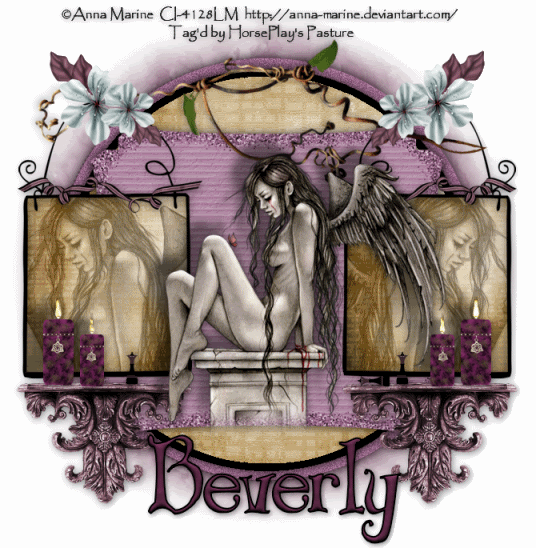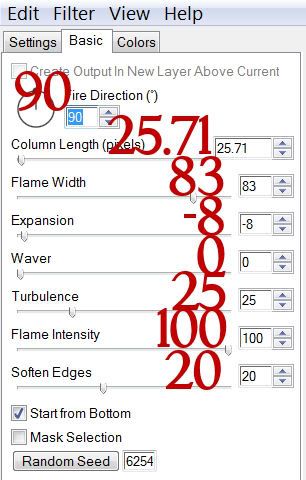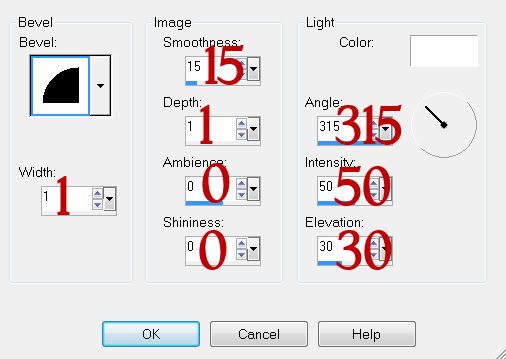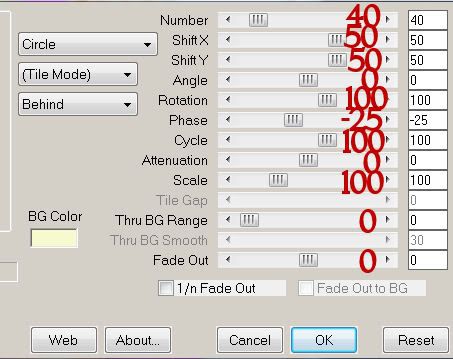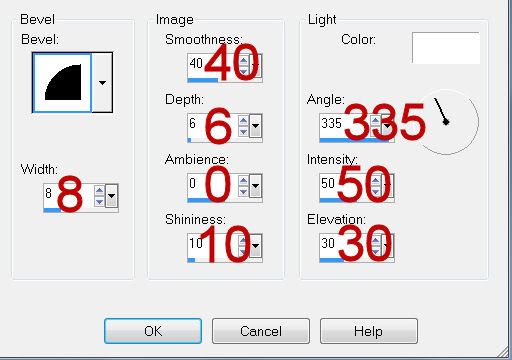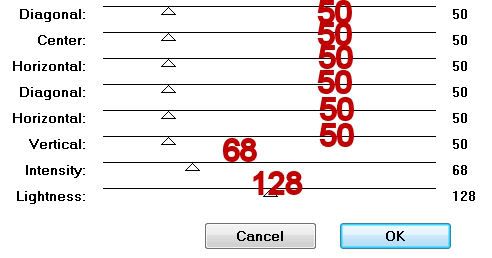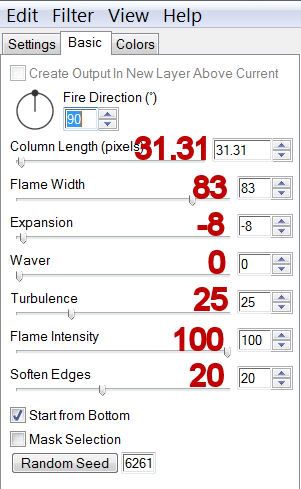Clicking on the image will allow you to see it in full view.
Supplies
1 tube of your choice - I used the beautiful artwork of Joan Palaez at CILM
Font of Choice - I used Dragonfly
Becky Mask 22 here
“Fairytale” is a PTU scrap kit created by
Laney of Laney’s Scrappy Moments and can be purchased at Butterfly Blush Designs. You can visit her blog here.
Thank you Laney for such a beautiful kit!
~♥~ Let’s get started ~♥~
Open up a 700 X 700 blank canvas.
Flood fill white.
Copy and paste Frame 1 as a new layer.
Resize 80%
Move into position slightly toward the left of your canvas.
Copy and paste your tube as a new layer.
Copy and paste Element 30 as a new layer.
Move these 3 elements into their exact position now otherwise the reflection into the water won’t be correct.
Highlight the frame.
Click inside with your Magic Wand.
Selections/Modify/Expand by 6.
New Raster layer below the frame.
Copy and paste a paper of choice Into Selection.
Deselect.
Now you’re going to add embellishments to go inside the frame.
Note: You can allow them to stick out from the sides of the frame. We’ll take care of that later.
I used:
Element 25: Resize 35%
Element 26: Resize 40%
Element 24: Resize 40%/Duplciate/Mirror
Element 19: Resize 35%/Flip/Free rotate right 20 degrees
Element 28: Resize 25%
Element 1: Resize 25%/duplicate and mirror as many times as you like.
Highlight the frame layer.
Click inside of it with your Magic Wand.
Selections/Modify/Expand by 6.
Selections/Invert
Highlight each embellishment layer and tap the delete key.
Deselect.
Now you need to add embellishments to go outside of the frame.
I used:
Element 21: Resize 80%
Element 34: Mirror
Element 23: Resize 25% and 50%/Free rotate left 35 degrees
Close out your white background and your tube layer.
Merge visible.
Reopen all layers.
Duplicate your merged layer.
Flip/Move it into position so it looks to be the reflection in the water.
Highlight your water layer.
Use your Magic Wand and click anywhere outside of the water.
Highlight “reflection” layer and tap the delete key.
Change the Properties to Multiply.
Lower the Opacity to about 40.
Now you need to assemble the flower boxes:
I used:
Element 33: Resize 60%
Element 34: Resize 25%
Element 12: Resize 25% and 80%
Merge Visible all elements that make the window boxes.
Duplicate and move it into position behind your tube.
The last 2 elements I used to finish off the tag is:
Element 27
Element 40
Element 28: Resize 25% and 60%
Highlight your white background.
Select All
New Raster layer.
Copy and paste a of choice Into Selection.
Deselect.
Apply the mask.
Merge Group.
Duplicate
Add your credits.
Add your name.
Give it a slight inner bevel:
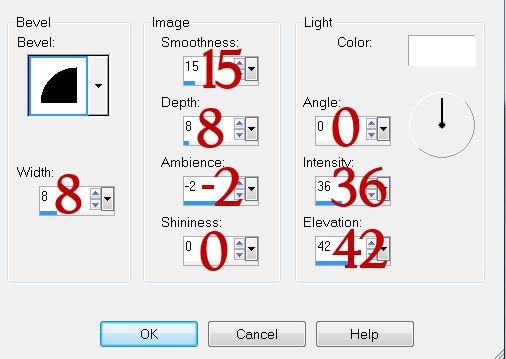
Resize all layers 85%.
I hope you enjoyed this tutorial.
I’d love to see your results and show it off in my gallery.
Email me!
Hugs,
Bev