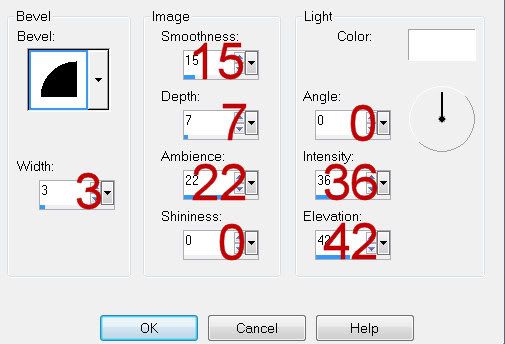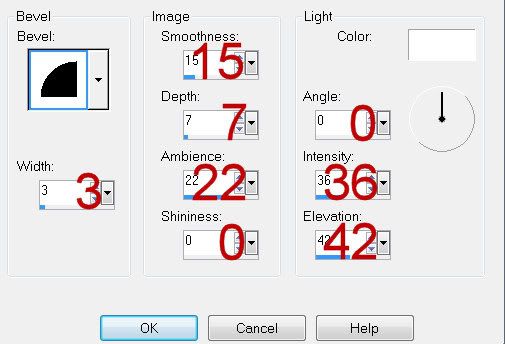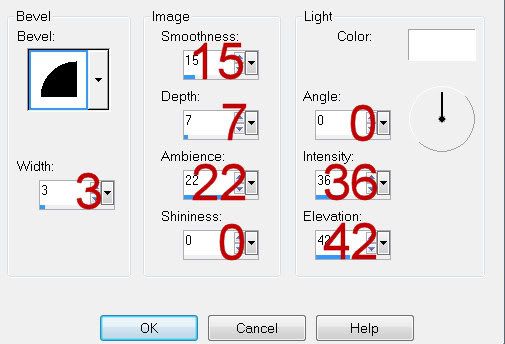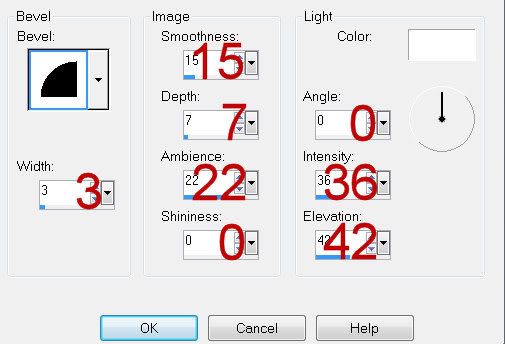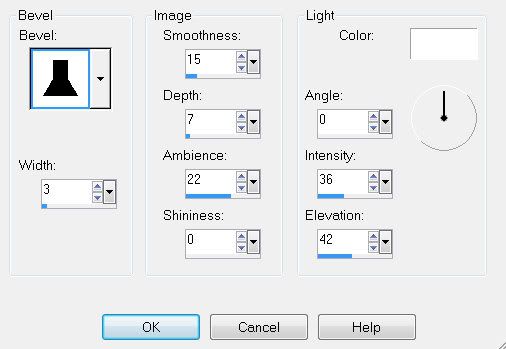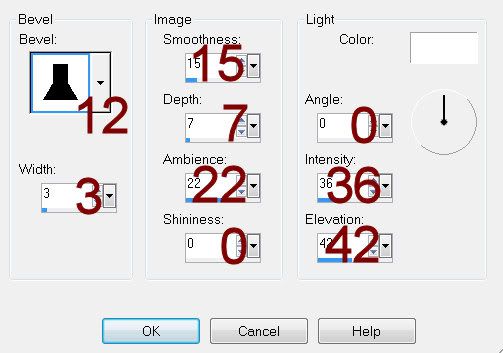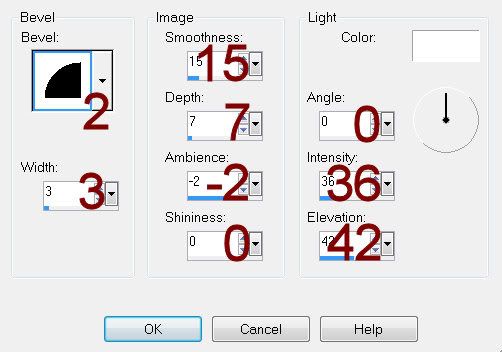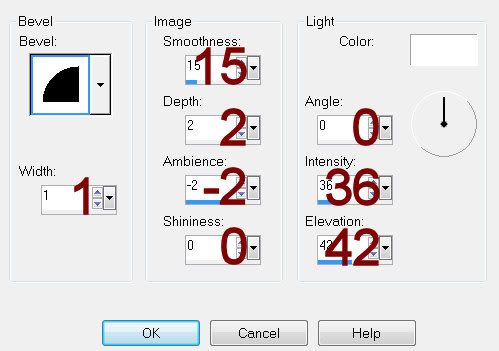Supplies
1 tube of choice - I used the artwork of Zindy S.D. Nielsen and can be purchased from her store Zindy Zone Shop. You must have a license to use.
Font of choice - I used Simply Glorious here
Becky Mask 22 here
Divine Intentionz Template 378 here
“Shades of Autumn” is a scrap kit created by Lynne of Baby Cakes Scraps and can be purchased from Heartbeatz Creationz. You can visit her blog here.
Thank you Lynne for such a beautiful autumn kit!
This tutorial was written assuming you have a working knowledge of PSP.
~♥~ Let’s get started ~♥~
Open up the template.
Shift + D.
Close out the original.
Delete the top 4 layers.
Image/Canvas Size
700 x 600
OK
Highlight and open Background layer.
Flood fill white.
Highlight Square 4 layer.
Click on it with your Magic Wand.
New Raster layer.
Copy and paste Paper 5 Into Selection.
Deselect.
Delete the template layer.
Give it a slight Inner Bevel:
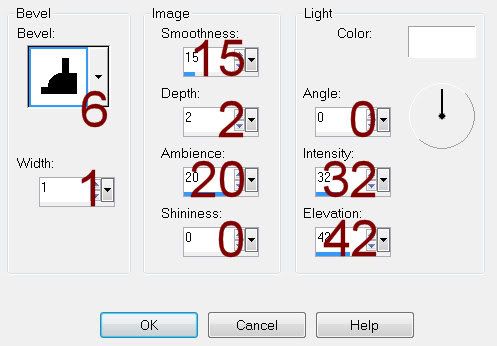
Highlight Square 5 layer.
Repeat the above step.
Highlight Thin Rectangle layer.
Click on it with your Magic Wand.
New Raster layer.
Copy and paste Paper 8 Into Selection.
Deselect.
Delete the template layer.
Give it a slight Inner Bevel:
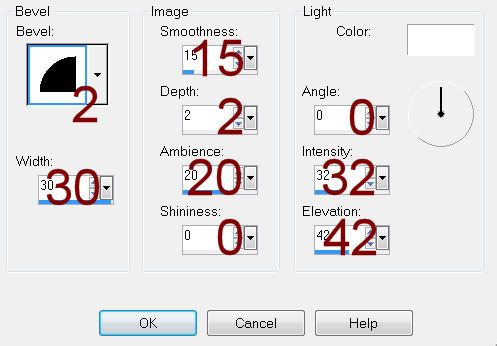
Highlight Square 1 layer.
Copy and paste Paper 2 as a new layer.
Resize 80%
Move into position over the template layer.
Delete the template layer.
Give it a slight Inner Bevel:
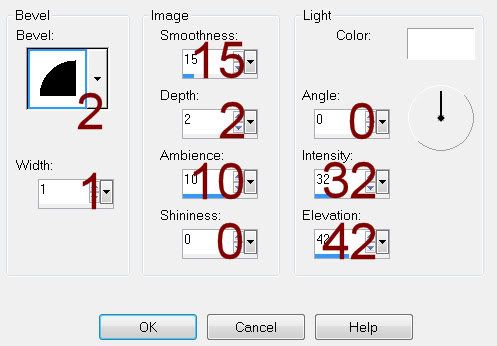
Duplicate
Move into position over Square 2 layer.
Delete the template layer.
Open up Paper 7.
Copy.
Make your working canvas active.
Highlight Circle 1 layer.
Click on it with your Magic Wand.
New Raster layer.
Paste Paper 7 Into Selection.
Deselect.
Delete the template layer.
Give it a slight Inner Bevel:
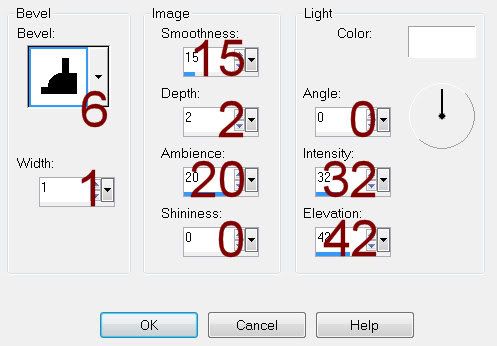
Make Paper 7 active.
Flip
Mirror
Copy
Make your working canvas active.
Highlight Circle 2 layer.
Click on it with your Magic Wand.
Paste the paper Into Selection.
Deselect.
Give it the same slight Inner Bevel.
Highlight Square 3 layer.
Click on it with your Magic Wand.
New Raster layer.
Copy and paste Paper 6 Into Selection.
Deselect.
Delete the template layer.
Give it the same slight Inner Bevel.
Highlight Dotted Square layer.
Select All/Float/Defloat
New Raster layer.
Flood fill with #60412c
Deselect.
Delete the template layer.
Copy and paste your tube as a new layer.
Copy and paste Fan as a new layer.
Resize 98%
Flip
Duplicate/Flip/Free rotate Left 30 degrees
Move both fans into position below the bottom circle paper so that the lace is circled around the paper. Use your Eraser tool to erase the lace parts that overlap.
Merge Visible both frans.
Duplicate/Mirror/Flip
Move into position behind the top circle paper.
Add your embellishments. I used:
Silk Bow: Resize 40%/Mirror/Use the Target Tool to change to a color if you want it to match your tube.
Word Art: Resize 25%
Scatters: Resize 50%
Butterfly 2: Resize 25% and 50%/Free rotate Left 30 degrees
Butterfly 3: Resize 25% and 50%
Rope: Use your Pick Tool to pull the side in to be flush with the rectangle paper. Duplicate/Mirror
Highlight your white canvas.
New Raster layer.
Select All.
Copy and paste Paper 2 Into Selection.
Deselect.
Apply the mask.
Merge Group.
Add your copyrights.
Add your name.
Resize all layers 80%.
I hope you enjoyed this tutorial.
I’d love to see your results and show it off in my gallery.
Email me!
Hugs,
Bev