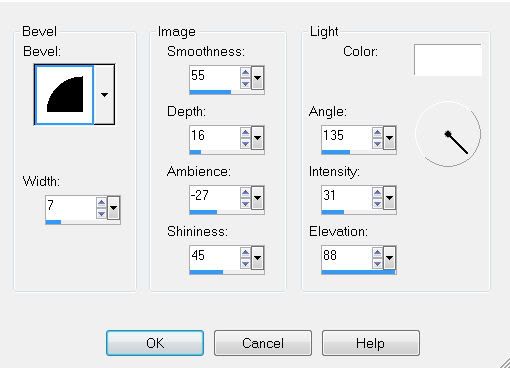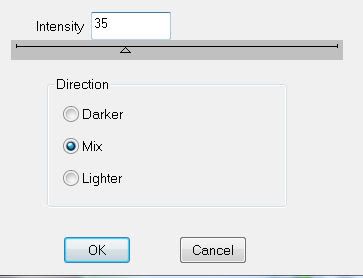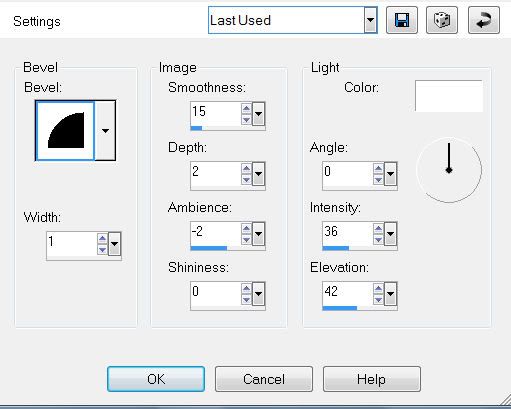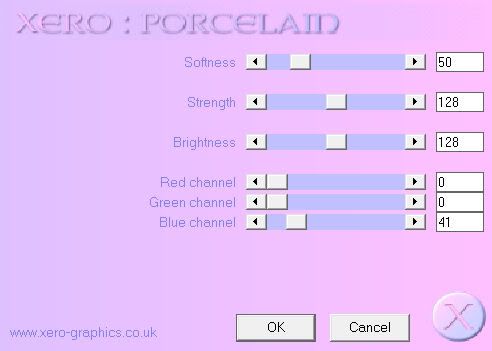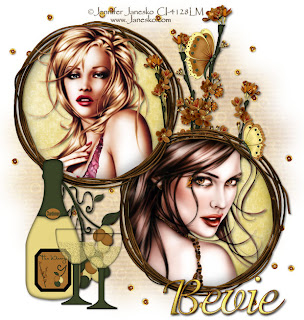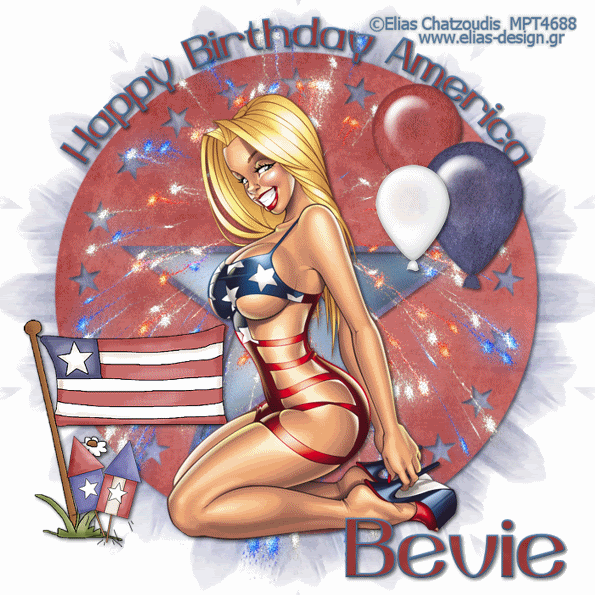Supplies
1 tube of choice - I’m using the artwork of Ray Leaning which you can purchase here
Font of Choice - Aquarelle here
Weescotlass Mask 297 here
Weescotlass Frame Template 1 here
Eyecandy 5: Impact - Gradient Glow
“Black, White and Classy” is a PTU tagger size scrap kit created by Cindy of Scrappin’ with Lil Ole Me and can be purchased here. You can visit her blog here.
Thank you so much for this classy, beautiful kit, Cindy!
This tutorial was written assuming you have working knowledge of PSP.
Open up a 700 X 700 blank canvas.
Flood fill white.
Copy Raster 2 of the frame template and as a new layer on your canvas.
Use your Magic Wand and click inside of it.
Selections/Modify/Expand by 8.
Copy and paste a paper of choice below the frame.
Selections/Invert
Hit the delete key.
Deselect.
Copy Raster 3 of the frame template and as a new layer on your canvas.
Use your Magic Wand and click inside of it.
Selections/Modify/Expand by 8.
New Raster layer below the frame.
Give both frames a heavy drop shadow.
Close out your white canvas.
Merge Visible.
Copy and paste your tube as a new layer.
Copy and paste the Heart as a new layer.
Resize 10%.
Apply Eyecandy 5: Impact - Gradient Glow
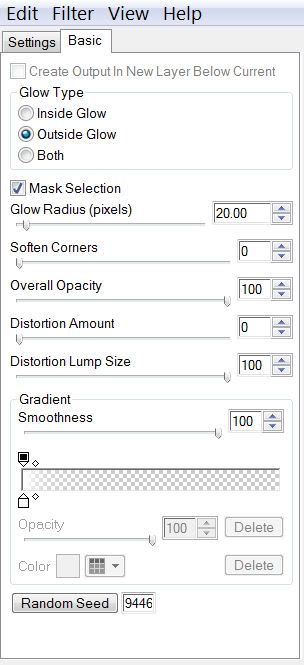
Duplicate the hearts two more times for a total of three and move into position.
Copy and paste Bead Rope 3 as a new layer.
Resize 50%
Copy and paste the Envelope as a new layer.
Resize 40%
Free rotate right 25 degrees.
Copy and paste Butterflies 1 & 2 as new layers.
Resize each 25% and 80%.
Highlight your white canvas.
New Raster Layer.
Select All.
Copy and paste a paper of choice Into Selection.
Deselect.
Apply the mask.
Merge Group.
Add your copyrights.
Add your name.
Give it the same Gradient Glow as before.
Resize all layers 85%.
I hope you enjoyed this tutorial.
I’d love to see your results and show it off in my Show Arena.
Email me!