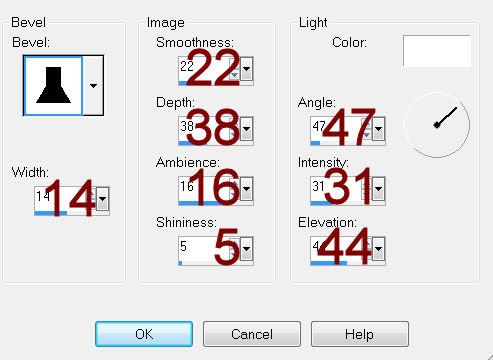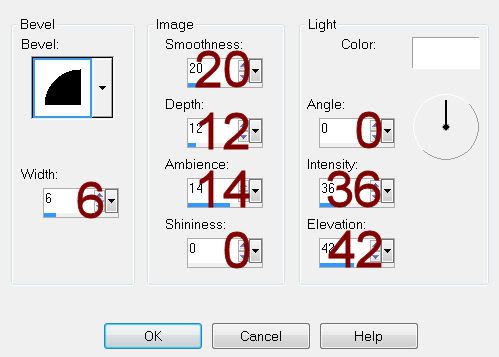Supplies
1 tube of choice – I used the artwork of Jennifer Janesko which can be
purchased from CDO. You must have a license to
use.
Font of choice - I used Sverige Script here
Monti Circular Mask here
“Grandpa’s Attic” is a FTU tagger size scrap kit created by Brandy of BLTs
DeZignZ and can be purchased from Country Corner Creations. You can visit
her blog here.
Thank you Brandy for such a beautiful kit!
This tutorial was written assuming you have a working knowledge of PSP.
~♥~ Let’s get started ~♥~
Open up a 700 x 700 blank canvas.
Flood fill white.
Copy and paste Frame 1 as a new layer.
Resize 35%
Click inside of it with your Magic Wand.
Selections/Modify/Expand by 4.
New Raster layer below the frame.
Copy and paste Paper 13 Into Selection.
Copy and paste your tube as a new layer below the frame.
Selections/Invert
Tap the delete key.
Deselect.
Close out your white background.
Merge Visible
Reopen your background layer.
Copy and paste Frame 1 again.
Resize 35%
Free rotate Left 10 degrees.
Move into position behind the merged frame – see my tag for reference.
Click inside of it with your Magic Wand.
Selections/Modify/Expand by 4.
New Raster layer below the frame.
Copy and paste Paper 13 Into Selection.
Copy and paste your tube below the frame. Resize it just a little bigger than what you
used in the merged layer.
Selections/Invert
Tap the delete key.
Deselect.
Change the Properties to Burn.
Close out your white background layer and the merged layer.
Merge Visible.
Reopen all layers.
Duplicate the newest merged layer and move into position – see my tag
for reference.
Add your elements. I used:
Wrap 3: Resize 32%
Flower 3: Resize 95%
Weathervane: Resize 70%
Branch: Resize 35%
Lamp: Resize 55%/Mirror
Chicken Wire: Position behind
the merged frames/Apply Monti Circular Mask
Highlight your white background.
New Raster layer.
Select All.
Copy and paste Paper 10 Into Selection.
Deselect.
Apply the mask.
Merge Group.
Highlight the chicken wire layer.
Change the Properties to Overlay.
Add your credits.
Add your name.
Resize all layers 80%.