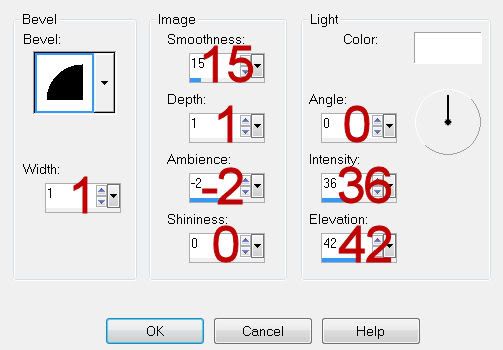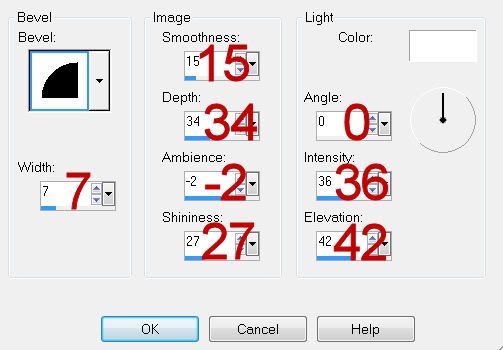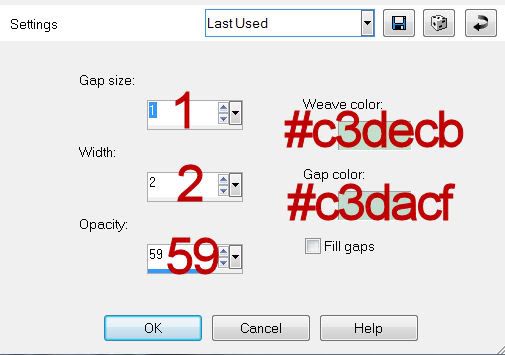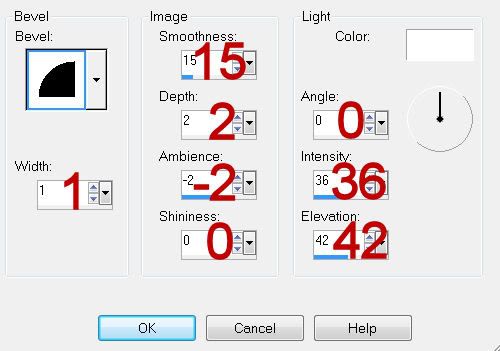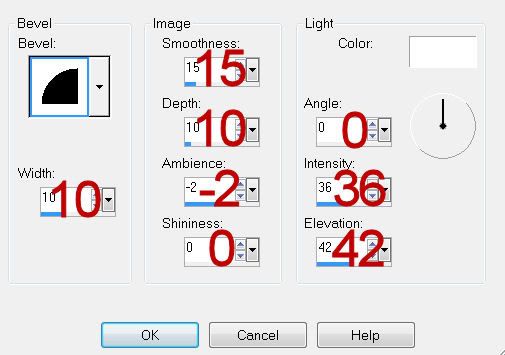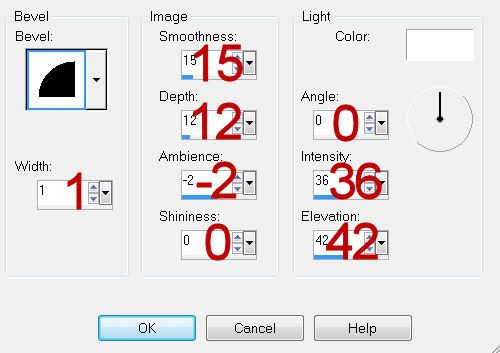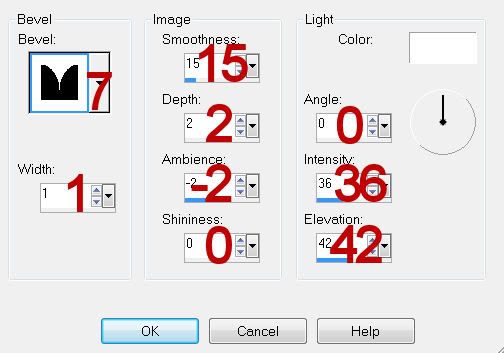Supplies
1 tube of choice - I used the artwork of Rene Biertempfel and can now be purchased from CDO. You must have a license to use.
Font of Choice - I used CAC Shishoni Brush here
Gem Mask 22 here
Divine Intentionz Template 387 here
Eyecandy 3.1 - Glow
“Steampunk Vintage Rose” is a PTU scrap kit created by Heppy of HF Projekte and can be purchased from Heartbeatz Creationz. You can visit his blog here.
Thank you Heppy for another amazingly beautiful kit!
This tutorial was written assuming you have a working knowledge of PSP.
~♥~ Let’s get started ~♥~
Open up the template.
Shift + D.
Close out the Original.
Delete the top 3 layers and both Small Circle layers.
Highlight the Background layer.
Image/Canvas Size:
700 x 550
OK
Open up and flood fill the background layer white.
Highlight Thin Rectangle layer.
Click on it with your Magic Wand.
New Raster layer.
Copy and paste Paper 10 Into Selection.
Deselect.
Delete the template layer.
Make a new 700 x 700 canvas.
Flood fill with #6e3339
Copy.
Close it out. You won’t need it any more.
Highlight Dotted Line layer.
Select All/Float/Defloat
New Raster layer.
Paste your flood fill color Into Selection.
Deselect.
Delete the template layer.
Highlight Dotted Circle layer - the top one.
Merge Down.
Repeat the above step.
Highlight Rectangle layer.
Click on it with your Magic Wand.
New Raster layer.
Copy and paste paper 7 Into Selection.
Deselect.
Delete the template layer.
Highlight Circle layer.
Click on it with your Magic Wand.
New Raster layer.
Copy and paste Paper 9 Into Selection.
Deselect.
Delete the template layer.
Apply Eyecandy 3.1 - Glow:
Width: 3
Opacity: 100
Opacity Dropoff: Fat
Color: #6e3339
OK
Highlight Circle Back layer.
Click anywhere outside of it with your Magic Wand.
Selections/Invert
New Raster layer.
Flood fill with #6e3339.
Adjust/Add Remove Noise/Add Noise:
Random and Monochrome checked
Noise: 45%
OK
Deselect.
Delete the template layer.
Highlight Circle 2 layer.
Click on it with your Magic Wand.
New Raster layer.
Copy and paste Paper 1 Into Selection.
Deselect.
Delete the template layer.
Copy and paste Rose 8 as a new layer.
Resize 35%
Free rotate Left 10 degrees.
Duplicate/Mirror
Move both mirrors into position over both Frame template layers.
Delete the remaining template layers.
Highlight the right frame.
Click inside of it with your Magic Wand.
Selections/Modify/Expand by 6.
Copy and paste Paper 2 as a new layer.
Resize 25% and 60%
Move into a position you like below the frame.
Selections/Invert
Tap the delete key.
Copy and paste your tube as a new layer.
Resize a bit large.
Tap the delete key.
Deselect.
Change the Properties to Soft Light.
Copy and paste your tube as a new layer before the right frame.
Highlight the left frame.
Click inside of it with your Magic Wand.
Selections/Modify/Expand by 6.
Copy and paste Paper 2 as a new layer.
Resize 25% and 60%
Move into a position you like below the frame.
Selections/Invert
Tap the delete key.
Copy and paste your tube as a new layer.
Resize a bit large.
Tap the delete key.
Deselect.
If you’d like your frames to have a drop shadow on the inside then go ahead and give it a drop shadow but be sure it’s on it’s own layer.
Use your Eraser Tool and erase the drop shadow that’s on the outside area of the frame.
Add your embellishments. I used:
Rose 1: Resize 35%
Rose 2: Resize 35%
Rose 29: Resize 25% and 70%
Rose 28: Resize 25% and 70%
Rose 33: Resize 25% and 50%/Duplicate/Flip
Highlight your white canvas.
New Raster layer.
Select All.
Copy and paste Paper 3 Into Selection.
Deselect.
Apply the mask.
Use your Pick Tool to pull the sides out a little.
Merge Group.
Add your copyrights.
Add your name.
Give it an Inner Bevel:
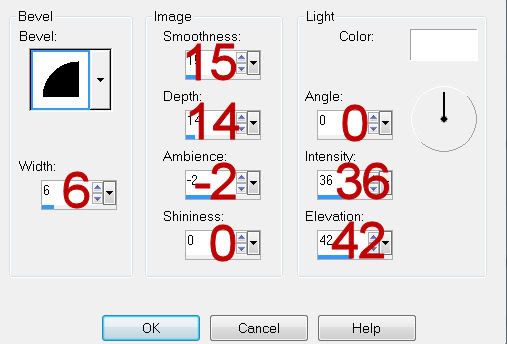
Resize all layers 80%.
I hope you enjoyed this tutorial.
I’d love to see your results and show it off in my gallery.
Email me!
Hugs,
Bev