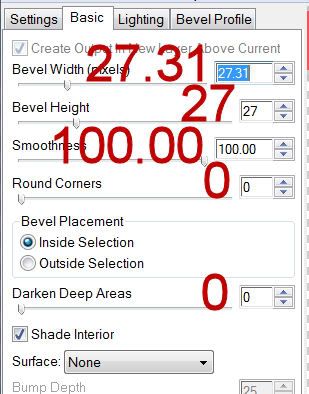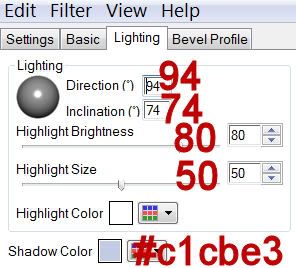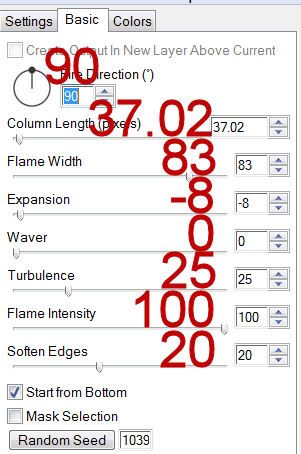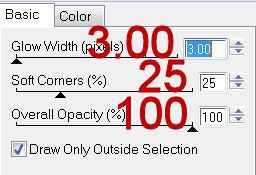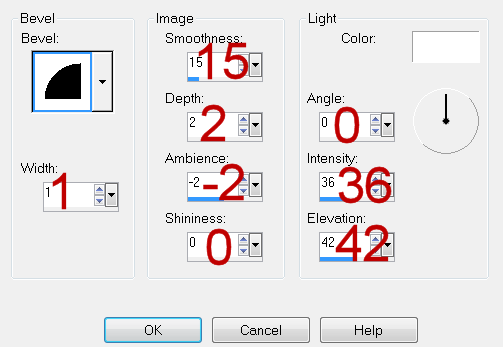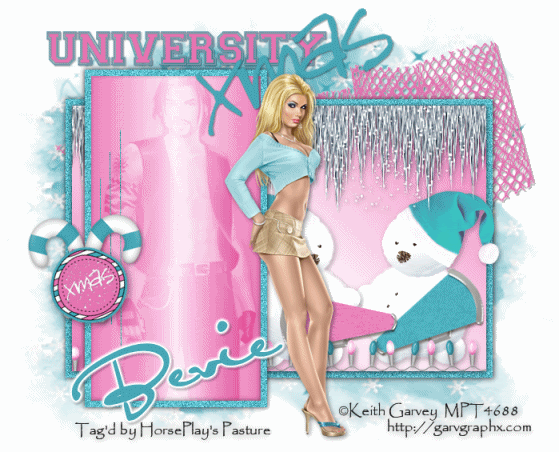Clicking on the image will allow you to enlarge for bigger view.

Supplies
2 tubes of choice - I used the artwork of Anna Marine at CILM
Font of Choice - I used Rat Infested Mailbox here
Vix Mask 452 here - you’ll find it under March 15, 2010
Mura Meister - Copies
Greg’s Factory Output Vol. II - Pool Shadow
Creative by Nature Template 72 here
“Fall About” is a PTU tagger size scrap kit created by Julie of Bits N Bobs and can be purchased from Exquisite Scraps. You can visit her blog here.
Thank you Julie for this amazing kit!
This tutorial was written assuming you have a working knowledge of PSP.
~♥~ Let’s get started ~♥~
Open up the template.
Shift + D.
Close out the original.
Delete the top 3 layers.
Image/Canvas Size
700 x 600
New Raster layer.
Send to bottom.
Flood fill white.
Highlight Raster 5 layer.
Click on it with your Magic Wand.
New Raster layer.
Copy and paste Paper 9 Into Selection.
Deselect.
Delete the template layer.
Highlight Raster 6 layer.
Select All/Float/Defloat
New Raster layer.
Flood fill with #470000
Deselect.
Delete the template layer.
Highlight Raster 3 layer.
Click on it with your Magic Wand.
New Raster layer.
Copy and paste Paper 6 Into Selection.
Copy and paste your tube as a new layer.
Position it over the paper circle.
Selections/Invert
Tap the delete key
Deselect.
Delete the template layer.
Change the Properties to Overlay.
Highlight Raster 2 layer.
Click on it with your Magic Wand.
New Raster layer.
Copy and paste Paper 5 Into Selection.
Deselect.
Delete the template layer.
Apply Greg’s Factory Output Vol. II - Pool Shadow:
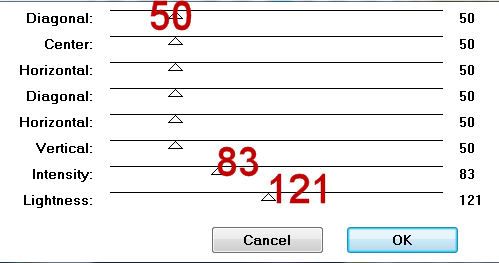
Copy and paste Element 59 as a new layer.
Resize 25% and 40%
Apply Mura Meister - Copies
Wallpaper (Perspective)
Default Settings accept change Number to 15.
OK
Position just over the rectangle paper.
Highlight the paper layer.
Click anywhere outside of it with your Magic Wand.
Highlight the leaves layer.
Tap the delete key.
Deselect.
Highlight Raster 7 layer.
Copy and paste Element 9 as a new layer.
Resize 70%
Position over the template layer.
Use your Pick Tool and bring the top and bottom in on the ribbon to match the length of the template layer.
Delete the template layer.
Highlight Raster 4 layer.
Click on it with your Magic Wand.
New Raster layer.
Copy and paste your tube as a new layer.
Resize as needed and position over the paper - see my tag for reference.
Duplicate/Move to the left a little/In your layers pallet move below the original.
Change the Properties to Soft Light.
Selections/Invert
Tap the delete key.
Deselect.
Add your embellishments. I used:
66: Resize 70%
52: Resize 70%
27: Resize 40%/Duplicate/Flip/Merge Down/Duplicate/Mirror
33: Resize 40%
6: Resize 70%
Crop your image.
Highlight your white background.
Select All.
New Raster layer.
Copy and paste Paper 8 Into Selection.
Deselect.
Apply the mask.
Merge Group.
Move the mask down and to the left just a tad.
Add your credits.
Add your name.
Resize all layers 80%.
I hope you enjoyed this tutorial.
I’d love to see your results and show it off in my gallery.
Email me!
Hugs,
Bev