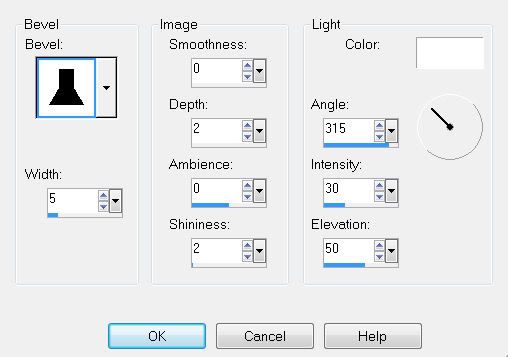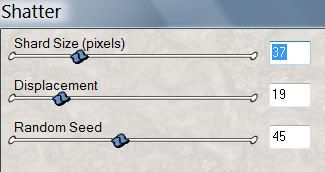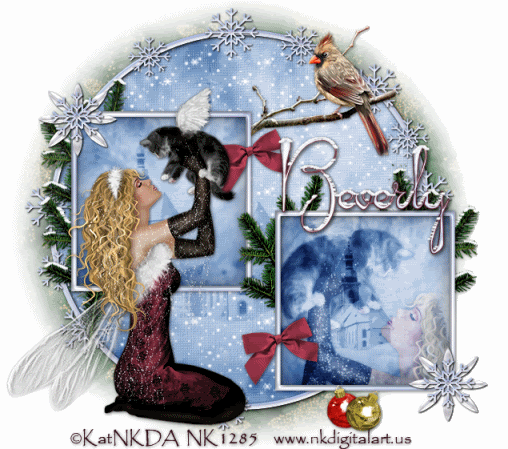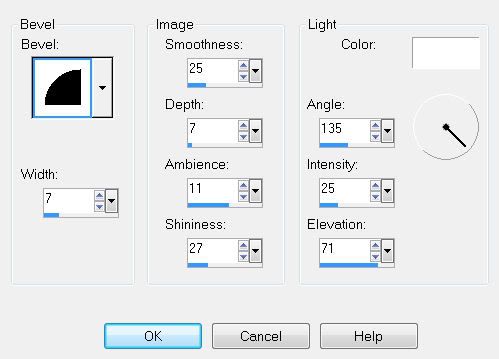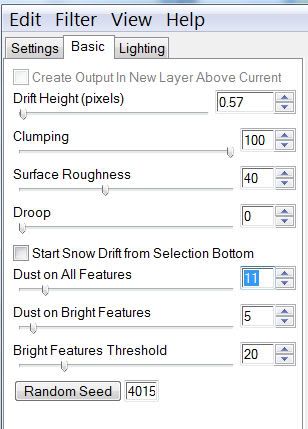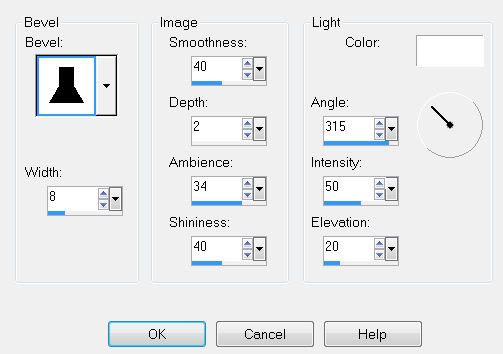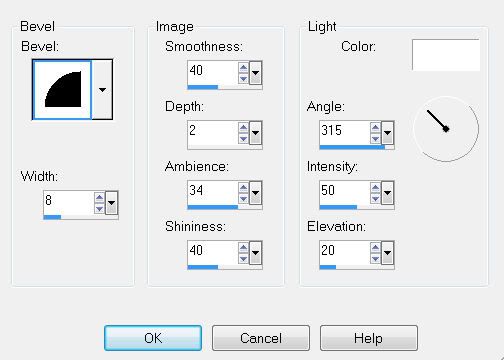1 or 2 tubes of choice - I used the wonderful artwork of Irene Shpak here
Font of choice - I used Scriptina here
My Template 31 here
Weescotlass Mask 81 here
Eyecandy 5: Nature - Fire
Animation Shop
“Blue Ice” is a PTU full size scrap kit created by JozDzigns and can be purchased at TKO Scraps. You can visit their blog here.
Thank you, Brenda and Glenda for such a beautiful kit!
The name is very fitting!
This tutorial was written assuming you have a working knowledge of PSP.
~♥~ Let’s get started ~♥~
Shift + D.
Close out the original.
Delete my credit, bow, and stitches layers.
Select All/Float/Defloat
New Raster layer.
Copy and paste a paper of choice Into Selection.
Deselect.
Delete the template layer.
Select All/Float/Defloat
New Raster layer.
Copy and paste a paper of choice Into Selection.
Deselect.
Delete the template layer.
Select All/Float/Defloat
New Raster layer
Copy and paste a paper of choice Into Selection.
Deselect.
Delete the template layer.
Resize 20% and 90%
Make your Pick Tool active and move the tiny boxes inward to get the frame to fit nicely around the oval shape. Once you’ve managed that, duplicate and move it over the other oval.
Highlight an oval layer.
Select All/Float/Defloat
Copy and paste a tube over the oval paper layer.
Selections/Invert
Tap the delete key.
Deselect.
Add your embellishments. I used:
Bow 1: Resize 20% and 70%
Snowflake Spray: Resize 35%
Snowflake Spray again: Resize 25%
Floral Décor 1: Resize 20% and 80%
Icicle Swag: Resize 20% and 60%
Candle 1: Resize 20% and 80%
Candle 3: Resize 20% and 60%
New Raster layer.
Select All.
Copy and paste a paper of choice Into Selection.
Deselect.
Apply the mask.
Merge Group.
Duplicate twice of a total of 3 candle layers.
Rename them Candle 1, 2, and 3
Highlight Candle 1
Apply Eyecandy 5: Nature - Fire
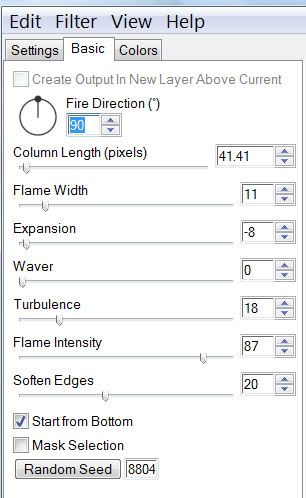
Close out Candle 1.
Open up Candle 2.
Apply Eyecandy again accept hit the randon seed button once.
OK
Open up Candle 3.
Apply Eyecandy again accept hit the randon seed button once.
OK
Deselect.
Reopen Candle 1
Add your copyrights.
Add your name.
Copy Merge
Carry Into Animation Shop.
Edit/Paste as New Animation
Back into PSP.
Close out Candle 1.
Open Candle 2.
Copy Merge.
Carry into AS.
Edit/Paste After Current Frame.
Close out Candle 2.
Open Candle 3.
Copy Merge.
Edit/Paste After Current Frame.
Animation/Frame Properties
Change Display Time number to 21.
OK
Watch your animation.
If you’re happy then save.